Preparation
Before you can target Bravura OneAuth , you must:
Bravura OneAuth supports mobile versions iOS13+ and Android 9+.
Log in to the HYPR Control Center
These instructions assume that the following steps have been completed:
Set up biometric authentication (Touch ID or Face ID) on your mobile device
Pair your phone to Bravura OneAuth via web
To log in to the HYPR Control Center:
From your browser, navigate to your tenant HYPR Control Center URL.
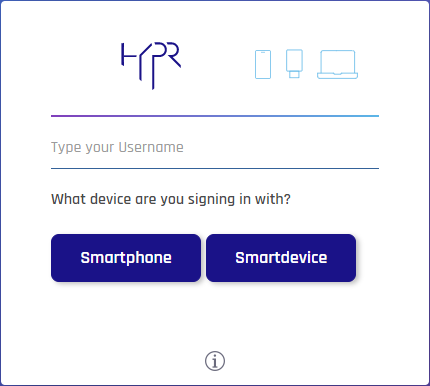
Enter your Username.
Click the button corresponding to the device you registered during onboarding (e.g. Smartphone).
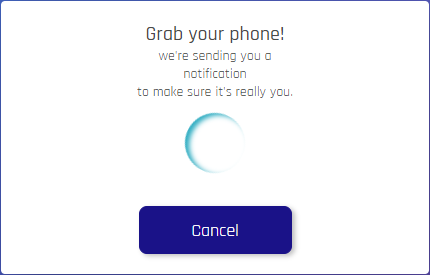
On the selected device:
Tap the authentication notification; HYPR Tap to Authenticate.
Tap Login.
Authenticate using a biometric method configured for your device.
You are logged in to the HYPR Control Center website on your computer.
Set up a target administrator
The following steps demonstrate how to configure the target administrator credentials on the HYPR server:
From the HYPR administrative Control Center, select the application that you will be using to target Bravura OneAuth in Bravura Security Fabric .
Under Advanced Config, click Access Tokens.
Click Create Token.
Enter a name for the token and choose API Token.
Click Next .
Click Select All to choose all permission types.
Click Next .
A Token Value will be displayed.
Copy this value down and store it in a safe place.
Caution
This value will not be visible after dismissing this prompt.
This value will be used for the administrator password for the Bravura OneAuth target in Bravura Security Fabric .
Check the checkbox and click Done .
When listing users from auto discovery, if you get an error message such as " Error: Failed to get users ", check the expiry date of the API Token to ensure that it is still valid.
See also
Refer to the following HYPR documentation:
https://docs.hypr.com/installinghypr/docs/control-center-users
Includes the following topics:
Control Center User Roles
Adding a Control Center User
Modifying a Control Center User
Set up policy management
Ensure that biometric authentication is enforced when using the HYPR mobile app.
The following steps demonstrate how this is enforced on the HYPR server for the native management settings:
From the HYPR Control Center, select the application that you will be using to target Bravura OneAuth in Bravura Security Fabric .
Click on Policy Management for the HYPR application.
Ensure that Native Management is set to On.
Ensure that the listed native authenticators for iOS and Android are also set to On .
There is also a Policy Management section on this page that allows you to set policies for using the mobile app native authentication and for PINs for 6-digit codes for use with the authentication and registration of the HYPR app.
For example, you can set policies for the following for the native authentication and PIN management:
completeMediumTransaction
defaultRegAction
defaultAuthAction
Use these policies to set single or multiple authenticators to match your policy requirements. The following is an example:
completeMediumTransaction
(1) **** PIN
defaultRegAction
(1) NATIVE + **** PIN
defaultAuthAction
(1) NATIVE(2) **** PIN
Install the mobile app and register users
Ensure that the HYPR mobile app has been installed on a user’s mobile device from the mobile device’s app store.
The following steps demonstrate how to register a user for Bravura OneAuth authentication:
From the menu panel on the left, click Choose an App.
Select Bravura OneAuth .
Under ADVANCED CONFIG, click Magic Links.
Enter the Username (email address) of the person for whom you want to generate a magic link.
The Token Validity Time In Seconds and Domain Prefix will be filled in for you.
Click Create Magic Link.
A "LINK CREATED" pop-up appears.
Under Web Link, click the Copy icon that follows the URL.
This will copy the magic link to your clipboard.
Paste and send the URL to the user via email or other method such as a Bravura Safe Share.
Tip
Do not send the magic link URL via chat, as the one-use link will be consumed and expire prematurely.
On the "LINK CREATED" pop-up, click Close.
Once the new user successfully pairs their mobile device using the magic link, they will be able to use Bravura OneAuth as a second factor (along with their master password) to authenticate to Bravura Security Fabric .
If a magic link expires, repeat the steps above to generate another magic link for the same user.
As the user, open the URL then click on the device that you want to pair (for example, smartphone) .