Analytics (SSRS) report synchronization
Analytics is an optional Bravura Security report feature that organizes and displays SSRS reports.
For more details about the analytics feature see Analytics.
Application nodes may share an SSRS report server, or connect to their own SSRS report server. In either case, each node has it’s own report folder on the report server. A report file that exists on the report server can be viewed on that node’s Analytics app. If users need to access the same reports from each replication node, a copy of the report file must also exist on the Bravura Security Fabric application server.
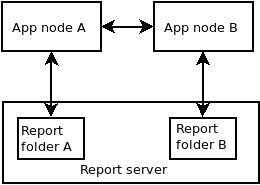
Report files that exist on the SSRS report server can be downloaded to the application node in the \<instance>\analytics\ReportItems\ directory in order to synchronize them between application nodes.
The following use case demonstrates how to synchronize a report between application nodes:
Application node A connects to SSRS report server A, and application node B connects to SSRS report server B.
An administrator creates a custom report on an SSRS server that is accessed via the Analytics app on Bravura Security Fabric application node A.
The administrator uses the configureanalytics utility to copy report files from the report server A to the application node A, using the command:
Configureanalytics.exe -publish

The administrator types the number corresponding to the report that is "New on report server" and presses Enter.
The report file is downloaded to the \<instance>\analytics\ReportItems\ on application node A.
The administrator synchronizes the files with Bravura Security Fabric application node B using the administrative interface: Manage the system > Maintenance > File synchronization .
During file synchronization, the report files are copied from application node A to application node B, then automatically uploaded to report server B.
The same report can now be accessed from the Analytics app on application node B.