Using search pages within reports
Some reports have fields that allow you to access search pages for certain objects. The search pages for these objects are similar to the standard search pages; however, there are some differences.
Some search pages use an older style user interface. For example, the search page for target systems in the Users > Accounts report uses the older style, while the search page for accounts uses the newer, standard style. The differences are noted in the rest of this section.
Basic searching
To access a search page for a particular report field, click the search icon  in that field.
in that field.
To narrow down the list of objects on a search page, type a word or phrase to search for in the search field, then click the search button, or on older-style search pages, the search icon  to submit your search.
to submit your search.
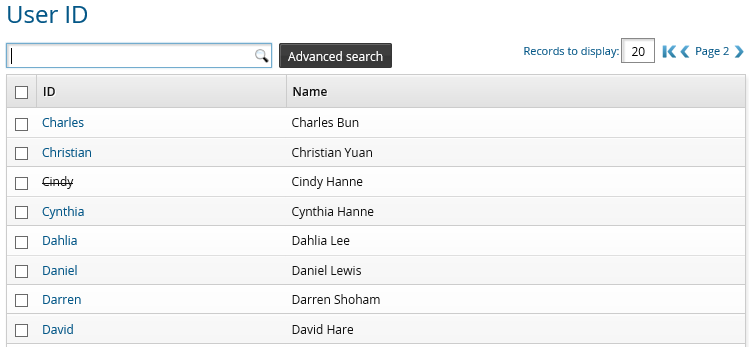
Unlike other (non-report) search pages, Bravura Security Fabric matches on hidden fields, not just the columns displayed on the page. Invalidated users are displayed with strike-through lettering. The Advanced search page lists all searchable attributes.
Advanced search page (older style)
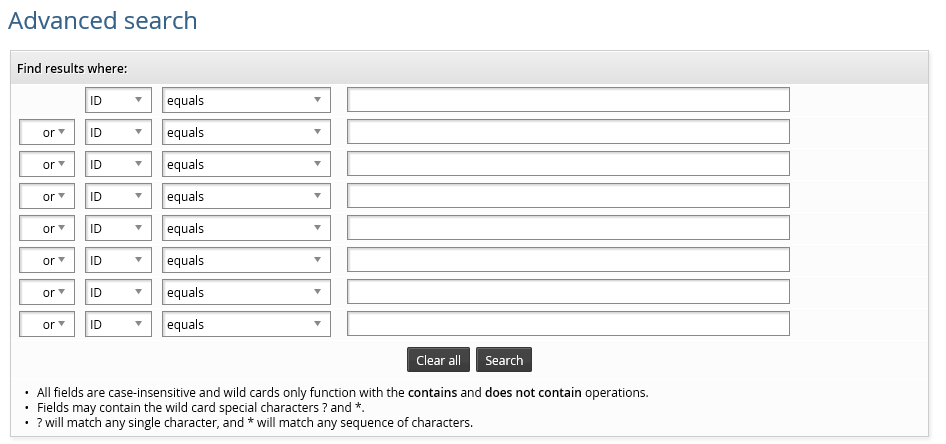
To create an advanced field search query on older-style search pages:
Click Advanced search on the object list page.
Select a field name or property from the first drop-down list in the first empty row.
Select a comparison method from the second drop-down list.
Type a value in the text field, or select a value from the drop-down list.
Repeat steps 2 through 4 in the next row if you want to add more search expressions.
If you have multiple search expressions, from the first drop-down list in the second row, select:
"or" to match on either the current or previous row.
"and" to match on both the current and previous row.
Repeat this for following rows if required.
Note
When using mixed and/or search expressions, "AND" takes precedence over "OR". For example:
Expression1 AND Expression2 OR Expression3 AND Expression4should be interpreted as
(Expression1 AND Expression2 ) OR (Expression3 AND Expression4)Click Search.
See also
Searching provides more information on standard advanced searching and saving searches.