Submitting pre-defined requests using report output
Product license
Applies with a Bravura Identity or Bravura Privilege license.
If you have permission to run a pre-defined request that is set up to use with reports, you can use the report output to issue the request to Bravura Security Fabric ’s workflow engine via the Manage reports (RPT) module. Segments of the report can be submitted to pre-defined requests with iterative submissions. Note that you need to run the report before the request option becomes available.
To use report output to issue a request:
The Submit pre-defined requests using report output section is added to the bottom of the table.
Expand Submit pre-defined requests using report output.
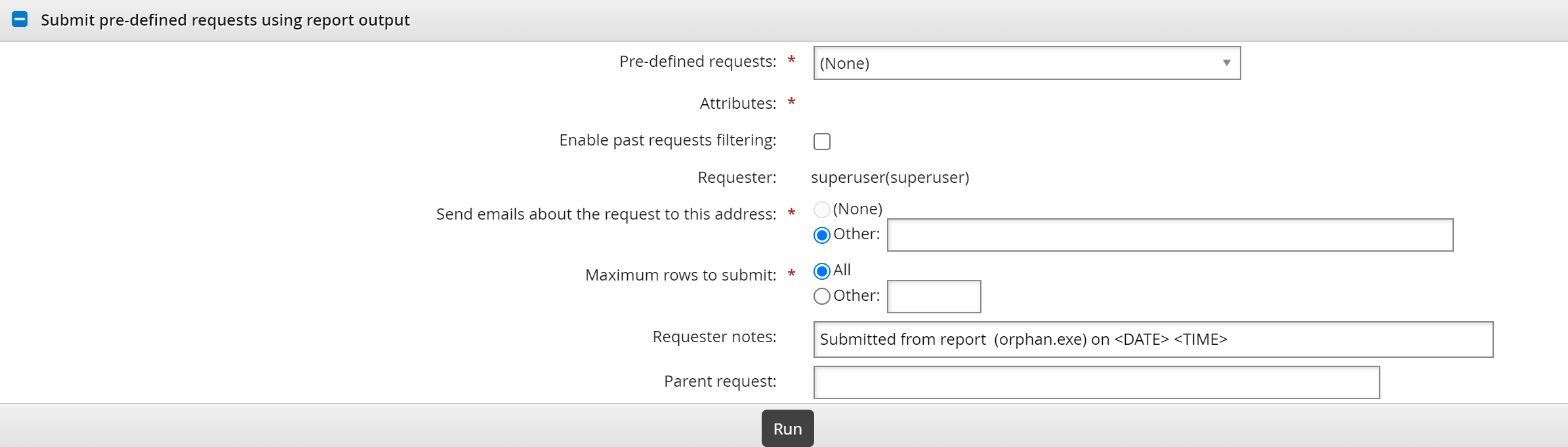
Select one of the Pre-defined requests from the drop-down list.
Bravura Security Fabric adds a magnifying glass icon
 next to the request ID. Click this to view information about the pre-defined request. Another icon is added next to the Attributes field.
next to the request ID. Click this to view information about the pre-defined request. Another icon is added next to the Attributes field.Currently not all types of pre-defined requests are available in reports; these include some pre-defined requests for network resources, and pre-defined requests for existing parent or child groups which contain a required operation of adding a group to or removing a group from another group.
Click the
 to configure Attributes.
to configure Attributes.Bravura Security Fabric displays the window.
For user-based requests, enter the Recipient ID, either by mapping it to an ID in the report output, or typing a static profile ID. The recipient ID must match a valid profile ID. Alternatively, you can click
 to search for the Recipient ID.
to search for the Recipient ID.Map other attributes to the report output or static values.
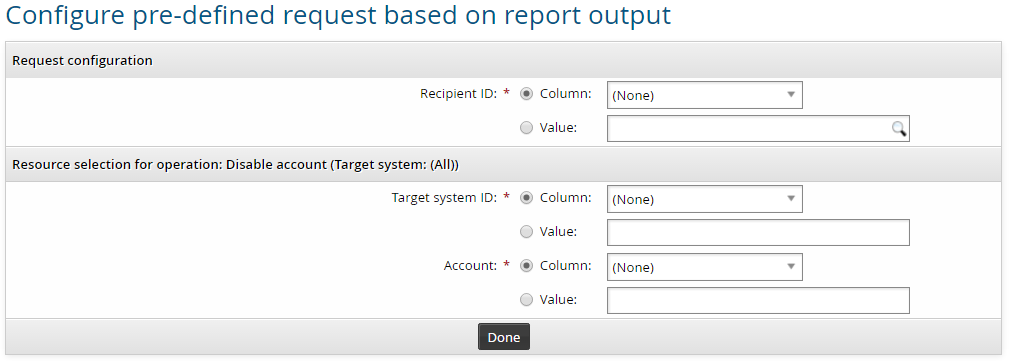
Click Done to return to the report form.
If you want to filter out duplicate requests from previous output, select Enable past request filtering and set the number of days you want filter.
Combine this option with Maximum rows to submit to submit segments of the report output to pre-defined requests with iterative submissions.
Change the Maximum rows to submit option to ’Other’ if you want to test the request from report output, or submit the requests in smaller batches. This option is set to ’All’ by default.
If you specify a number (between 1 and 999), requests will be submitted until the maximum is reached.
If you want notification sent to an address other than the one shown, change the value in Send emails to this address with information about the request.
Type Requester notes as required.
This field allows the use of macros to substitute text when the report runs.
Type the ID of a Parent request as required.
If specified, the parent request will be attached to the pre-defined request when the report runs.
Optional: Configure settings to Schedule report if you want to run the report and submit requests at a later time.
Click:
Schedule for submission if you set up a scheduled job.
The selected pre-defined request cannot be modified or removed from the Scheduled jobs page. Mapped attributes cannot be modified.
Run for submission to submit requests immediately.
Bravura Security Fabric displays a summary of the requests submitted.
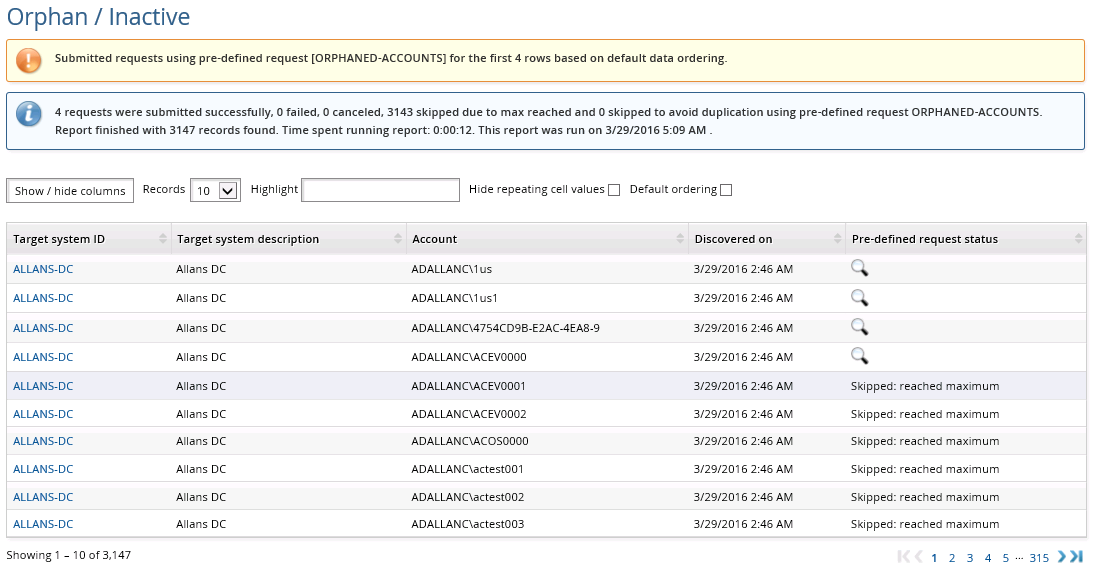
You can click on the info icon
 in the Shows the configuration of pre-defined requests column to view the status of each request.
in the Shows the configuration of pre-defined requests column to view the status of each request.
Tracking requests
You can view request status via the Requests link on the Front-end (PSF). You may also be able to cancel or escalate the request, or modify some attributes before the request is authorized.