Example: Create a website disclosure configuration
The following optional scenarios are available which provide pre-configured website disclosure configurations:
Scenario.pam_webapp_social (optional)
This optional component includes website disclosure configurations for GMail, Facebook, and Twitter
Scenario.pam_webapp_cloud_service (optional)
This optional components includes website disclosure configurations for Microsoft Azure and AWS IAM/root accounts
Scenario.pam_webapp_cloud_computing (optional)
Include a website disclosure configuration for ServiceNow accounts.
Web application administrators can create website disclosure configurations for broking access to specific websites if the configuration required is not available.
This example demonstrates adding a website disclosure configuration for Outlook/Live which is not included with Bravura Security Fabric .
Additional requirements
This example assumes that:
Scenario.pam_webapp_management is installed.
A web application administrator has been added to the PAM_TEAM_ADMINS user class and thus has the privilege to configure website disclosure configurations.
A configuration file (JSON) for Outlook/Live is available and complete.
Create a configuration file (JSON) if the website you want to access is not available with Bravura Security Fabric .
It is recommended the JSON files are stored in a shared location available to all web application administrators.
Create a website disclosure configuration
Log in to Bravura Security Fabric as a web application administrator.
Click Manage Resources.
Select Website Disclosure Configuration: Create.
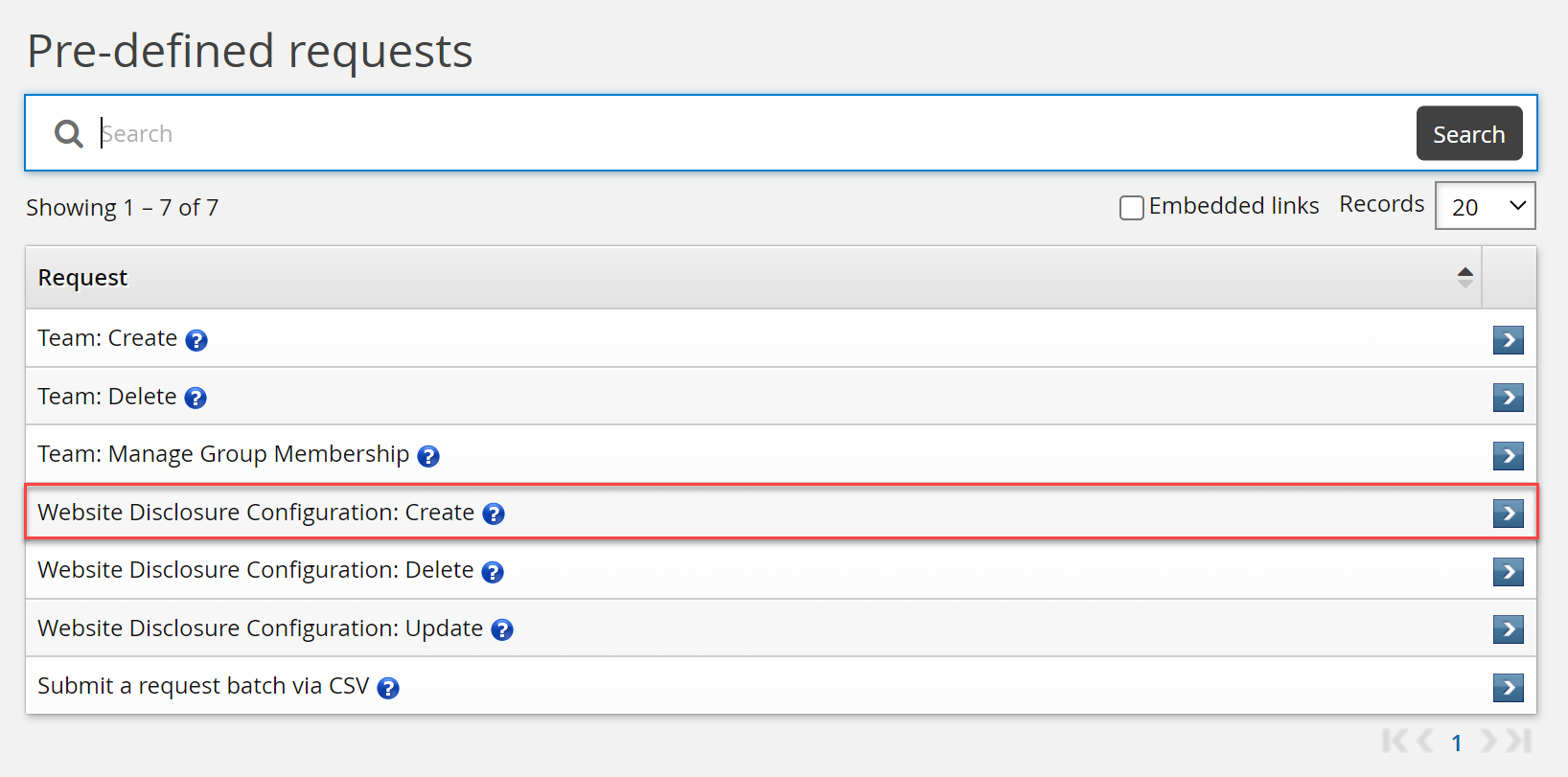
Enter a Name, Description , search for, and select a Configuration file (json) .
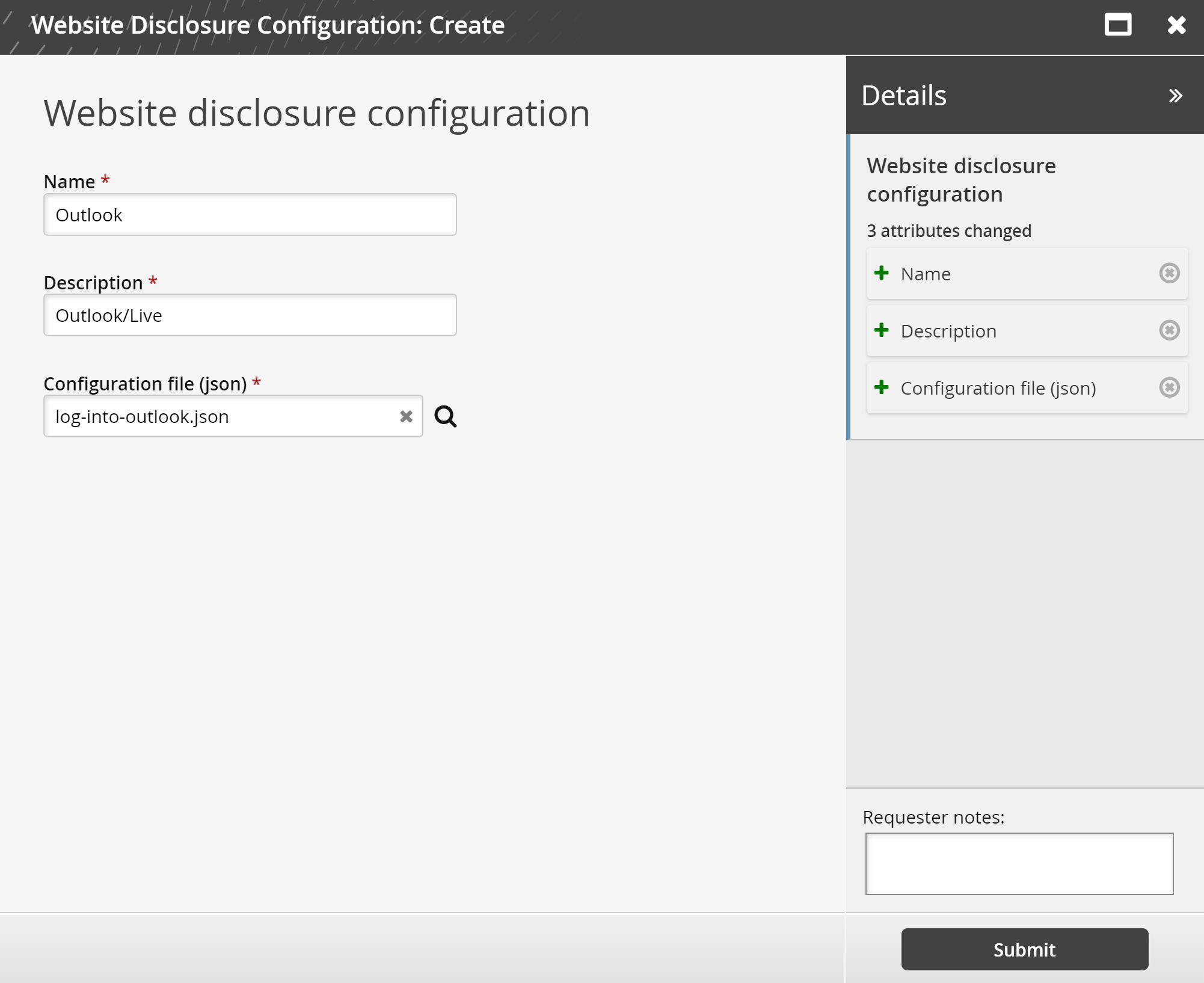
Click Submit.
The request should be automatically approved.