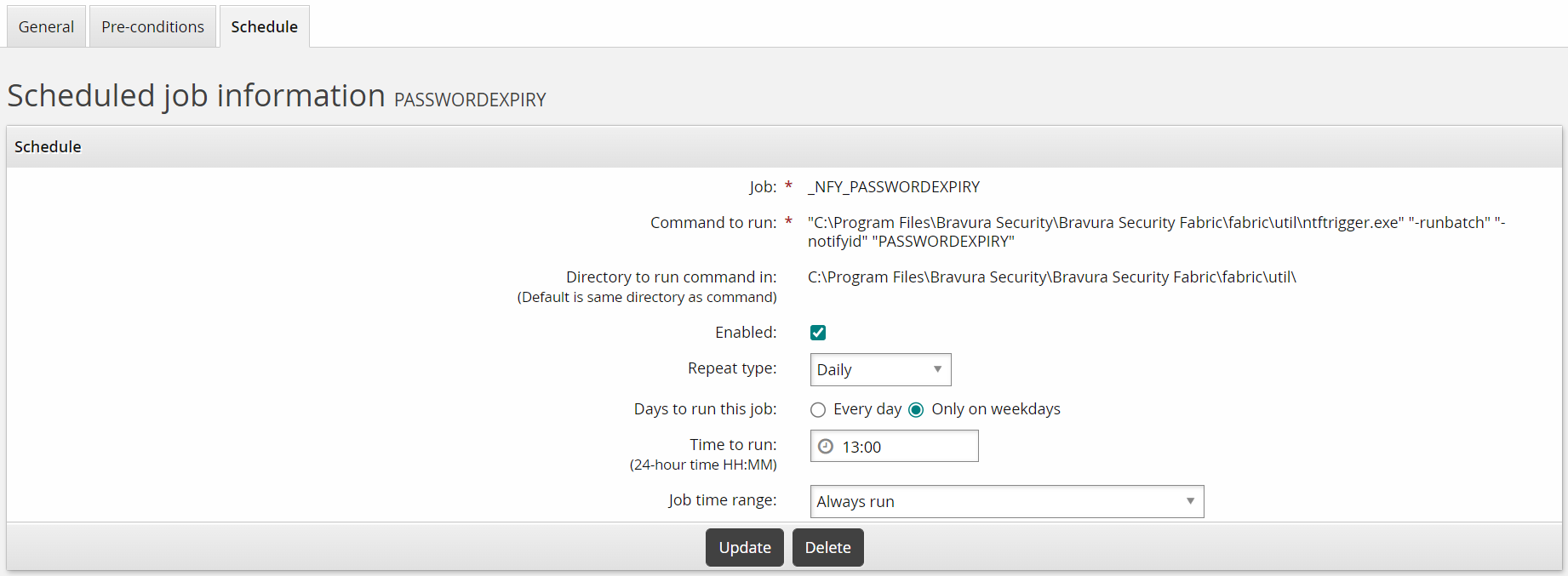Scheduling batch notifications
Once you have added a batch notification, you must schedule it. To do this:
On the page for a notification, click the Schedule tab.
Configure Schedule settings as listed in the table below.
If JavaScript is enabled, options are shown or hidden depending on the Repeat type.
Click Add or Update.
The scheduled job can also be viewed and modified in the Manage the system > Maintenance > Scheduled jobs menu. Bravura Security Fabric automatically adds the prefix _NFY_ to all scheduled notification jobs to distinguish them from other scheduled jobs.
Table 1. Batch notification scheduled job settings
Option | Description |
|---|
Enabled | Use this to turn on the scheduled job. |
Run this job on this Bravura Security Fabric server | Select this radio button if you want the job to run on the current server |
Run this job on all Bravura Security Fabric servers | Select this radio button if you have multiple Bravura Security Fabric servers and want the job to run on all servers. |
Repeat type | Select the frequency of the scheduled job using the drop-down list. Depending on the repeat type, set scheduling options: Run once – you must select a Date and time to run this job. Click the Date and time to run field to choose the date and hour. To edit the minutes enter a time in the HH:MM format. Daily – you must select which Days to run this job by selecting either Every day or Only on weekends . Enter a Time to run in HH:MM format. Select a Job time range (see below). Weekly – you must Choose the days of the week to perform this task. Enter a Time to run in HH:MM format. Select a Job time range (see below). Monthly – you must Choose the days of the month to perform this task . All are selected by default. Enter a Time to run in HH:MM format. Select a Job time range (See below). Quarterly - you must select a Period mode, Period start date and time , Last day of the month, and/or specify the month/week/day and Time to run. There are no required options, but it won't be scheduled for a time period if none are chosen. Semi-annually - you must select a Period mode, Period start date and time , Last day of the month , and/or specify the month/week/day and Time to run . There are no required options, but it won't be scheduled for a time period if none are chosen. Annually - you must select a Period mode, Period start date and time, Last day of the month, and/or specify the month/week/day and Time to run. There are no required options, but it won't be scheduled for a time period if none are chosen.
Note: The default Time to run is set by Manage the system > Modules > Options > DEFAULT SCHEDULE TIME. |
Job time range | Specify if you want your job to always run, to run for a specific length of time, or for a specific number of iterations by selecting one of the following from the drop-down list: Always run – Scheduled job always runs as specified. From specified start date to end date – Click the date/time fields to select a date and hour for the Start date and End date . To edit the minutes enter a time in the HH:MM format. For number of iterations from specified start date – Click the date/time field to choose a date and hour for the Start date. To edit the minutes enter a time in the HH:MM format. Specify a Number of iterations to run. Your job will only run for the number of iterations you enter here.
|