Installing Microsoft SQL Server
You should install Microsoft SQL Server on Windows Server 2012 R2, 2016, 2019 or 2022.
Install Microsoft SQL Server with the following settings:
Feature Selections
Database Engine Services
Optional: Reporting Services - Native
This feature is a requirement to use the Analytics app.
Client Tools Connectivity
Management Tools - Basic
Management Tools - Complete
If the footprint of Client Tools Connectivity and the Management Tools sets is too large, the minimum requirement on the application node is the SQL Server Native Client (sqlncli).
Installing SQL Server Management Studio (SSMS) on the application node is strongly recommended for application database troubleshooting. SSMS can be installed on another server, but this would make the application database troubleshooting harder.
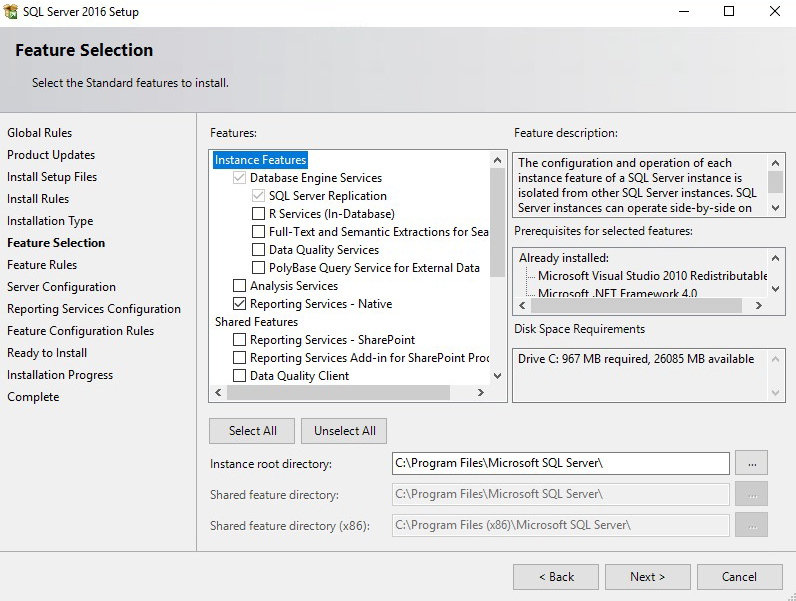
Server Configuration
SQL Server Agent NT AUTHORITY \ SYSTEM (not available in Microsoft SQL Server Express Edition)
SQL Server Database Engine NT AUTHORITY \ SYSTEM
SQL Server Browser NT AUTHORITY \ LOCAL SYSTEM
SQL Server Reporting Services NT SERVICE \ ReportServer
(Only available if you chose to install reporting services)
Startup Type Automatic for all services
The server collation type must be SQL_Latin1_General_CP1_CI_AS, and the database collation type must be set to Latin1_General_BIN when the database is created later.
Database Engine Configuration Mixed Mode (SQL Server authentication and Windows authentication).
Enter and confirm the password. Optionally, you can specify SQL Server Administrators, which use Windows authentication to manage SQL Server.
If you chose to install reporting services , click Install and configure on the page.
This removes the need for the SSRS post installation steps.
Caution
If you are installing SQL Server Reporting Service (SSRS) to use the Analytics app ensure the server is not a Domain Controller.
Verify the features to be installed on the page.
Click Install.
Consult Microsoft’s documentation for detailed installation instructions.
Next
If you decide to install SQL Server Reporting Services after installing SQL Server, complete SSRS post-installation steps .