Viewing and updating profile information
You can update users profile information from the Help users menu provided you have the "Update account" privilege and write permissions for profile attributes.
Note the following:
If an attribute field allows multiple values, you can click the More icon
 or button until the configured maximum number of values has been entered.
or button until the configured maximum number of values has been entered.If you do not enter values for all required attributes (marked with a red asterisk), Bravura Security Fabric will return an error.
If a field has been filled with a default value, this value will be included unless you change it. This applies to both required and optional values.
You may be required to confirm a value by re-typing it in a second text box. For example, some password-type attributes "hide" the value as you type.
The following procedure describes how to update profile information using the standard Update attributes request. Details may vary according to configuration.
Note
If Bravura Pass is combined with other products, the View and update profile tab is not available from , because it is available in the Other users section on the main menu.
To update profile information:
Click the View and update profile tab.
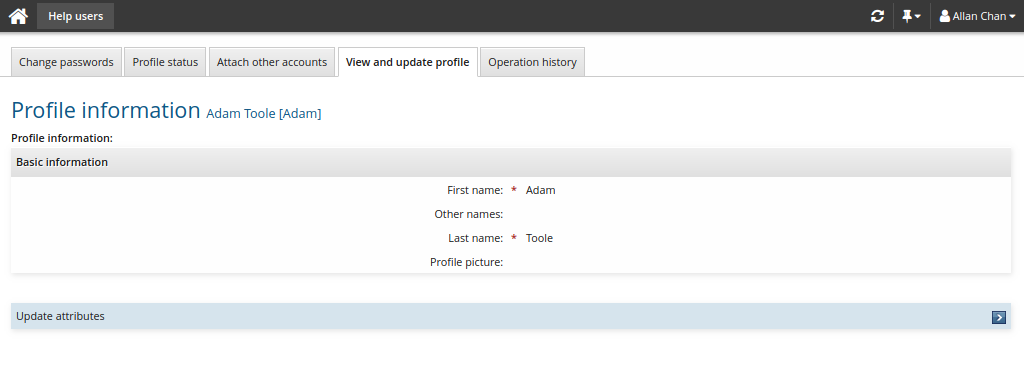
Select Update attributes in the requests section.
Bravura Pass displays the request wizard.
Make changes as required.
Click Next if available to proceed through attribute group pages.
Click Submit.