Changing passwords for users
Help desk users can use the Bravura Security Fabric web interface to assist users who forget their passwords by changing the passwords and simultaneously clearing any password lockout flags.
In the simplest scenario, passwords for all of a user’s accounts are automatically synchronized when you change his password using the Bravura Security Fabric web interface. Depending on your organization’s password policy, you may be able to choose which passwords you want to synchronize, or may be required to set different passwords for each account.
Users may have accounts belonging to more than one group, and Bravura Security Fabric can be set up to apply different password strength and synchronization rules to different groups of accounts.
To change an end-user’s password:
Click Change passwords.
If different password policies are applied to groups of accounts, Bravura Security Fabric displays one or more groups of accounts on which you can change the user’s password.
Select the group and the accounts that you want to change the passwords for.
If the user is required to have different passwords within a group of accounts, you select one of those accounts by clicking a radio button.
If the user is able to choose more than one account on which to synchronize the password, you select the target systems by enabling the checkboxes. All target systems are selected by default. Click Clear all to clear the checkboxes.
If passwords must be synchronized within a group of accounts, all checkboxes are automatically selected.
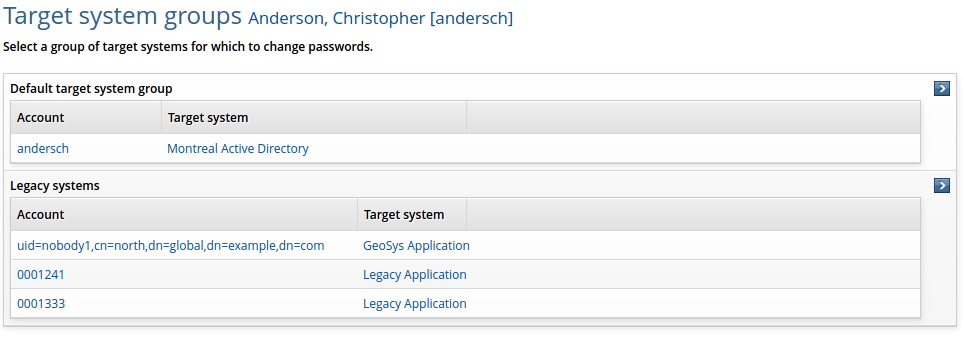
Type a new password for the caller in the New password and Confirm fields.
Ensure that the password satisfies all the strength rules displayed on this page. The maximum allowable length for a password is 127 characters.
Click Change and expire if the target system has the functionality to expire the password after the initial login and allow the user to choose their own password.
or
Click Change passwords.
If one of the target systems is composed of multiple servers, Bravura Security Fabric displays the Select targets page:
Select the checkboxes next to the names of the servers on which you want to make the password changes. For example, you may want to make the change on servers in close proximity to the user to see the effects as soon as possible.
Click Change passwords.
If the changes were not successful, try again later.