Example: Check out personal admin access
This example shows you how to assess the personal admin account as the owner.
Requirements
This example assumes that:
Bravura Security Fabric and Connector Pack are installed.
An Active Directory target has been configured and is a source of profiles.
Bravura Privilege Pattern is installed.
Scenario.pam_personal_admin_managementis installed.Teams have been configured with account trustees.
Systems have been discovered and onboarded.
At least one personal admin account exists.
Add the Personal admin accounts filter to the Privileged access app
Log in to the front-end as superuser.
Click Manage the system > Policies > User classes .
Create a user class to filter which users can view the Personal admin accounts filter.
Add the requesters' accounts to the user class you created. These requesters will see the Personal admin accounts filter.
Click Manage the system > Modules > Privileged access .
Add the new user class to the ACCESS PERSONALADMINACCOUNTS USERCLASS setting.
Check out personal admin account access
Log in to Bravura Security Fabric as a requester.
In the section of the main menu, click Privileged access.
Click Personal admin accounts filter.
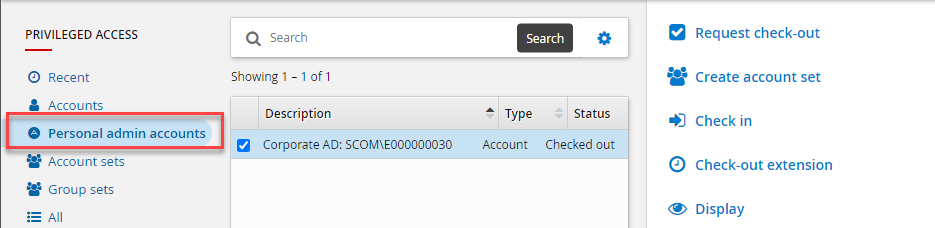
Select the personal administrative account to check out.
Click Request Check-out.