Changing the top-level manager
You can change the top level manager at any time; for example if the CEO is replaced or in the case of a merger.
You must be a product administrator with the ”Manage the OrgChart” administrative privilege.
To change the top-level manager:
Click Manage the OrgChart.
Bravura Security Fabric displays the Browse the Orgchart page with the top level manager selected, with direct subordinates below. Users who have subordinates are identified with a manager icon
 .
.To see other menu options available to product administrators in the Manage the OrgChart (IDG) module, click Manage the OrgChart in the navigation bar.
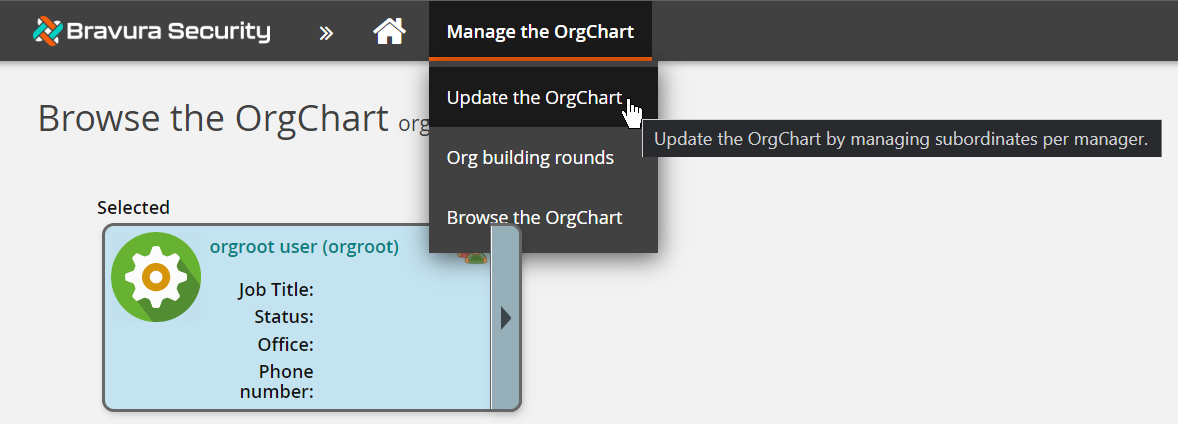
Bravura Security Fabric displays options to update the OrgChart or start org building rounds.
Click Update the OrgChart.
Browse or search the list of managers, then select
 the current top-level manager.
the current top-level manager.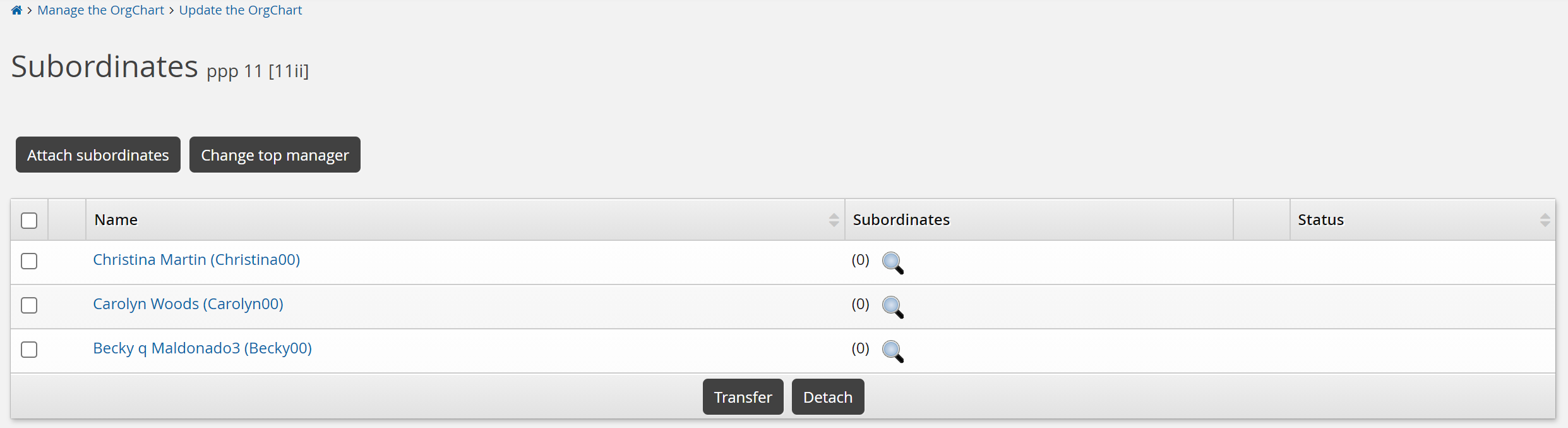
Click Change top manager.

Click the appropriate
 button to:
button to:Replace the top manager with another user who is not currently in the OrgChart.
Swap the top manager with another manager in the OrgChart.
Attach the top manager to another user who is not currently in the OrgChart, and that user will become the new top manager.
In other words, the current top manager becomes the subordinate of the new top manager.
Remove the top manager from the OrgChart.
You can only do this if the top-level manager has no subordinates.
Browse or search the list of users, then select
 the user you want to make the top-level manager.
the user you want to make the top-level manager.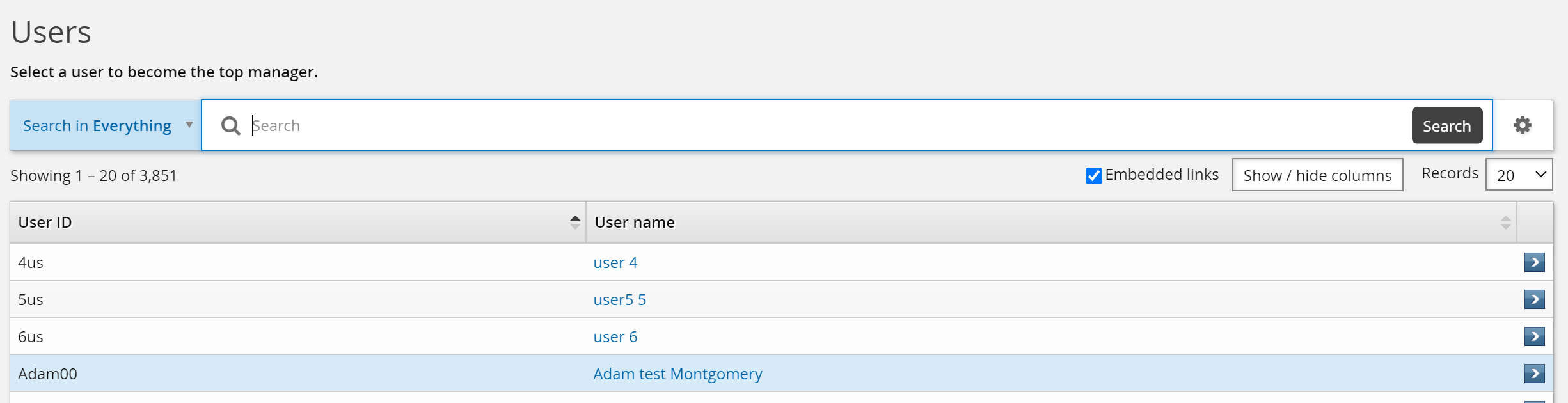
Next: