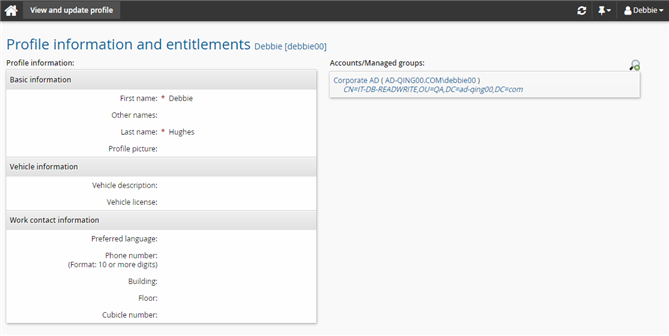Example: Delegate a single request
The Scenario.im_corp_delegate_filter_orgchart component provides functionality which filters the list of available users who may be delegated authorization authority based on their level in the OrgChart.
This implements an OrgChart-based filtering of potential delegates. When installed, it allows a primary to delegate only to someone on the same level (same manager) or higher on the OrgChart.
This example assumes that:
Bravura Workforce Pattern and Connector Pack are installed.
There is an Active Directory target system set up as a source of profiles.
The Active Directory target is configured to create the OrgChart based on the manager attribute.
User Adam is the manager of the IT-DB-READWRITE group.
The OrgChart looks something like the following:

Delegate a single request
Login as Debbie to request to join the IT-DB-READWRITE group.
Log in to Bravura Security Fabric as Debbie.
Click View and update profile in the My profile section.
Click Change group membership near the bottom of the page.
Search for and check the box for the IT-DB-READWRITE group.
Click Submit.
Adam is the authorizer. Login as Adam, then check the request and search for a possible delegate. You will find all the users in the organization are listed.
Log in to Bravura Security Fabric as Adam.
Click the There are 1 request(s) awaiting your approval link or click Requests in the Requests section.
The Requests app opens.
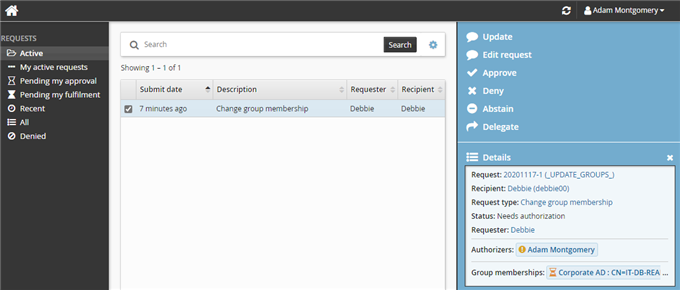
Click the request and click Delegate.
Search for the Delegate . Note the search finds all the users in the organization.
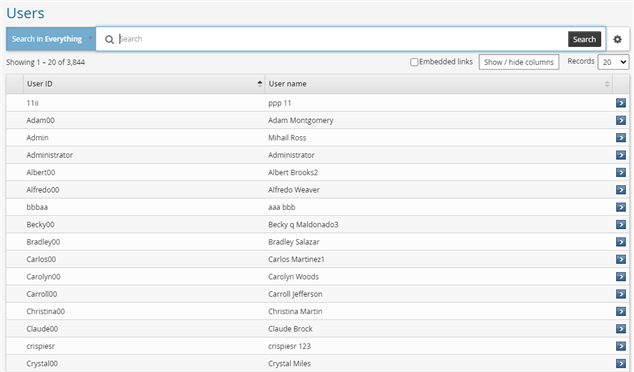
Install the Scenario.im_corp_delegate_filter_orgchart component
To install the component:
Log in to Bravura Security Fabric as superuser.
Click Manage components.
Search and select Scenario.im_corp_delegate_filter_orgchart.
Click Install component(s).
Wait until Installed becomes "True".
Login as Adam again, then check the request for delegation. When searching for the possible delegate, you will find only his manager and peers are listed.
Log in to Bravura Security Fabric as Adam.
Click the There are 1 request(s) awaiting your approval link or click Requests in the Requests section.
The Requests app opens.
Click the request and click Delegate.
Search for the Delegate.
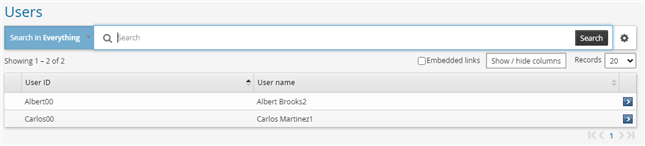
Select Carlos.
Set the following options:
Ask the delegate before starting Unselected
Allow further delegation Uselected
Reason Please review the request
Click Update.
If you view the request details you should see the request requires authorization from Carlos as a delegate for Adam.
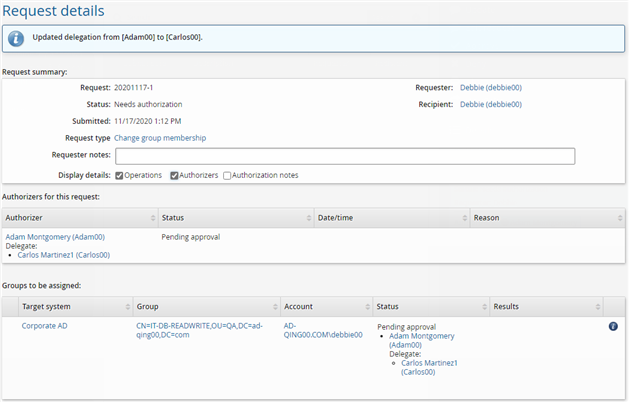
Approve the request
Log in to Bravura Security Fabric as Carlos.
Click the There are 1 request(s) awaiting your approval as a delegate link or click Requests in the Requests section.
The Requests app opens.
Select the checkbox next to the request.
Click Approve.
Type
Approvedin the box provided.Click Approve.
Verify the request is processed
Log in to Bravura Security Fabric as Debbie.
Click View and update profile in the My profile section.
Check Debbie’s Accounts/Managed groups.