Example: Import systems using a pre-defined request
In this example, the client has a CSV file that is kept up to date by the administrators. This CSV file can be used to onboard systems using a pre-defined request.
Column Name | Description |
|---|---|
HOST | Optional: The host name of the system. |
ADMIN | The username of the admin user. |
ADMIN_PASS | The password of the admin user. |
FQDN | The FQDN of the server. |
MS_TEAM | The team name that the server will be onboarded to. |
SYSTEM_TYPE | The connector platform type. For example, "WINNT" is the platform associated to the ( |
ZONE | Optional: Used to specify the zone to tell which proxy to use if the system requires a Bravura Security Fabric proxy. |
OWNER | Optional: The owner of the system. |
USEMANAGEDCREDENTIAL | Optional: This is set to True if you wish to use a managed credential. |
INSTANCE | Optional: Used to specify a particular instance. |
PORT | The port to use for communication - This can be left blank in most cases. |
MYSTS | Optional: This is the managed system hostid containing the managed account. |
MACCT | Optional: This is the managed account name. |
REQUEST_TEAM | The team in which its system trustee(s) will be used to authorize the request. |
Below is the contents of the source CSV file used in this case:
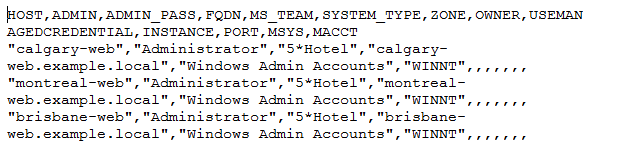
To import systems using a pre-defined request:
From the administrator home page, click Manage components.
Search for and install the
Functional.hid_batch_request_submitcomponent.Log in to Bravura Security Fabric as a team trustee.
Click Manage Resources in the Requests section on the main menu.
Click Submit a request batch via CSV PDR to launch the wizard.
The PDR reads the CSV file and submits a request for each row in the CSV.
Enter the following values:
Pre-defined request to submit
System: Onboard.
Batch request reason
The reason for your request
CSV Request File
Search for and select your CSV file.
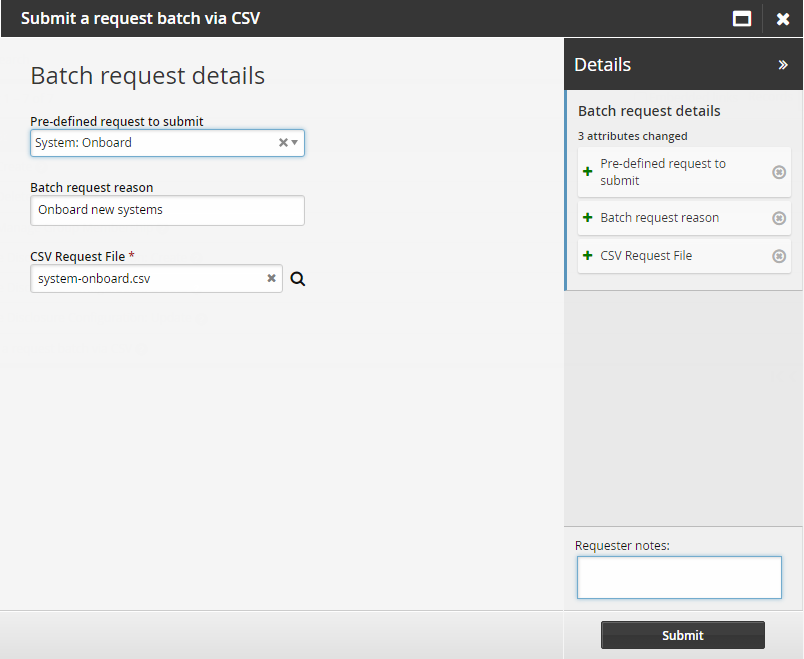
Click Submit.
The request will be auto-approved and the systems will be onboarded.
Click Manage the system > Privileged access > Managed systems.
You should be able to see the new onboarded target systems.

Troubleshooting
When a file is opened in Python it may have a bad/unexpected name for the first column See Workaround for dealing with UTF-8 BOM encoding .