Defining rules
A set of output an input rules, linked by an Operation dependency attribute , is defined on the Operation dependency information page.
You must be a product administrator with the "Manage resources" privilege to access this page.
To define operation dependencies:
Click Manage the system > Resources > Operation dependencies.
Select an existing dependency rule set, or click Add new... to add a new dependency rule set.
The Operation dependency information page is divided into two main tables:
Output from this operation - Rules that capture data output by the connector operation, and store it in a blackboard.
Input to this operation - Rules that retrieve data from the blackboard, and send it to the input for the operation.
When you add a new dependency set, you start by defining the first output rule.
Define input or output rules:
Add new rules to a dependency set by clicking Add new… at the bottom of the output or input table.
Modify an existing rule by selecting it from the output or input lists tables. An existing rule is highlighted if it is being modified.
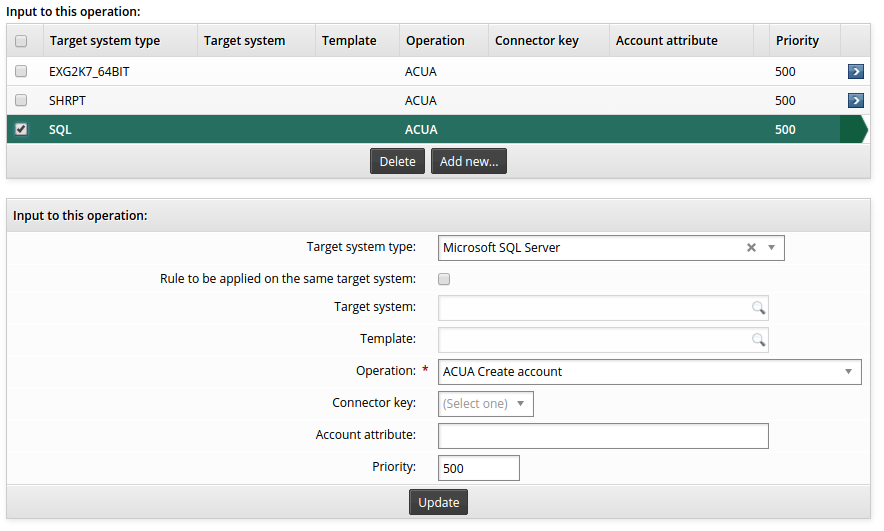
Define attributes for the output or input rule as described in the table below.
Rules are applied to operations based on matching criteria.
Click Add or Update to save your changes.
Note
Data can only be exchanged between related operations; that is, two or more connector operations that are part of the same workflow request.
You must add additional logic – using an operation rewrite plugin or some other method – to ensure that either the dependent operations are part of the same request, or to ensure that a necessary condition has already been met.
Option | Description |
|---|---|
Operation dependency attribute | The attribute used to identify dependencies and link rules to data in the database. This field is only displayed when you are adding a new dependency |
Target system type | The target system type to match. If not specified, all target system types are matched. |
Rule to be applied on the same target system (Input rules only) | If set, this flag indicates that the target system ID to match should be ignored and that the rule matches the same target system that produced the blackboard data. This flag is useful to produce generic rules. |
Target system | The target ID to match. If not specified, all target systems of the type are matched. |
Template | The workflow template ID to match. |
Operation | The operation code to match |
Connector key | The connector key to capture or send. This may be one of a fixed list of keys, that are common to many connector operations; for example: acctid,longid, shortid, groupid . |
Account attribute | The account attribute ID to capture or send. If not specified, all attributes for the target system are matched. |
Profile attribute | The ID of the profile and request attribute to populate. This field only applies to output rules. |
Priority | The priority of a rule. By default, the priority for rules is 500. Priorities of lower numerical values are chosen first. A tie will cause both values to be returned (which may be useful for multi-valued attributes whose values come from multiple sources). |
The data to exchange are determined by the Connector key and Account attribute fields. Only one of these fields should be populated. Both fields can be empty, which means that no data exchange will take place. Rules with these empty fields can be used to define simple ordering dependencies when the data doesn’t matter.
When the Profile attribute is set to a valid ID, Bravura Security Fabric populates the corresponding profile and request attribute with a value determined by Connector key or Target system attribute. Bravura Security Fabric does this at the time the connector operation is performed, rather than waiting until the next auto discovery .