Browse network resources
To browse network resources:
Log into the main menu.
Click Request access to network resources in the My profile section.
Bravura Identity displays a table that allows you to browse network resources. Available resource types are listed in the Select: Resource Type (left) column:
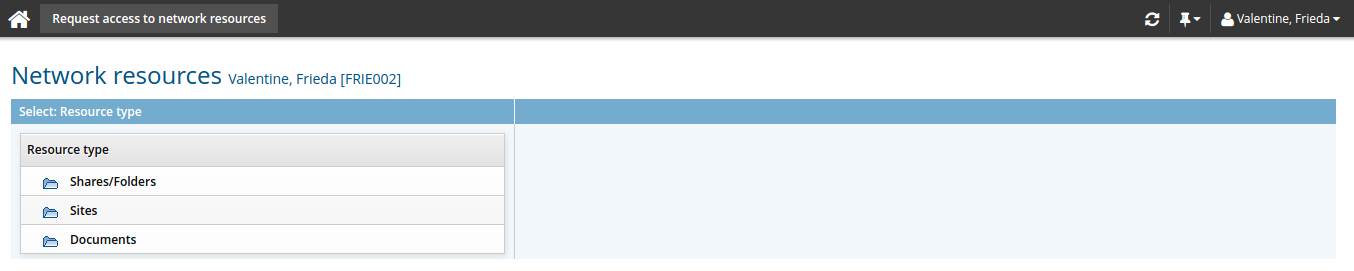
Select the appropriate resource type.
Bravura Identity displays individual resources in the Browse: <Selected Type> (right) column:

Alternatively, you can search for the resource.
Select the resource you want to browse.
If you have multiple accounts on the target system managing the resource, you are prompted to select which account to use.
Resource type
Bravura Identity displays …
Share/folder
A tree-view of the folder including any subfolders.
Printer
A list of printer names written in the format:
<server name>-<printer name>.
Sites
A tree-view of SharePoint site including any sub-sites.
Documents
A tree-view of SharePoint documents including any sub-documents.
Click the
 or
or  icon to expand or collapse folders or directory containers. Depending on how Bravura Identity is configured, you may not be able to browse subfolders of a resource unless you are already a member of a group with read access.
icon to expand or collapse folders or directory containers. Depending on how Bravura Identity is configured, you may not be able to browse subfolders of a resource unless you are already a member of a group with read access.Click the privileges icon
 next to the resource you want to view.
next to the resource you want to view.Bravura Identity displays information about the resource in the Select desired privileges for: <Resource name> (right) column:
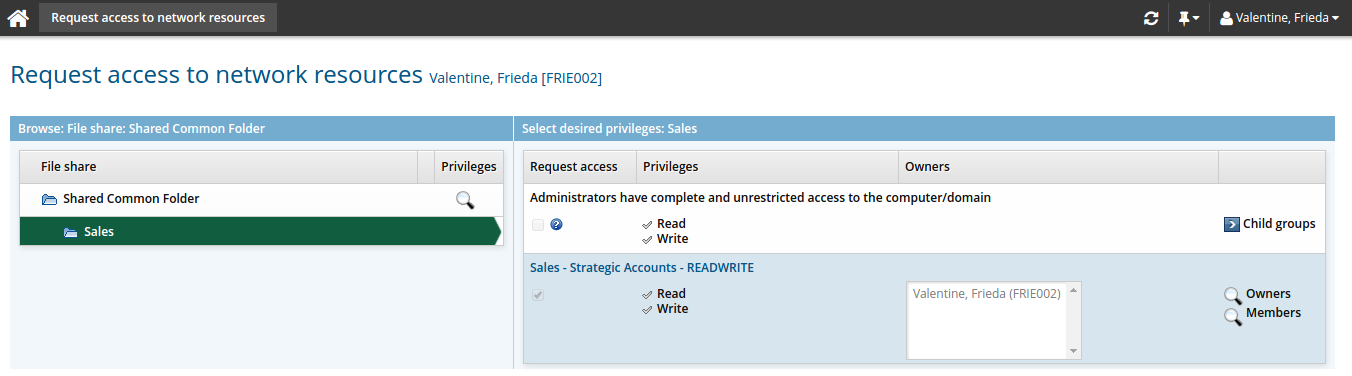
If applicable, this column contains:
A list of groups with privileges on the resource
A Request access checkbox for each group that you can request access to.
The checkbox is grayed-out if you are already an owner or a member of the group.
The read / write Privileges assigned to each group
The Authorizers for each group
A Child groups icon for groups that have member groups
If you want to view or request access to a member group, select Child groups next to the parent group (if applicable).
A display owners icon
 and a members icon for groups where you are a group owner
and a members icon for groups where you are a group owner
Click the display icon
 next to:
next to: