Use case: Automatic actions
This use case illustrates how to use entitlement consistency calculations and resource attribute comparison to automatically certify items or identify revocation candidates in a certification campaign.
This use case assumes the following global settings under Manage the system > Modules > Manage certification process (CERT) :
CERT CONSISTENCY ATTRIBUTE GROUP | CERT_ORGCHART_MANAGER |
CERT CONSISTENCY CALCULATION | Enabled |
CERT CONSISTENCY MINIMUM | 5 |
CERT CONSISTENCY USERS LOWER THRESHOLD | 20 |
CERT CONSISTENCY USERS UPPER THRESHOLD | 80 |
Create a resource attribute to compare to trigger automatic actions
To set up a resource attribute to compare:
Click Manage the system > Resources > Resource attributes.
Click Add new…
On the page, enter the following values:
ID
RISK
Description
RISK
Type
Integer
Leave other values as default.
The resource attribute must be date, boolean, string, or integer type. For string and integer types the maximum number of values must be
1.Click Add.
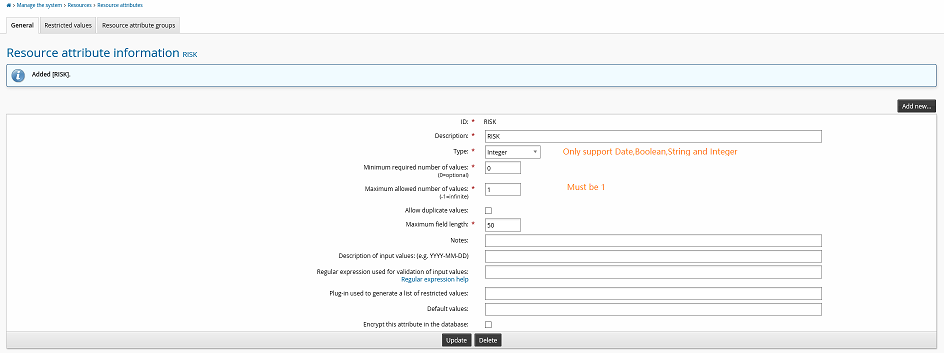
Create a resource attribute group
Click Manage the system > Resources > Resource attribute groups.
Click Add new…
On the definition page, enter the following values:
ID
RISK_ATTRIBUTES
Description
Risk attributes
Resource type
Managed groups
For this feature, only template accounts, roles, and managed group types are applicable.
Click Add.
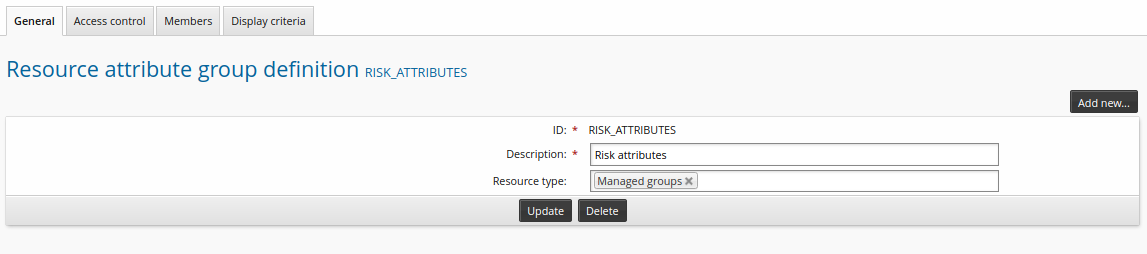
Click the Access control tab.
Give the ALLUSERS group read and write permission.
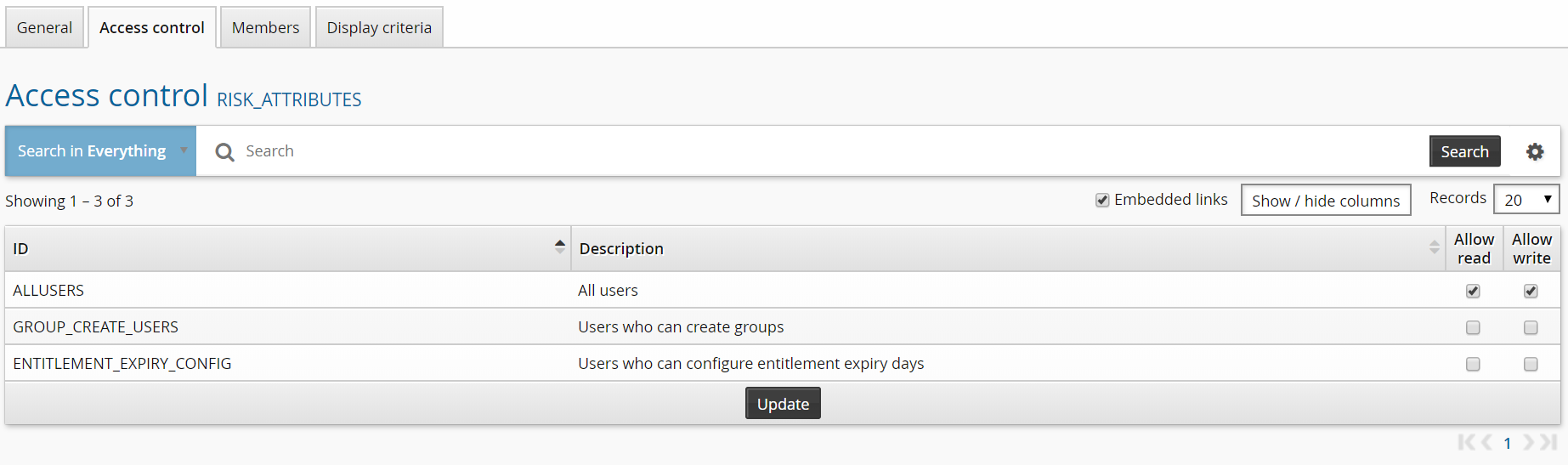
Click the Members tab.
Click Select…
Click the checkbox for RISK and click Select.
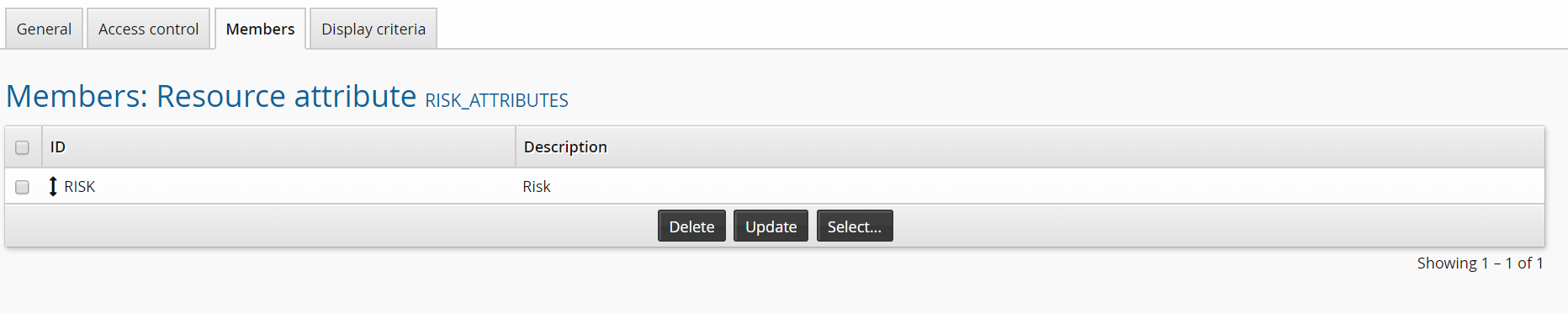
You can repeat this process to add other types of risk attribute if you like. The supported types are integer, string, date, and boolean.
Give the group attribute a value
Click Manage the system > Resources > Groups.
Select a group.
Give the Risk attribute a value.
Click Update.
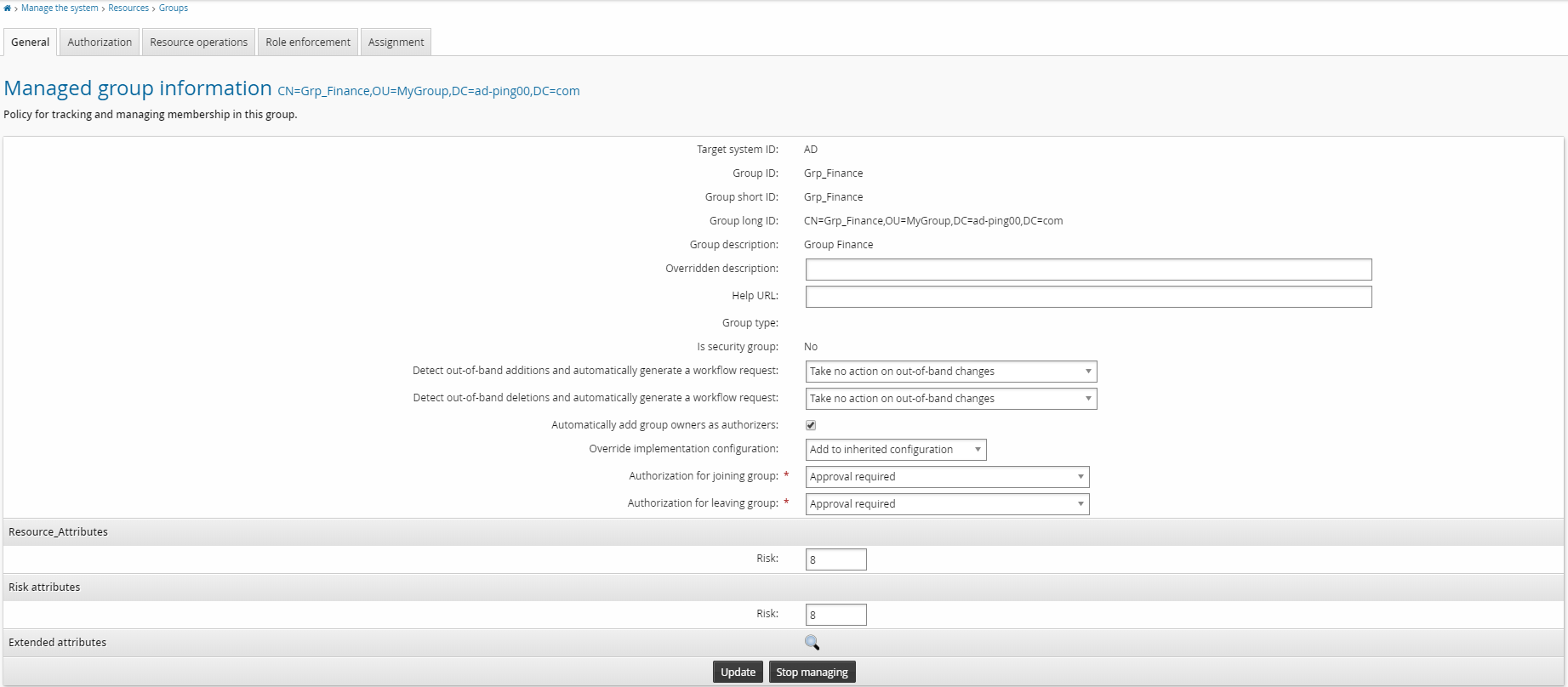
Repeat this process for other groups if you like.
Start an entitlement certification campaign
To start an entitlement certification campaign:
From the main menu, click Manage certification process.
Click Start entitlement certification campaign .
Select entitlements to be reviewed.
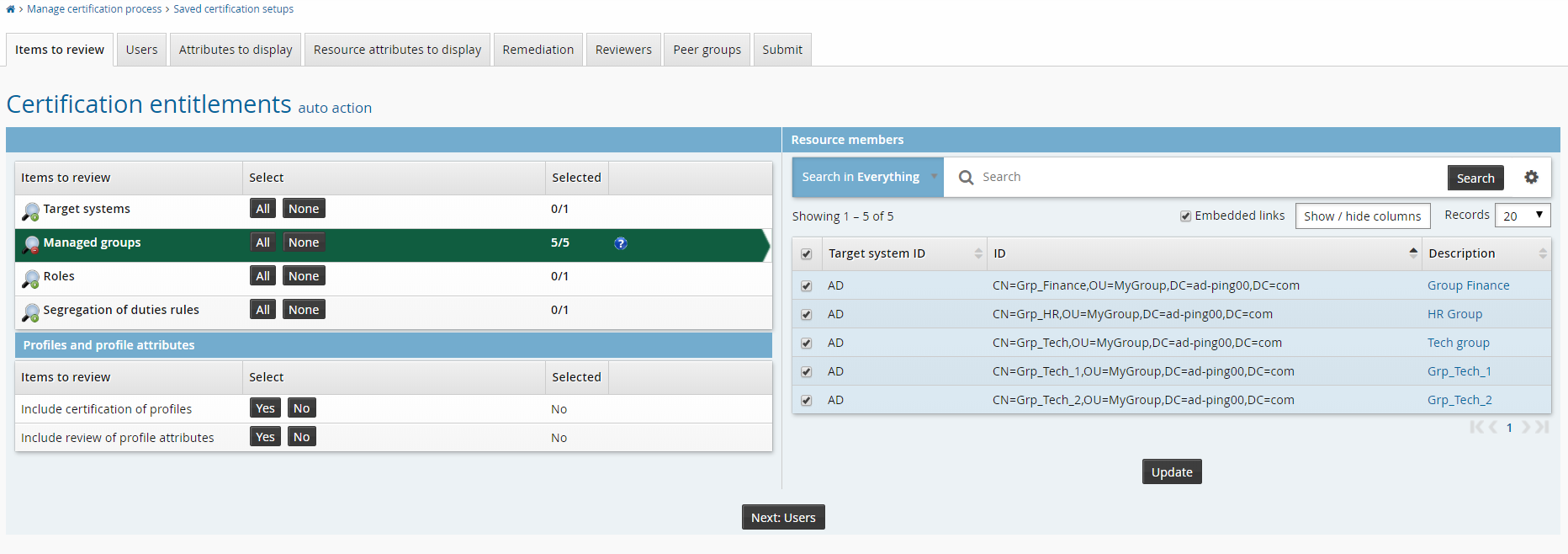
Click the Reviewers tab to choose reviewers for the campaign.
Click Continue to choose a single reviewer.
Click Select… .
Search for and select the appropriate user.

Click the Peer groups tab to review the settings for marking consistent entitlements.
Note that the Enable calculating consistency across peers checkbox is enabled by default.
Modify settings to mark items for consistency as required.
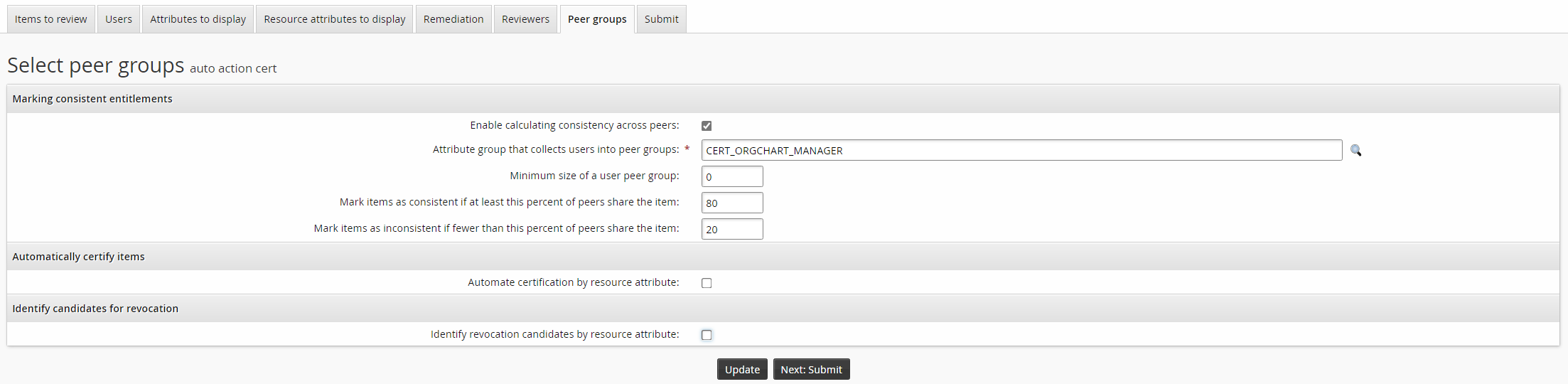
Configure auto-certification:
Click the Automate certification by resource attribute checkbox.
Click the magnifying glass icon to select ”RISK” as the Resource attribute to compare.
Set the Comparison method to ”is less than”.
Set the Resource attribute value to
5.
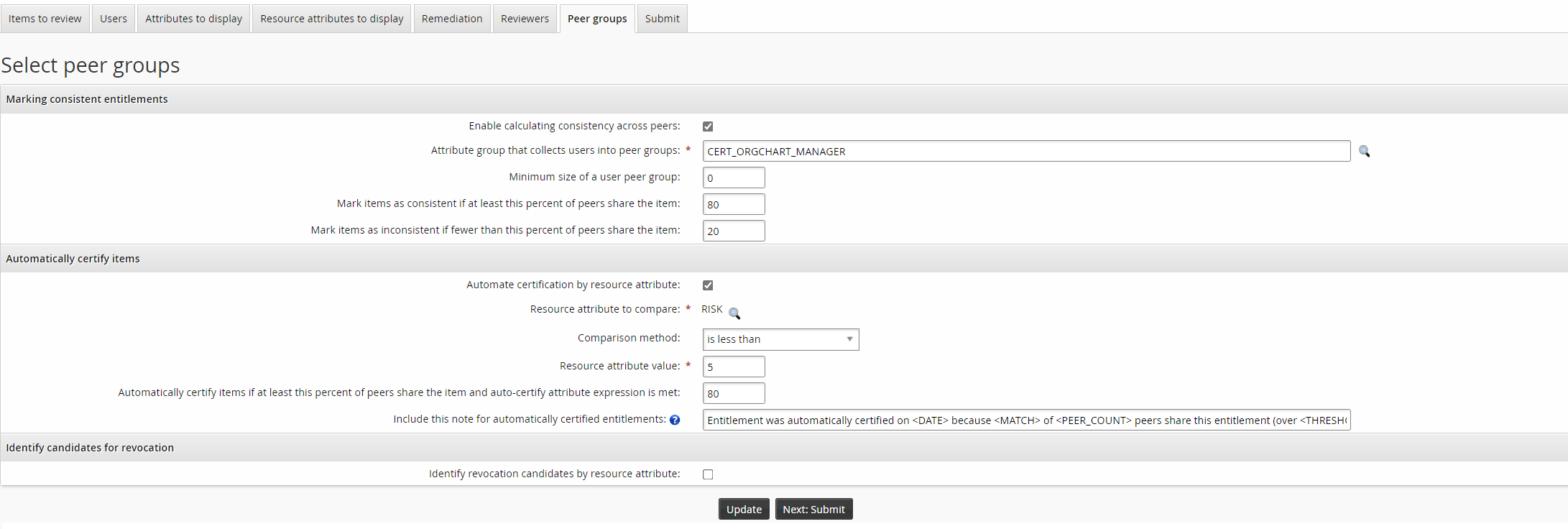
Note that the value for Automatically certify items if at least this percent of peers share the item and auto-certify attribute expression is met must be greater than or equal to the value for Mark items as consistent if at least this percent of peers share the item.
Configure auto-revocation:
Click the Identity revocation candidates by resource attribute checkbox.
Click the magnifying glass icon to select ”RISK” as the Resource attribute to compare.
Set the Comparison method to ”is greater than or equal to”.
Set the Resource attribute value to
7.
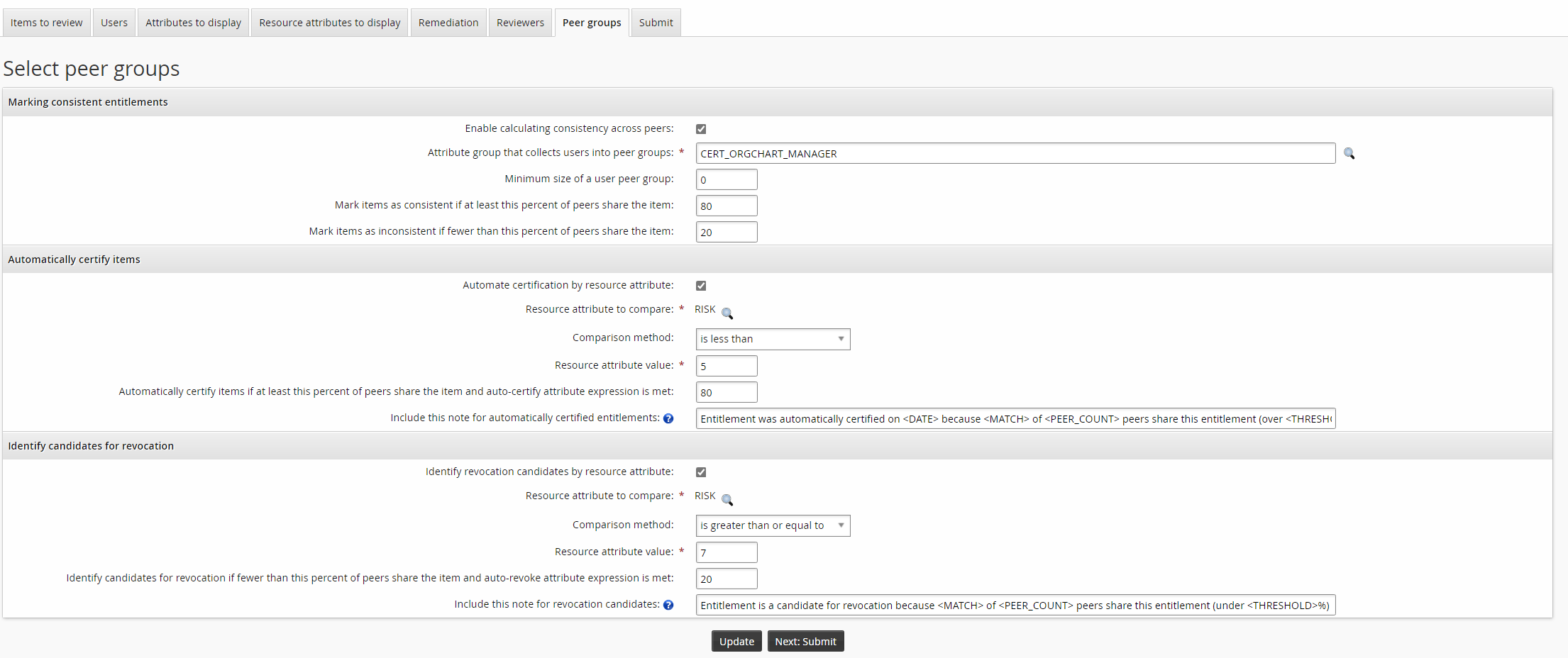
Note that the value for Identify candidates for revocation if fewer than this percent of peers share the item and auto-revoke attribute expression is met must be less than or equal to the value for Mark items as inconsistent if fewer than this percent of peers share the item.
While auto-certification is simply recorded in the Bravura Security Fabric database, auto-revocation requires an action on the affected target system. Depending on the type of items included in the campaign, you can select from available pre-defined requests to revoke items.
Click the Submit tab.
Type a Certification campaign description.
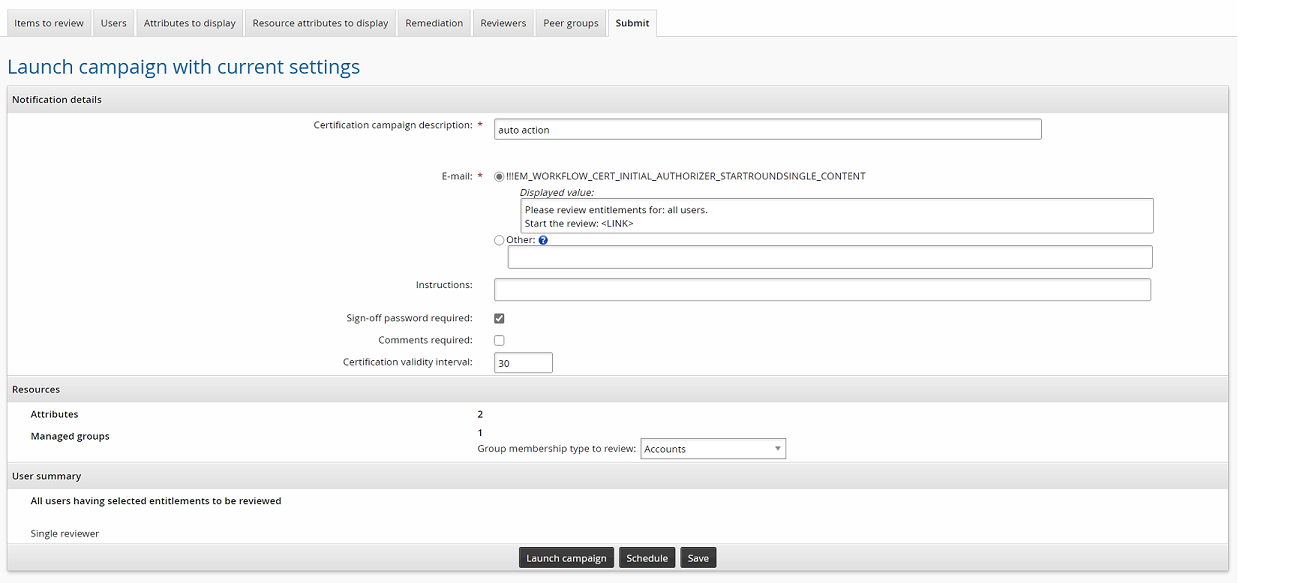
Click Launch campaign.
Click Start new campaign.
With the above configuration, an item with a peer group consistency of above 60% and a risk integer value less than 5 will be automatically certified. An item with a peer group consistency of less than 50% and a risk integer value greater than or equal to 7 will be automatically revoked. Reviewers can override these actions when they review items.
Review in certification app
To review items in the certification app:
Log into Bravura Security Fabric as the reviewer
Click the notification link or click Review entitlements and configurations to view the campaign review page.
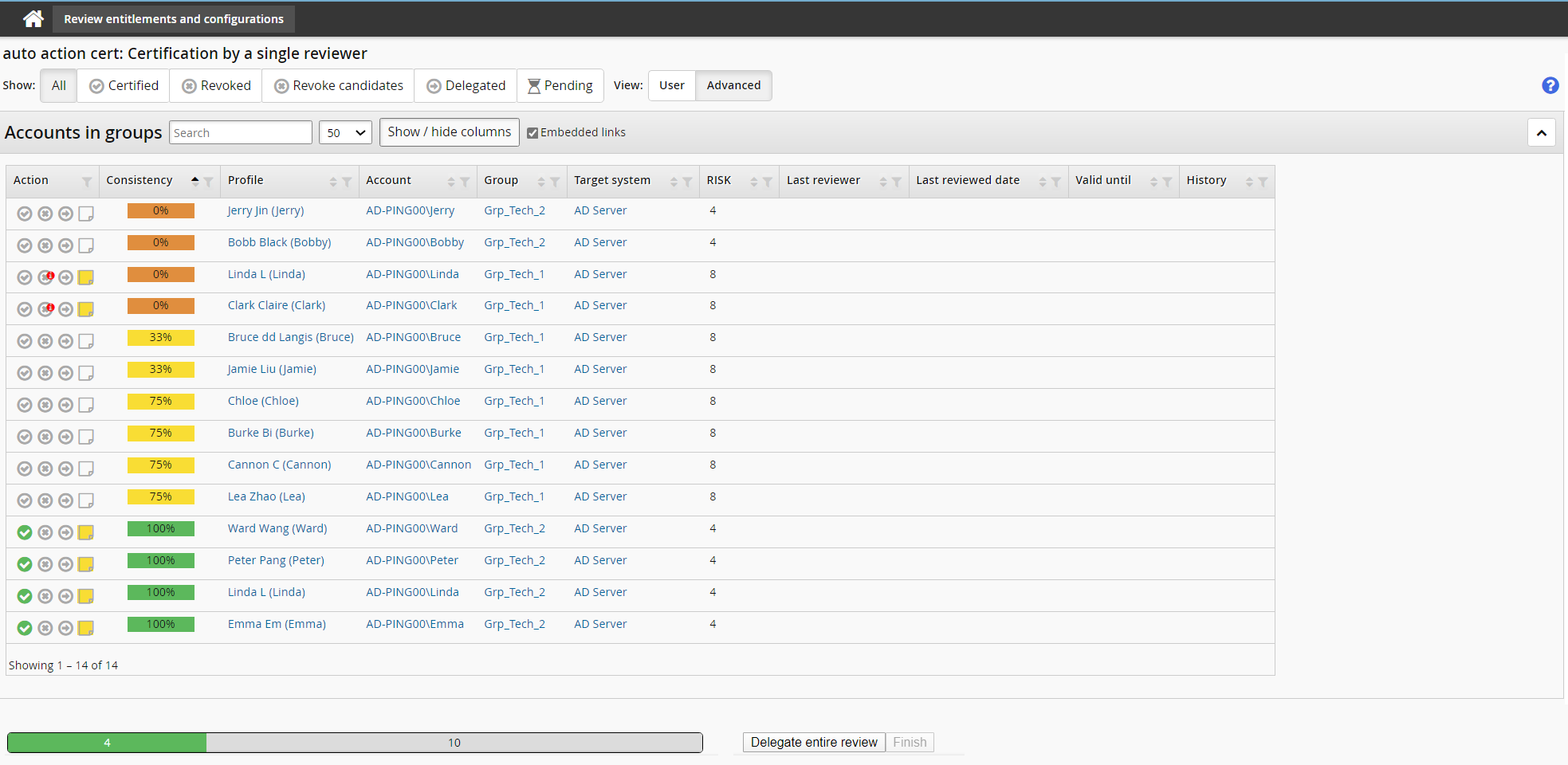
In the certification app:
These items have been automatically certified, because they have a high consistency score and a low risk attribute value:

These items have been flagged as risky, because they have a low consistency score and a high risk attribute value, and are identified as revocation candidates with a small red flag on the upper right part of the revoke action icon:

As reviewer you can choose to click on the alert icon to open the request wizard and complete the request.
As reviewer you can override any of the above actions or edit the note by clicking the appropriate symbol.