Dedicated report database user and schema
The optional Analytics app requires a dedicated report database user and schema.
When using the Bravura Security Fabric setup installer, you enter SSRS settings and:
Allow
setupto create the user for you;Or
Use the following instructions to pre-configure the user and schema.
If you choose to pre-configure the report user and schema:
Start Microsoft SQL Server Management Studio.
Connect to the server as a system administrator (sysadmin role).
You can do this using SQL Server authentication and the sa account, or using Windows authentication if the Windows user has the sysadmin role.
For example, to connect to the server using the sa account, set:
Server type: Database Engine
Server name: <host name or IP address> \ <instance>
Authentication: SQL authentication
Login: sa
Password <password for sa>
Click Connect.
Create a new schema in the database:
In the Object Explorer pane expand Databases > <instancedatabase> > Security.
Right-click Schemas, then click New Schema….
Type the Schema name.
Set the Schema owner to
dbo.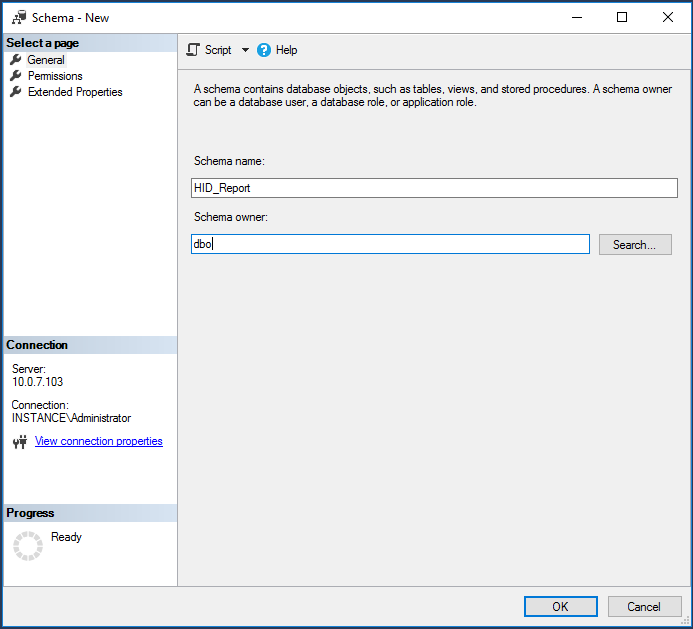
Click OK.
Create a new login:
In the Object Explorer pane, expand Security.
Right-click Logins, then click New Login….
On the General page, type the Login name.
Select SQL Server Authentication.
Type and confirm the password for the new login.
Deselect the User must change password at next login and Enforce password expiration checkboxes.
Set Default database to the instance database created either in a previous install or in Step 3.
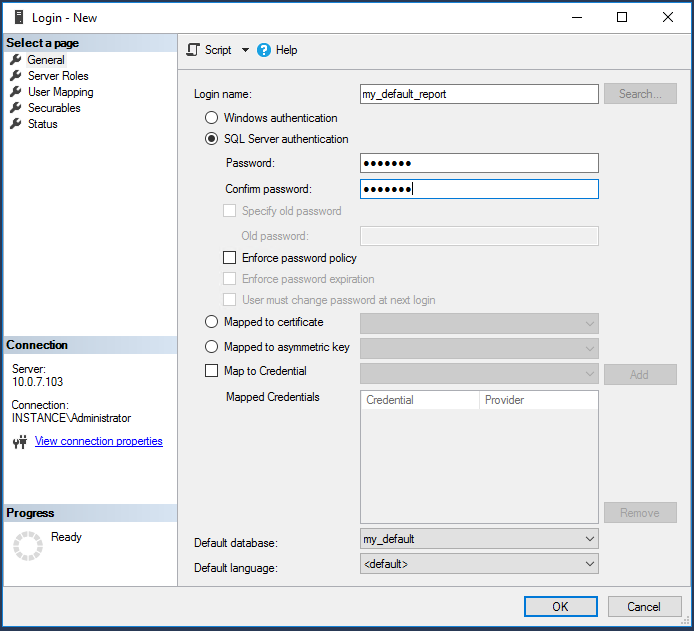
Click User Mapping on the left.
Map the <instance database> to this new user and set the default schema to the schema created in the previous step.
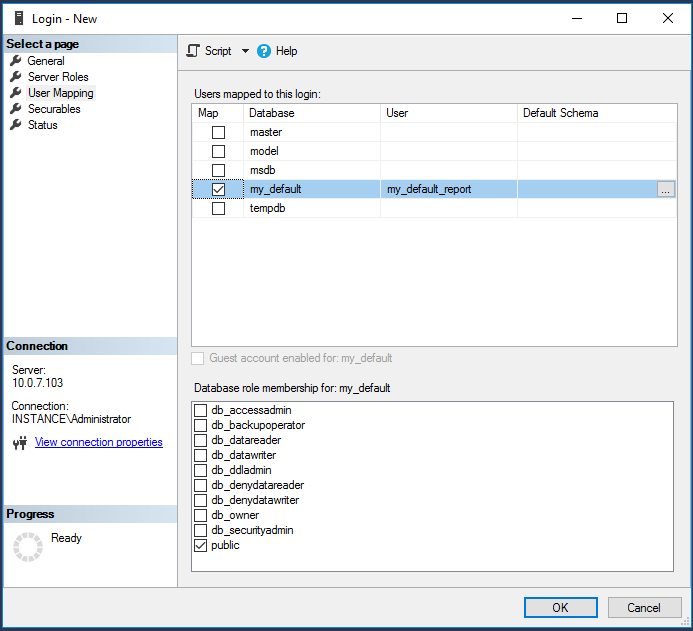
Click OK.
Set the user in the database:
In the Object Explorer pane, expand Databases > <instancedatabase> > Security > Users.
Right-click the user created in Step 4 and click Properties.
Click General on the left.
Set the Default schema to the schema you created in Step 3.
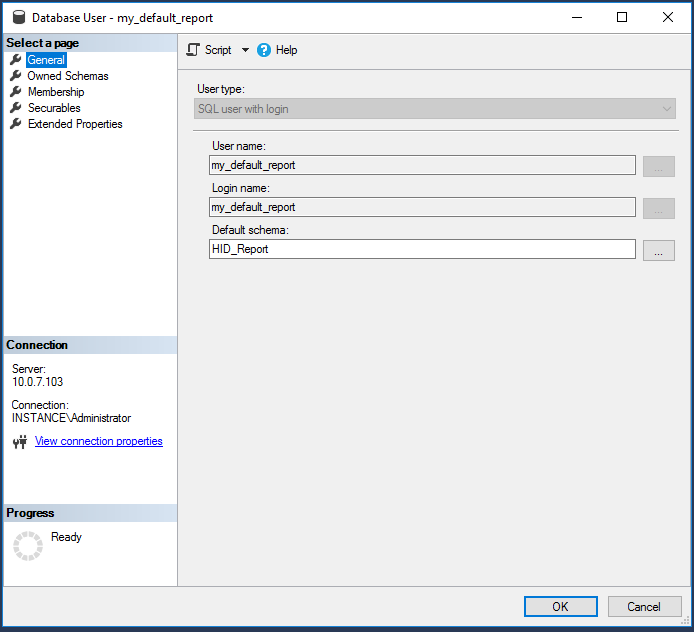
In the Membership area, enable:
db_datareader
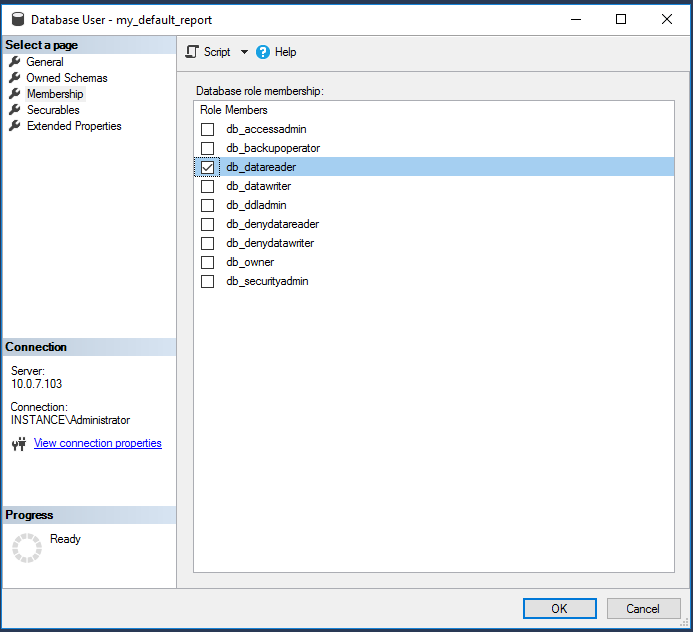
Click Securables on the left.
Search and select Schema object types.

Select the instance database's schema.
Deny this user access to the instance database's schema.
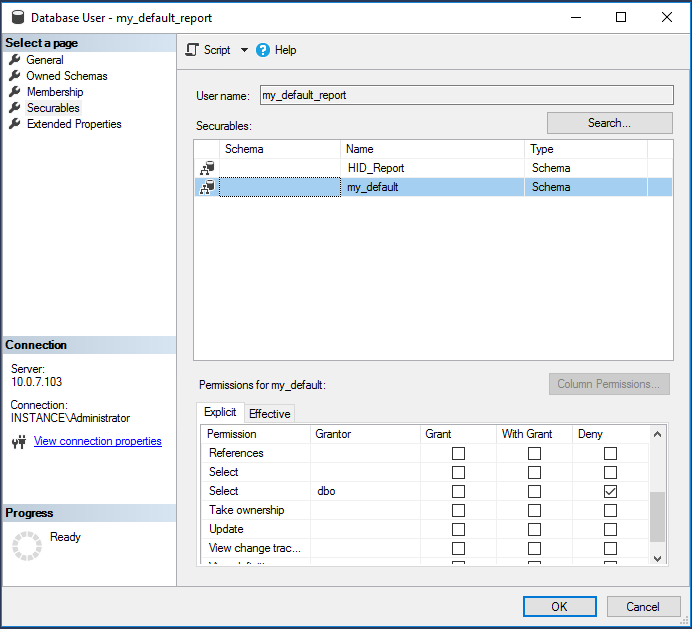
Search and select the report schema you created in Step 3.
Grant Execute and Select permissions.
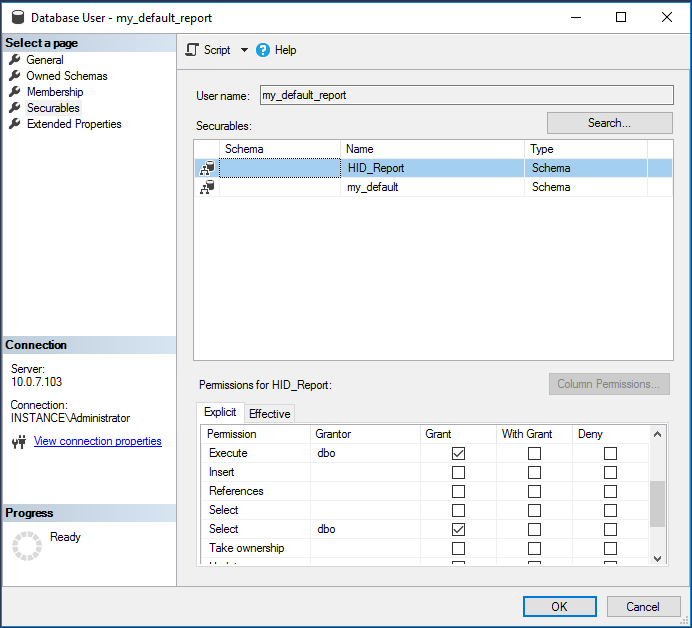
Click OK.