Updating the OrgChart
This section shows you how to carry out OrgChart maintenance tasks as a product administrator .
You must be a product administrator with the ”Manage the OrgChart” capability.
Select a manager to begin updates
To update the OrgChart, select the manager you want to start with:
Click Manage the OrgChart.
Bravura Security Fabric displays the Browse the Orgchart page with the top level manager selected, with direct subordinates below. Users who have subordinates are identified with a manager icon
 .
.To see other menu options available to product administrators in the Manage the OrgChart (IDG) module, click Manage the OrgChart in the breadcrumb links.
Bravura Security Fabric displays options to update the OrgChart or start org building rounds.
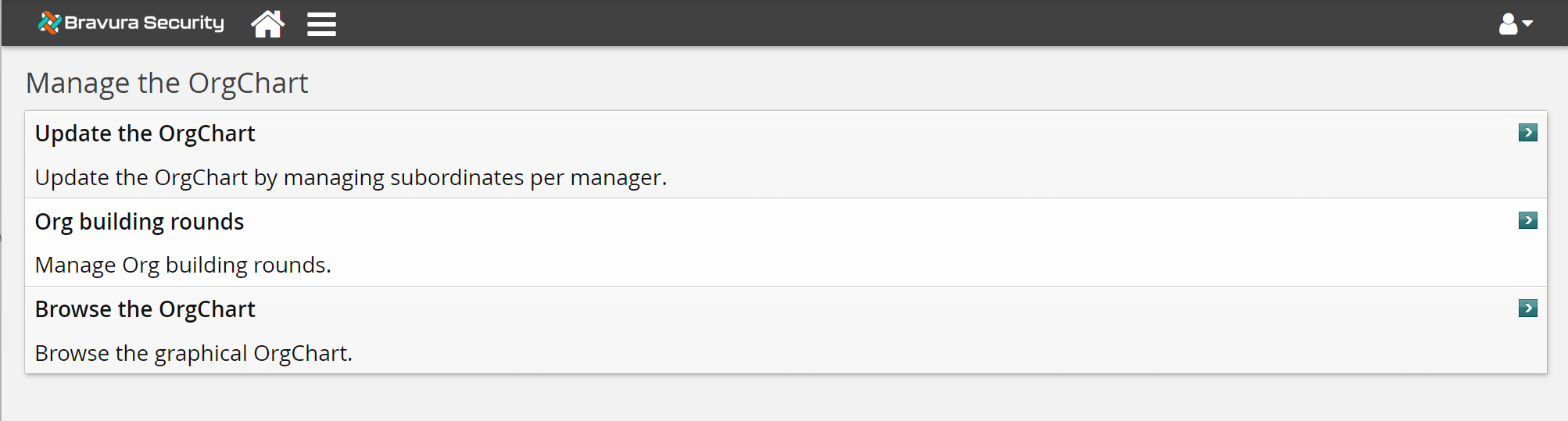
Click Update the OrgChart.
Browse or search the list of managers, then select the manager whose portion of the OrgChart you want to update.
On this page, you can select a different manager at any time by clicking the display icon next to a user in the list of subordinates, or next to the user that the selected manager reports to.
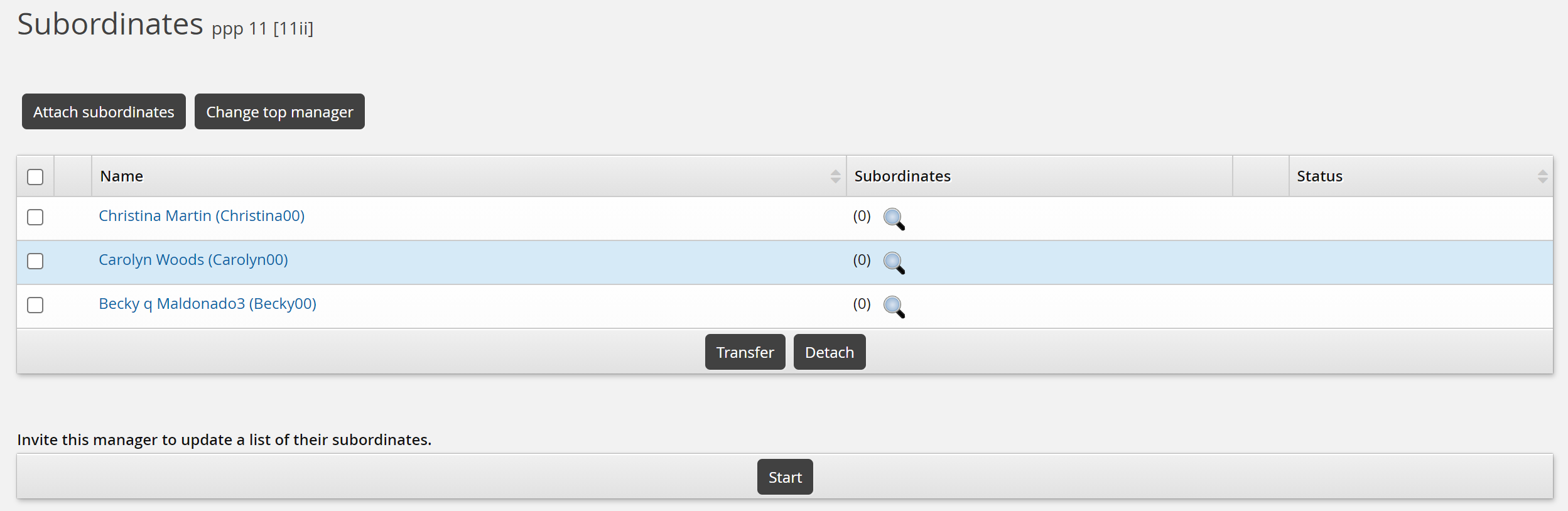
Attach subordinates
The process of identifying users as subordinates of a manager is called “attaching” subordinates.
To attach subordinates:
Select the manager whose list of subordinates you want to update.
Click Attach subordinates.
Browse or search the list to find the users who report to the manager.
You can also click ’Show all users’ on the top right to view users that already have a manager. If those users are selected, a transfer request will be submitted.
Select the appropriate checkbox for each user you want to add to the manager’s list.
Click Attach subordinates.
Detach subordinates
Detach a subordinate from the manager’s list if all of the following conditions are true:
The user does not report directly to the manager.
The user still works for the organization.
If the user no longer works for the organization, you should use Bravura Identity to remove that user’s access.
The manager for the user is not known.
If the manager for the user is known, you should transfer the user to that manager. See Transferring subordinates for details.
To detach subordinates from a manager’s list:
Select the subordinates, then click Detach.
If any of the subordinates that you want to detach are also managers with subordinates, Bravura Security Fabric displays a list of subordinates that will be affected by the operation.
Depending on module configuration you can then select:
Detach all affected subordinates. Confirm the action.
Find new managers.
Proceed to Transfer subordinates .
Transfer subordinates
To transfer subordinates to a new manager:
Select the subordinates on the page, then click Transfer.
Type a reason for the transfer.
The text is displayed in request status and authorization pages.
Click Find new managers to continue.
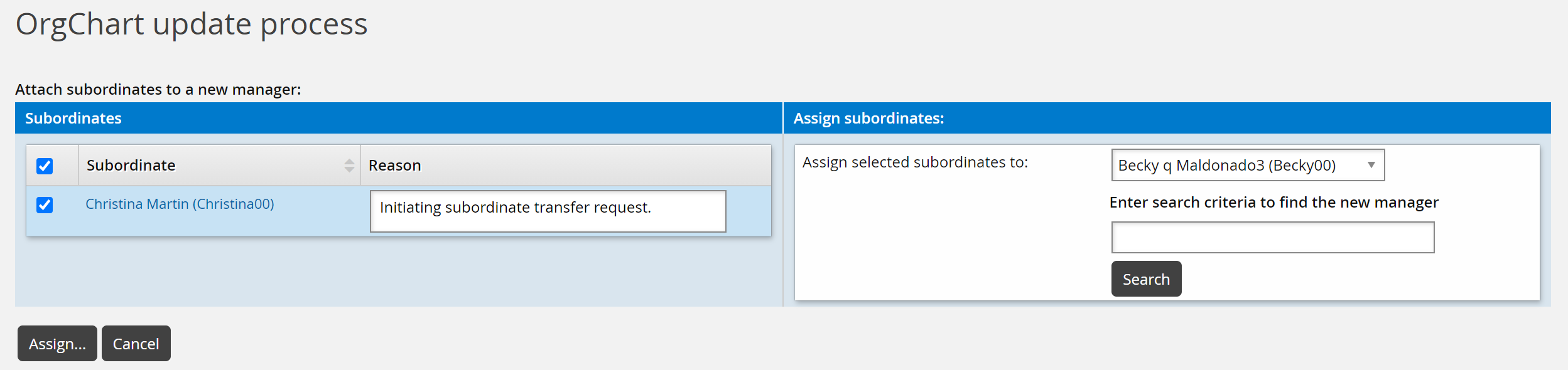
Select the subordinates to transfer, and select a new manager from the drop-down list. The drop-down list contains the following users:
The direct manager of the old manager
Other subordinates of the direct manager
Other subordinates of the old manager
Alternatively, use the search function to select from all users in the OrgChart; including users who currently do not have any subordinates.
You can also specify a reason for transferring each subordinate.
Click Assign... to view the transfers.
Repeat Steps 4-5 until you reassign all the subordinates to their new managers.
Click Confirm to transfer the subordinate(s).