Example: Certification remediation
This example demonstrates how to create a certification remediation to enable the reviewer to create a new user while reviewing a certification campaign.
This is the only remediation type that is not pre-configured with a default pre-defined request.
Create a pre-defined request
Log in to the front-end as superuser.
Click Manage the system > Workflow > Pre-defined requests .
Click Add new…
Configure the following:
ID ADDUSER
Description Add user
Enabled selected
Accessible from certification selected
Remediation type Add profile
Intended recipients New users
Click Add.
Click the Operations tab.
Select Create account in the Operations on user-selected resources section.
Click Update.
Click the Attributes tab.
Click Select… .
Select BASEATTRIBUTE.
Click Select .
Create a certification campaign
To set up this certification campaign, the administrator would:
Log in to Bravura Security Fabric as an administrator with the ”Manage certification process” privilege.
Click Manage certification process from the ADMINISTRATIVE OPTIONS section.
From the main menu, click Start entitlement certification campaign .
On the Items to review tab, click
 next to Target systems.
next to Target systems.Select a source-of-profiles target system from the list of target systems available.
Click Update.
Click Yes next to Include review of profile attributes.
Click the Remediation tab.
Click the input field for Add profile and select the "Add user" request you created above.
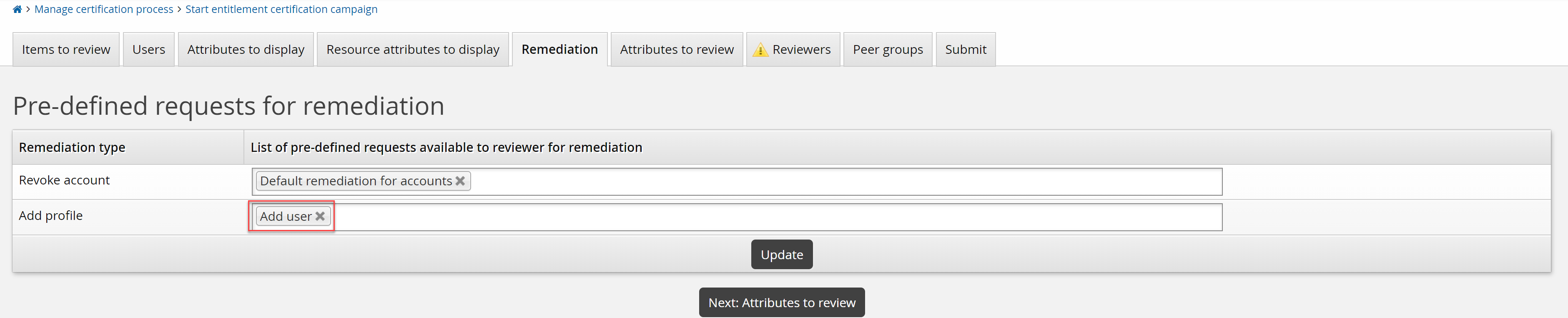
Click Update.
Click the Reviewers tab to choose reviewers for the campaign.
Click Continue to choose a single reviewer.
Click Select… .
Search for and select a reviewer.
Click the Submit tab.
Enter a Certification campaign description.
Click Launch campaign.
Click Start new campaign.
Review and create a new user in the certification campaign
Log in as the reviewer.
Click the link Please review access for <campaign description> to commence the certification campaign.
The New user button is displayed in the campaign form.
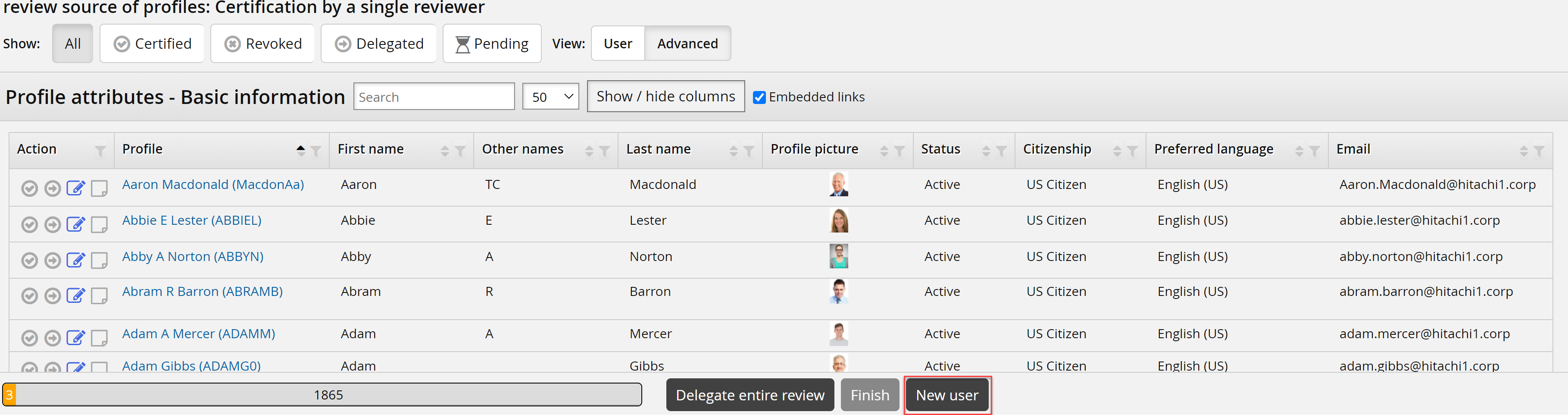
Click New user to open the request wizard.
Complete the wizard and submit.
The request for a new user is submitted immediately.
Other remediation requests, for example to remove entitlements, are submitted once the reviewer has completed their review.
Review the remaining items and sign-off the certification.