Configuration detail
To configure web notifications:
Click Manage the system > Policies > User notifications > Web notifications.
Click Add new ….
Type the notification ID and Description. The notification ID can only contain ASCII characters.
Set the notification Severity:
Info
The notification is informational. The user may be requested to take action, but if he does not respond, no further action is taken.
Warning
The notification is a warning. An action is requested but not forced at the current time. If the user does not comply after a certain number of warnings, Bravura Security Fabric can take another action.
Forced
The user is forced to act on the notification. If the web browser is closed without the required action taken, the user is forced to log out of the workstation.
Determine the compliance event to trigger a notification by choosing the Plugin to run to determine compliance:
Password expiry
Users’ passwords are about to expire.
Security question registration
Users have not completed their security question profiles.
Query USERSTAT tag
A user information query evaluates a particular value; for example, the value exists, is true, or is less than some other value. There are several built-in USERSTAT tags.
Accounts attachment
Users do not own enough accounts, as defined by the PSL MIN ACCOUNTS system variable.
Mobile enrollment
Users have not enrolled a mobile device.
For info- and warning-level notifications, select the radio button for:
Maximum number of messages to send per user and type the number of messages to send
Unlimited reminders to keep sending reminders until the user is compliant
No reminders to disable the notification
If you defined a Maximum number of messages to send per user for a warning-level notification, determine the action to take for non-compliant users by choosing the Plugin to run when reminder limit is exceeded:
Set USERSTAT tag
Sets a USERSTAT tag for a non-compliant user, and optionally deletes the tag when compliance is reached.
Global email plugin
Sends an email to the user via the plugin specified by the GLOBAL MAIL PLUGIN system variable.
Disable profile
Disables the Bravura Security Fabric profile of the particular user, and optionally re-enables the user when compliance is reached.
For info and warning-level notifications:
Set the Time interval after sending a message during which no further messages should be sent to the same user.
Enter a number and choose an interval. For example, if this is set to 10 minutes and the plugin is run twice within 8 minutes, then any users who receive the first notification will not receive it a second time.
To restrict the times of day notifications are to be displayed, type a comma-delimited list of periods. Leave this field blank to notify users at any time.
Select the checkbox for each day of the week to display notifications.
Forced-level notifications are set at any time and day.
If you want to stop reminders from being displayed on specific dates, type them in the No reminders on these dates field.
Type the dates one line at at time, in the format MM-DD or YYYY-MM-DD.
Click Add.
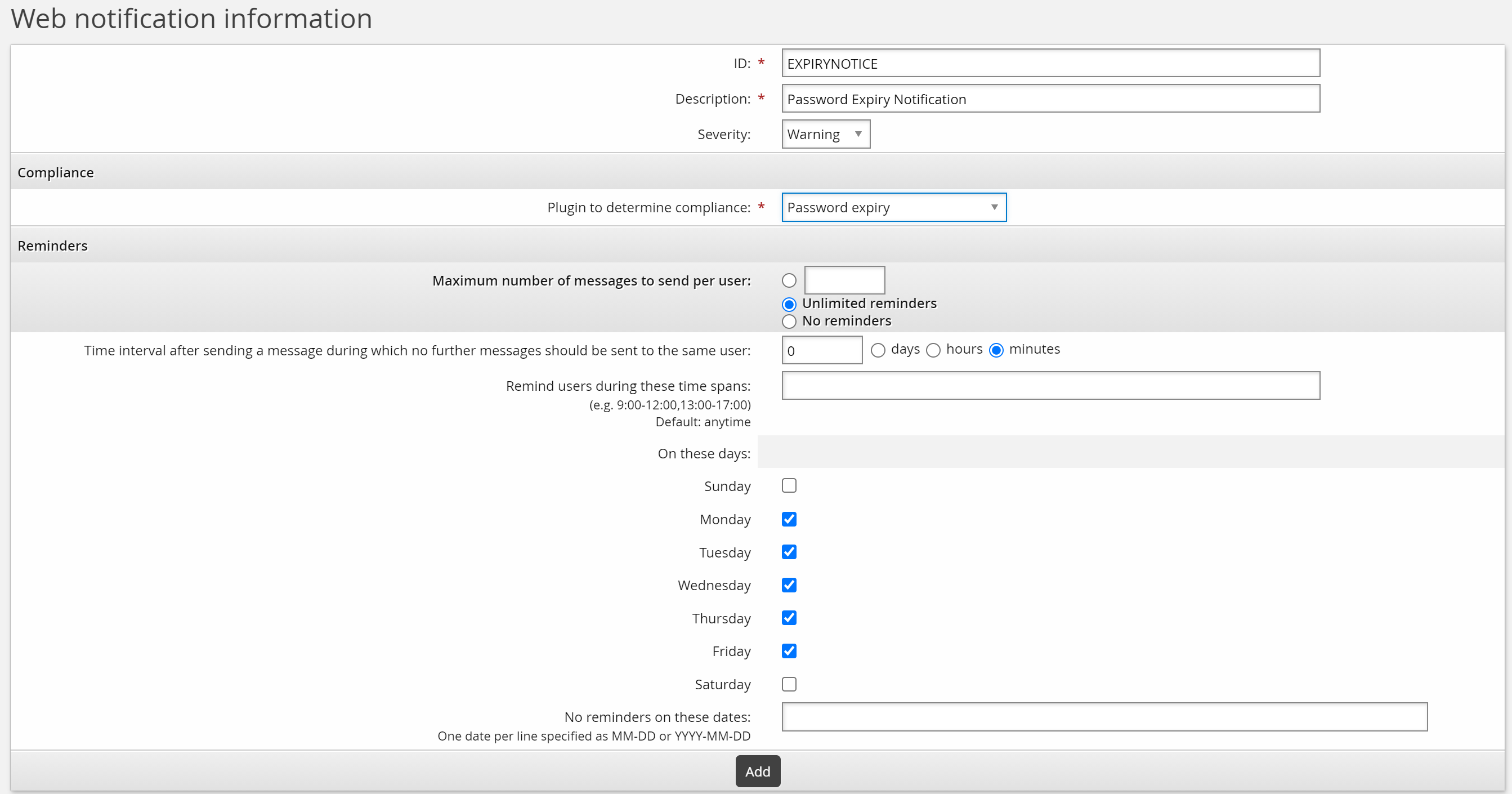
Next
You can now:
Configure settings for the compliance plugins by clicking the configure icon
 next to the Plugin to determine compliance plugin name. Settings for built-in programs are explained in the following sections.
next to the Plugin to determine compliance plugin name. Settings for built-in programs are explained in the following sections.Test the notifications using the
ntftriggerprogram.Set pre-conditions for evaluating a notification for a user.
Tag | Description | Example |
|---|---|---|
LASTPSL | The last time the user used the Attach other accounts module. The time used is the authentication time of the session. | 2021-10-28 14:40:16 (UTC-06:00) |
LASTSKIN | The last skin the user used. | default |
LASTLANG | The last language the user used. | en-us |
LASTPWCHGMODULE | The last module used to reset the user's password. | pss,ida,idpm |
PSLDONE | The user has satisfied mandatory account requirements. This is defined by the per target system setting Users must have accounts, and the global system variable PSL_MIN_ACCOUNTS. The allowed value true is set by | true |
PSQDONE | The user has satisfied the security question requirement. The allowed value true is set by | true |