Example: Saved certification setup
This example demonstrates how to use saved searches to simplify and speed up the processes of starting a certification campaign. It also demonstrates how to save and modify a certification campaign setup.
Configuration
To set up this certification campaign, the administrator would:
Log into Bravura Security Fabric as an administrator with the ”Manage certification process” right.
Click Manage certification process.
Click Start entitlement certification campaign .
On the Items to review tab, select Managed groups.
In the group list section, click the advanced search icon
 next to the Search button.
next to the Search button.Search on groups with a description that contains ”finance”.
Searches can use any resource criteria.
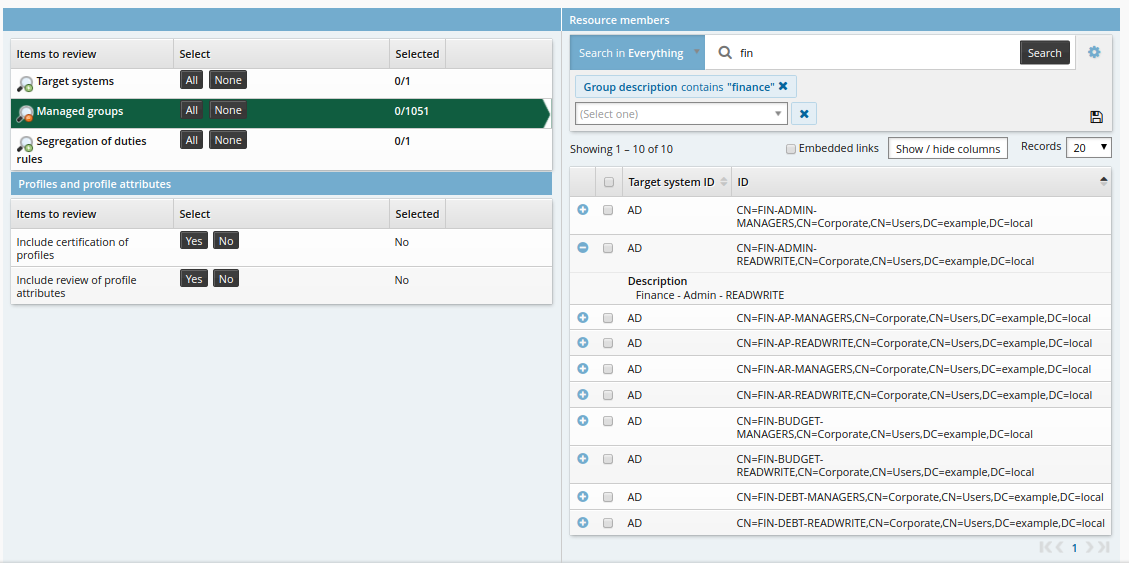
Click the ”Save search” icon.
Enter a name for the new search.
Click Create.
Click the ”Select all” checkbox at the top of the list.
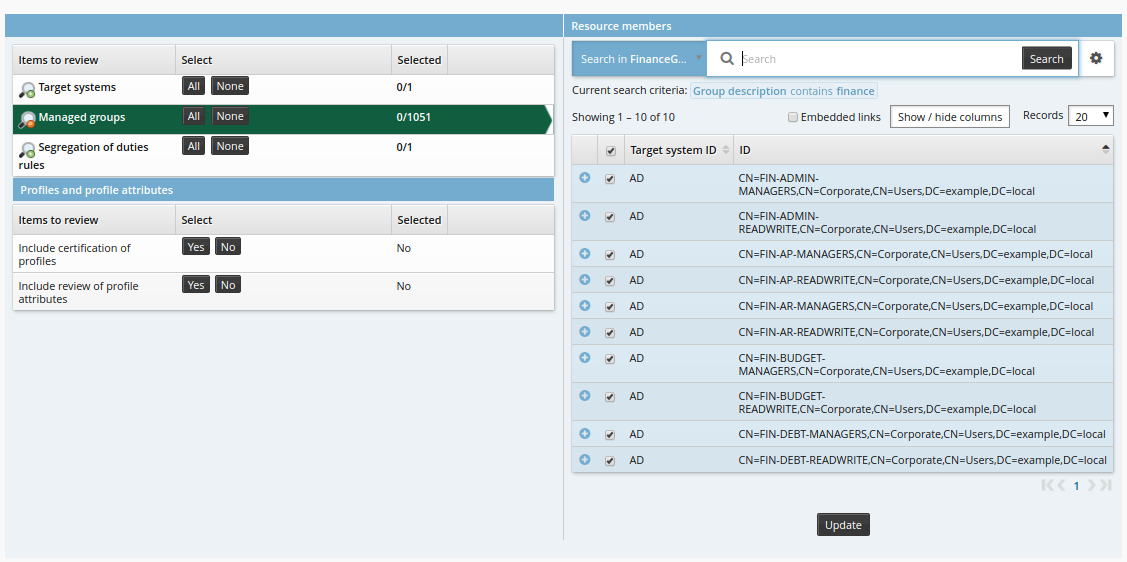
Click Update.
Click the Reviewers tab to choose reviewers for the campaign.
Click Continue to choose a single reviewer.
Click Select… .
Search for and select the appropriate user.
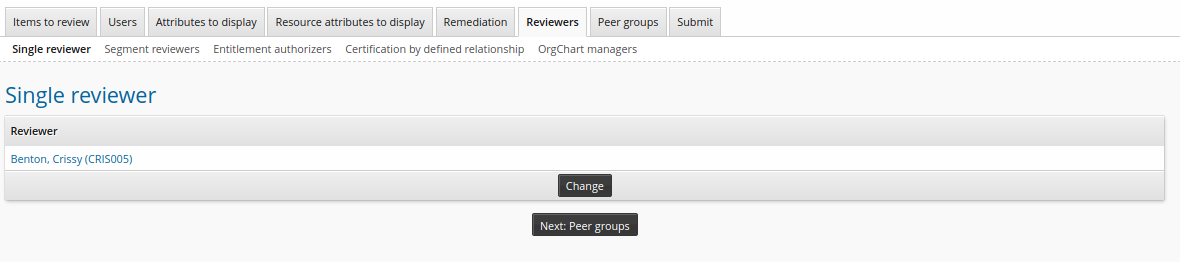
Click the Submit tab.
Enter a Certification campaign description.
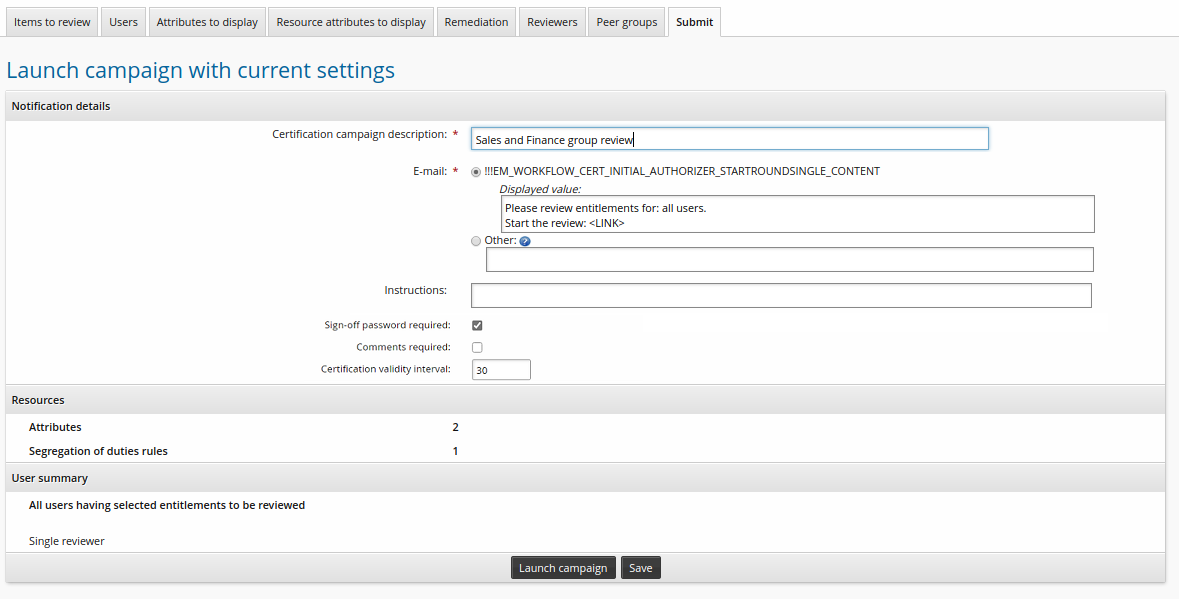
Click Save to save the certification campaign setup.
You cannot make the setup shareable, since you saved the search for ”finance” groups, and custom saved searches cannot be shared. Saved searches are recalculated when modifying or initiating a saved campaign is automatically enabled. For this case, this means that if groups that match the search terms are added or deleted, the changes will be reflected in the list of items to be reviewed.
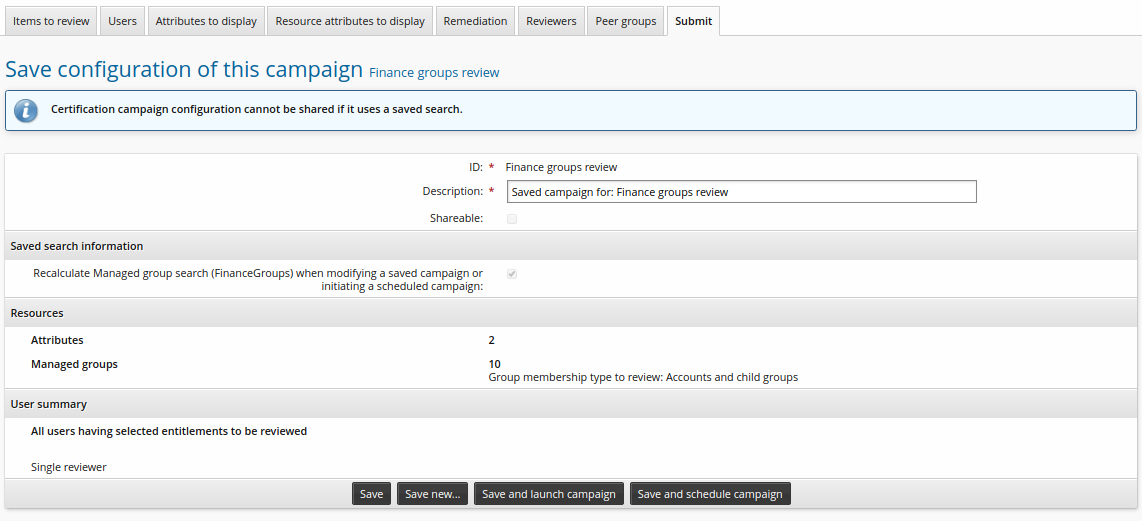
Click Save and schedule campaign.
Enter schedule information:
Enabled
checked
Repeat type
Semi-annually
Period mode
Start date
Period start date and time
<future date>
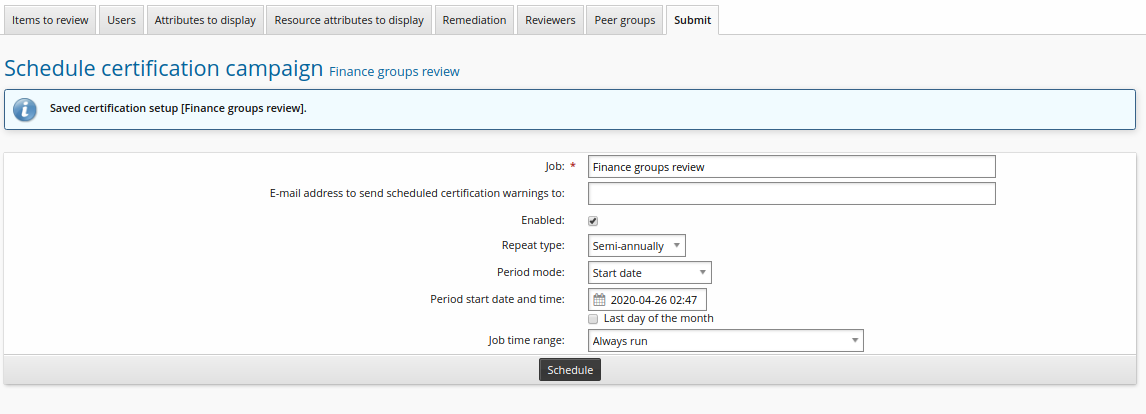
Click Schedule.
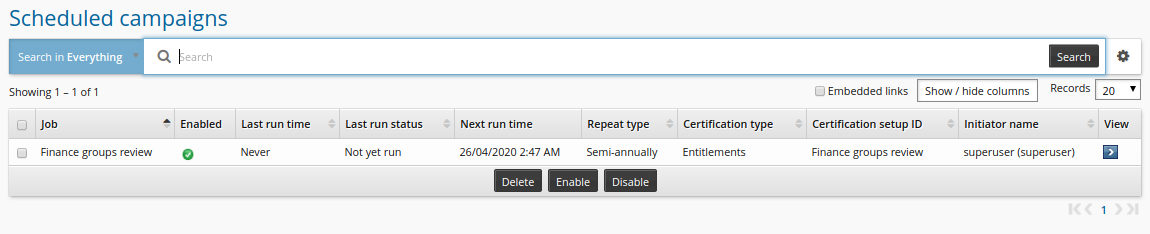
Modify a saved setup
To modify up this saved certification campaign setup, the administrator would:
Log into Bravura Security Fabric as an administrator with the ”Manage certification process” right.
Click Manage certification process.
Click Saved certification setups .
Select the saved setup.
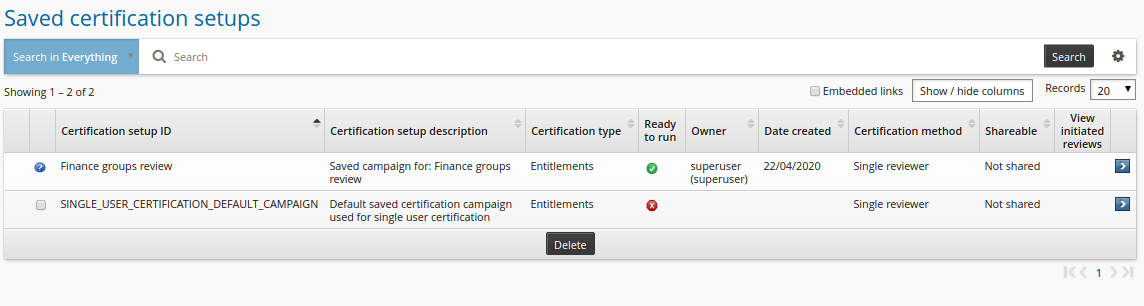
On the Items to review tab, select Managed groups.
Deselect one of the items.
Click Update.
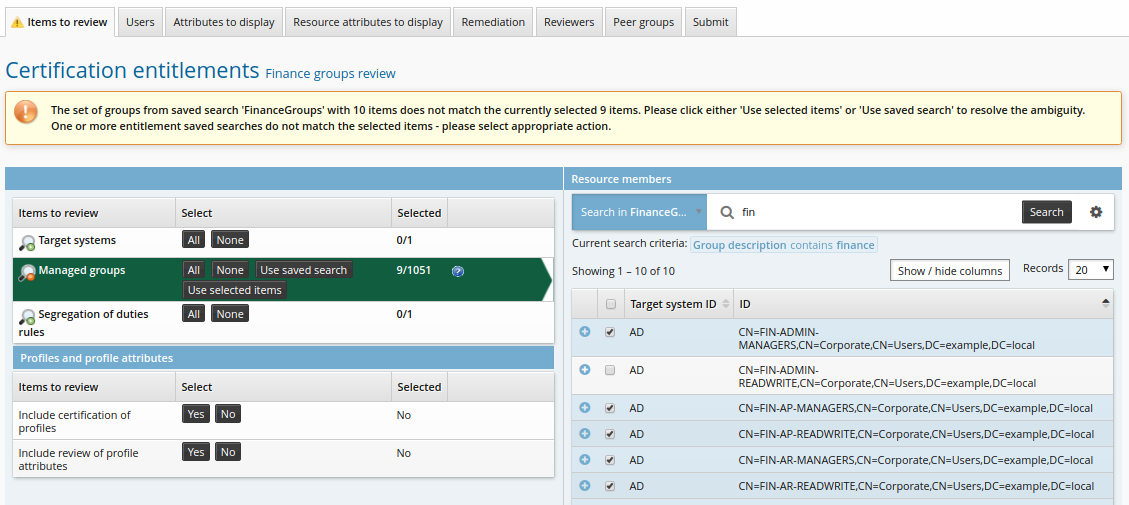
Note that two new buttons appear in the Select column in the left item type table. This is so that you can confirm that you want to use only the selected items, or restore the saved search criteria.
Click Use selected items.
Click Launch campaign.
Click Start new campaign.
The reviewer will be notified to review the entitlements.
Review
To complete the review, the reviewer would:
Log into Bravura Security Fabric .
Click the notification link or Review entitlements and configurations.
The certification app shows a list of users who are members of finance groups.
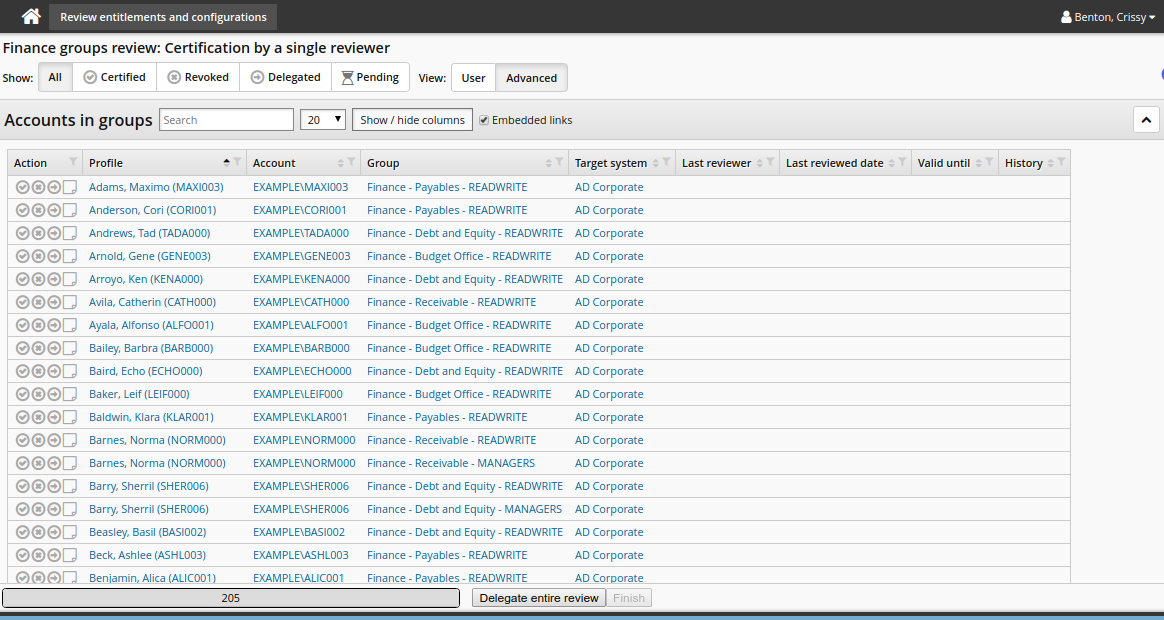
Click the certify icon
 to allow the user to keep the entitlement.
to allow the user to keep the entitlement.Click the revoke icon
 to remove one of the entitlements from a user. Add a note to add to the change group membership request that will be issued when the reviewer signs off.
to remove one of the entitlements from a user. Add a note to add to the change group membership request that will be issued when the reviewer signs off.Click the delegate icon
 to delegate the review of an entitlement.
to delegate the review of an entitlement.
Search for and select a user you want to make your delegate.
Click Delegate.
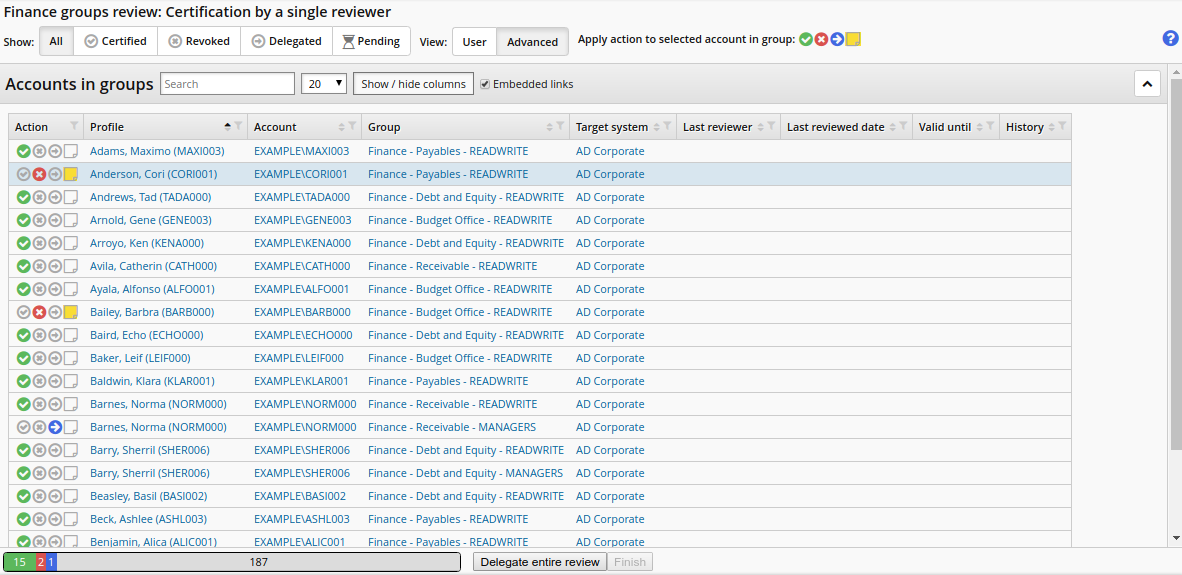
Continue until all items have been reviewed.
Click Finish to complete the review.
Enter My password.
Click Sign off.
Bravura Security Fabric notifies relevant authorizers to review requests to change group membership.