Acting on implementation tasks
Bravura Security Fabric notifies implementers if a request needs to be fulfilled. A link is also displayed if you need to act on current tasks when you log in. Task links contain the text "as a delegate" if action is required on behalf of another implementer.
To view or act on tasks, click Requests then click Pending my implementation in the action menu.
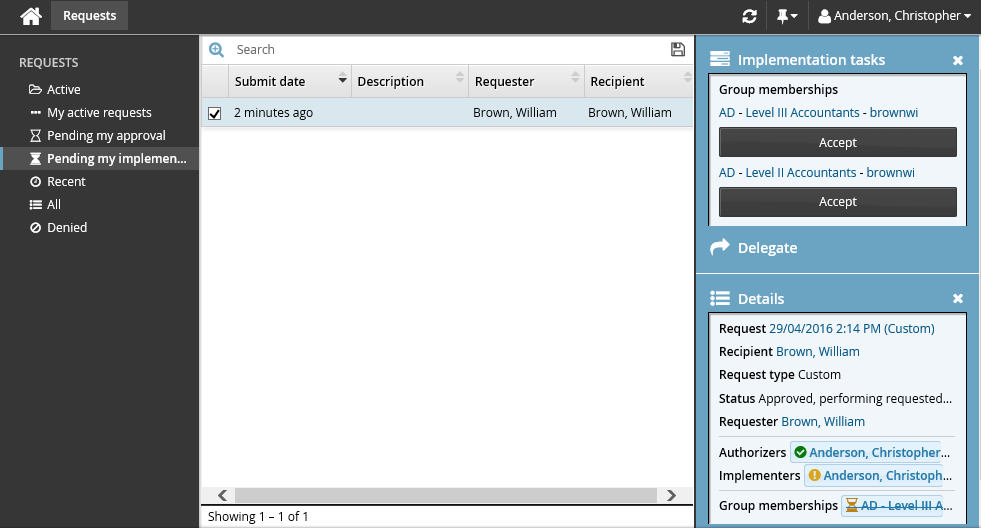
To view, manage, or act on tasks as a workflow manager, click Requests, then click Open under WORKFLOW MANAGER from the Filter panel.
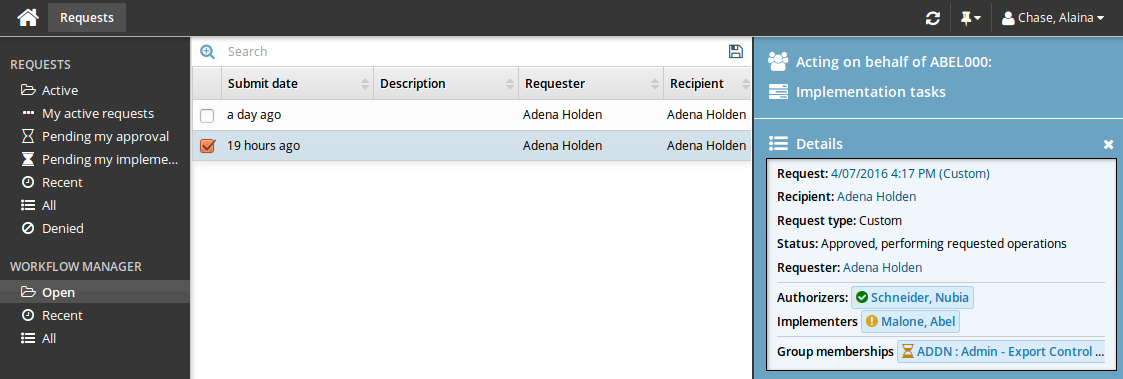
Search
If you are managing workflow, you can search for requests assigned to other implementers.
See Searching for general information about using search criteria.
Proceed to:
Delegate requests
You can delegate your responsibility for all tasks included in a request to another user. You can also delegate an individual task once you’ve accepted it.
To delegate all tasks in a request:
Click on the task link or Requests from the main menu to launch the Requests app.
Click Open under WORKFLOW MANAGER to display all open requests.
Select the task you want to delegate from the Results panel.
The details of the request will appear in the Actions panel.
See Reviewing requests for information about reviewing requests in the Requests app.
Click Delegate and set the delegation options.
Accept tasks
You must use Bravura Security Fabric to accept a task.
To accept a task:
Click on the task link or Requests from the main menu to launch the Requests app.
Click Pending my implementation from the Filter panel.
Select the task you want to accept from the Results panel.
See Reviewing requests for information about reviewing requests in the Requests app.
Click Implementation tasks from the Actions panel.
Click Accept.
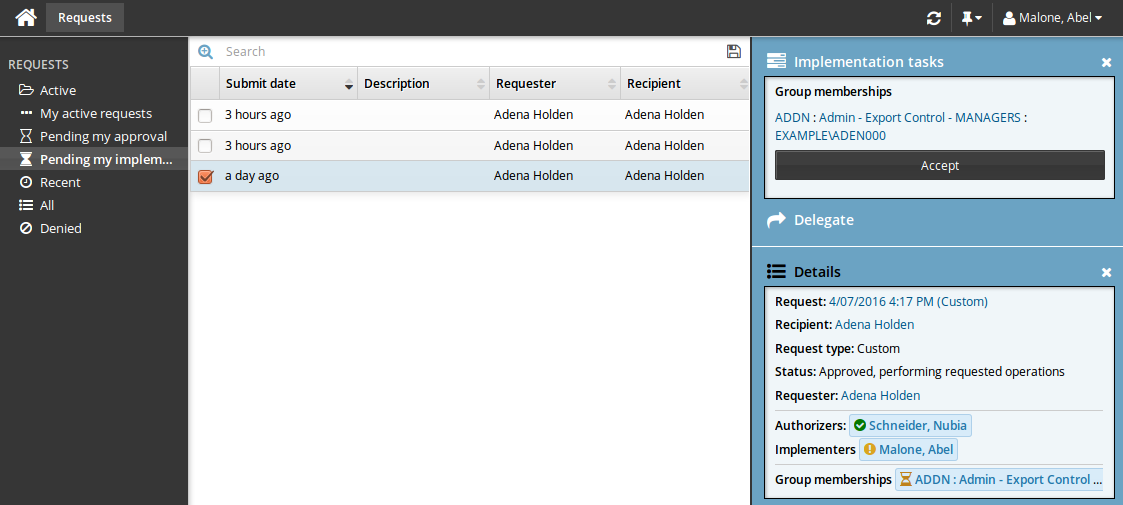
Once you have accepted a task, you can:
View the password for account creation tasks. You have limited time to view the password. Whenever you are viewing secure passwords, ensure that no-one else can see the screen. It is recommended that the recipient changes the password once the account is created.
Select an item for inventory provisioning tasks, if you are an inventory manager and an item was not automatically assigned.
Once you have acted on a task, click:
Reserve – An inventory item is selected by the implementer but not yet delivered to the requester.
Release – An inventory item has been selected but cannot be delivered to the requester. Another item can be selected.
Complete – The request is fulfilled; for example, the resource is set up.
Decline – Do nothing and allow another implementer to accept it.
Cannot complete – The request cannot be fulfilled. Notes are required by default.
Delegate – Delegate the task to another user.
If you choose to delegate, on the page, set the delegation options.
.