Acting on requests
After reviewing the requests, select the request you want to act on. You can act on multiple requests at a time by selecting more than one request from the Results panel.
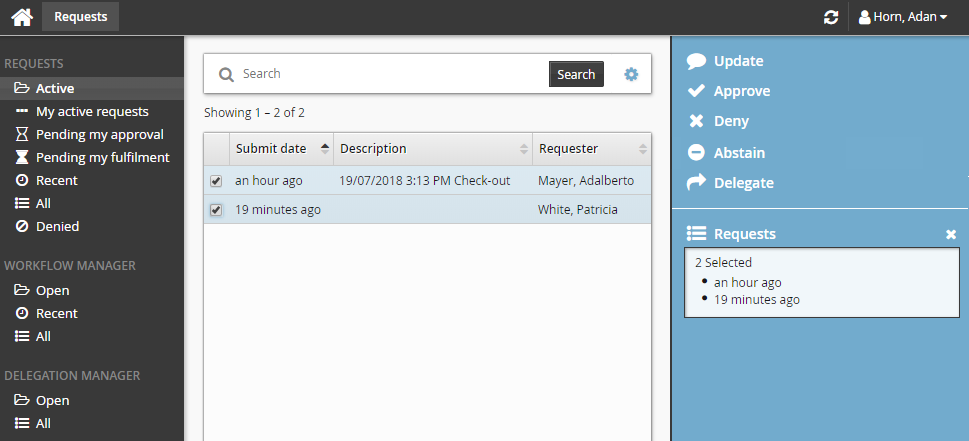
Click the action from the available actions in the Actions panel.
Update request notes
As an authorizer you can add a note to the request:
Click Update.
Enter the information you want to add.
Click Update.
Update attributes and entitlements
The Edit request button is available to users if both the following conditions are met:
The request includes changes to profile attributes; for example if the request only includes group operations, the button will not be displayed.
The user has read and write permissions for at least one attribute group included in the request.
To update information and entitlements requested:
Click Edit request.
Bravura Security Fabric displays the request wizard.
You may be required to choose to make the updates as a requester, recipient, authorizer, or implementer. Select your choice and click Update.
Modify attributes that you want to update in the first attribute group.

Click Next to update values in the next attribute group if applicable.
Click Next to go to the Join or leave groups wizard if applicable and change groups.
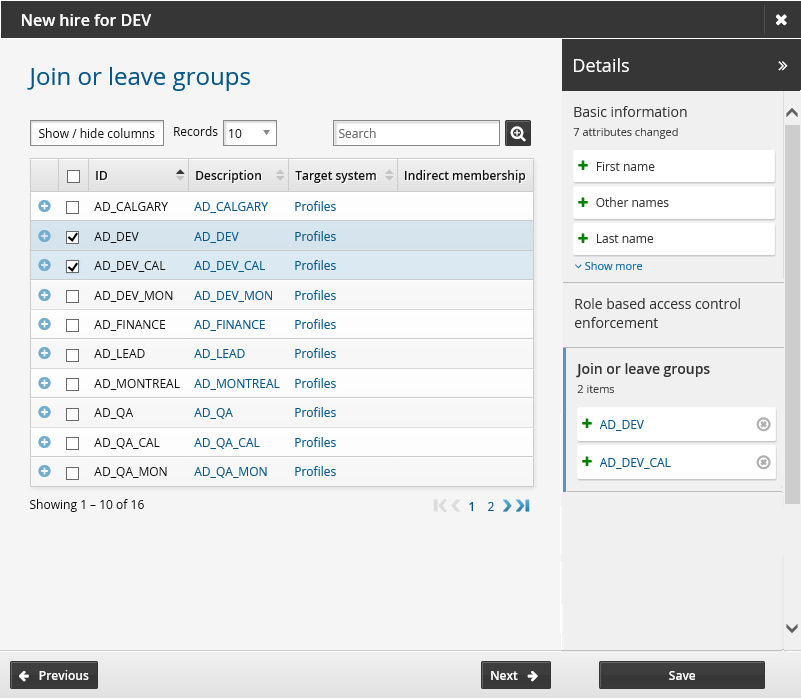
Click Next to go to the Change role membership wizard if applicable and change roles.
Click Save to save the changes for the request.
Bravura Security Fabric displays a notification that your update was successfully submitted. Click the View request link next to the message to view changes in the request.
Approve a request
Once you have selected the requests you want to approve you can:
Click Approve to approve the request.
If applicable, provide a reason for your actions.
Bravura Security Fabric can be configured to require an authorizer to provide a reason when they approve or deny a request.
If required, enter your digital signature.
Bravura Security Fabric can be configured to require an authorizer to use a digital signature to sign-off on the requests.
Act on individual entitlements
Bravura Security Fabric can be configured to allow you to act on individual entitlements in a request (by enabling IDP APPROVE SINGLE RESOURCE at Manage the system > Workflow > Options > General). When enabled, you can select an action for each entitlement.
Select the request you want to action:
Click Approvals.
For each entitlement select one of the following:
Set Later The individual entitlement request will be left in a pending state until approved, denied or expired.
Approve The individual entitlement request will be approved.
Deny The individual entitlement request will be denied.
Abstain The user is removed from the authorizer list for the individual entitlement.
Click Finish to commit the changes.
Deny a request
Click Deny to deny the request.
If applicable, provide a reason for your actions.
Bravura Security Fabric can be configured to require an authorizer to provide a reason when they approve or deny a request.
Abstain from a request
You can abstain from approving or denying a request where it would be inappropriate due to a conflict of interest. If the number of authorizers left to review the request falls below the number required to approve it, then it will be automatically denied due to lack of approvals.
Click Abstain.
Provide a reason for your actions.
Carry out implementation tasks
If you are an implementer that is also an inventory manager, you can click on Pending my fulfillment to choose inventory items for account creation requests. For example, to choose an RSA Authentication Manager 7.1/8.2 token when provisioning a new token for a user.
The inventory item may be selected from the drop down list. Click Reserve item to reserve the item for the request to use for the account creation.
Click Release item to choose a different inventory item for the request.

Delegate requests
If you choose to delegate a request, on the page, set the delegation options as described below.
Cancel requests
If you are a workflow manager, you can click Cancel and cancel the request.