Example: Configure a managed account to use the secure browser method
Once website disclosure configurations are configured, account trustees and vault trustees can select Secure browser or web app privileged sign-on as a disclosure option when onboarding accounts and creating vault accounts.
This example demonstrates the process involved to onboard a managed account and configure that account to use the secure browser disclosure method.
Additional requirements
This example assumes that:
A team has been created and configured.
A team trustee has been configured.
Scenario.pam_webapp_management is installed.
The optional Scenario.pam_webapp_social scenario has been installed; providing the Gmail website disclosure configuration.
Onboard a managed account
To onboard a managed account to use secure browser:
Log in to Bravura Security Fabric as a team trustee.
Click Manage Resources.
Select Account: Onboard.
Select an account to be managed.
Click Next .
Select at least one Website disclosure configuration for secure browser.
The website disclosure configurations chosen for an account will be the only configurations available to that account at the time of check out.
You can leave website disclosure configuration field blank and at the time of check out, search and select from all configurations in Bravura Security Fabric .
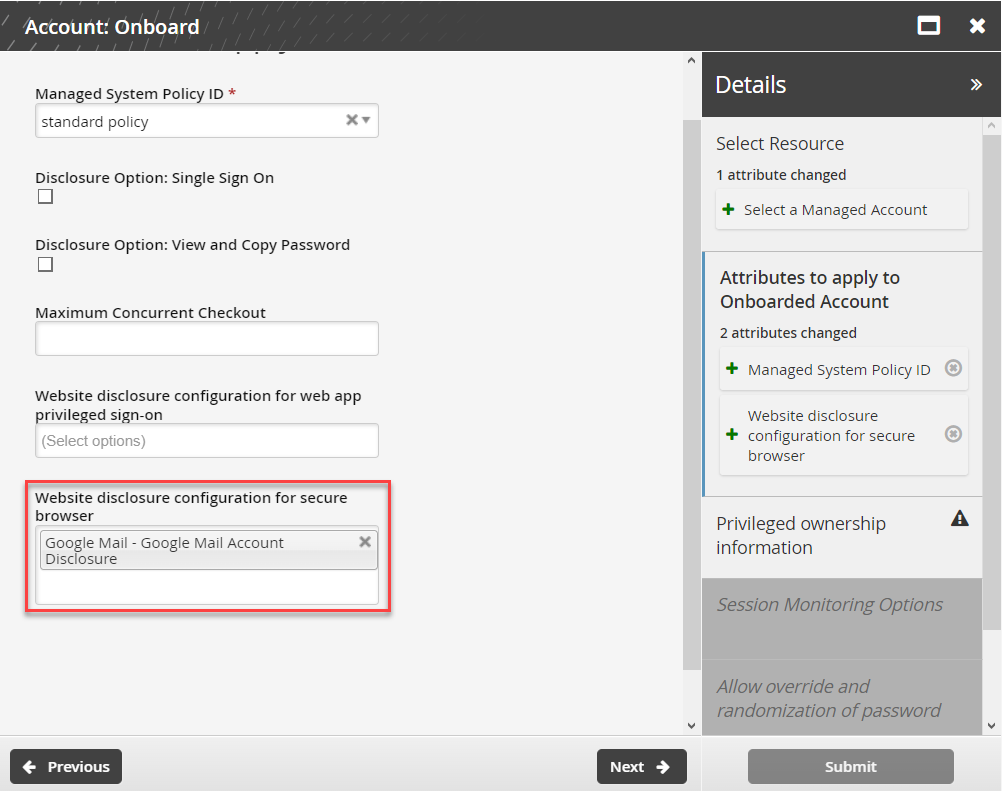
Click Next .
Select the account team to add the managed account to.
Click Submit.
The request should be automatically approved if submitted by the team’s trustee; otherwise the appropriate trustee will need to approve the request.