Enabling group membership recommendations
You can configure the Groups app and group request pages so that users see recommendations of group memberships to add or delete, based on consistency among peers.
A peer group is a group of users with some attribute in common; for example, users working at the same location or department, or having the same manager.
When enabled, group membership recommendations are displayed in the Groups app and the Change group membership page in request wizards. Recommendations are visually represented by a color bar with a number stating the percentage of peers who are members. This can help the user to decide whether to add or delete membership. The recommendations color bar is:
Red, where membership is not recommended; that is, most of a user’s peers are not members.
This is indicated where the number of users with the membership is between 0% and a lower threshold.
Yellow, where membership is recommended: that is, some of the user’s peers are members.
This is indicated where the number of users with the membership is between a lower threshold and an upper threshold.
Green, where membership is strongly recommended; that is, most of a user’s peers are members.
This is indicated where the number of users with the membership is between an upper threshold and 100%.
The following screenshot shows how recommendations are displayed in the request wizard:
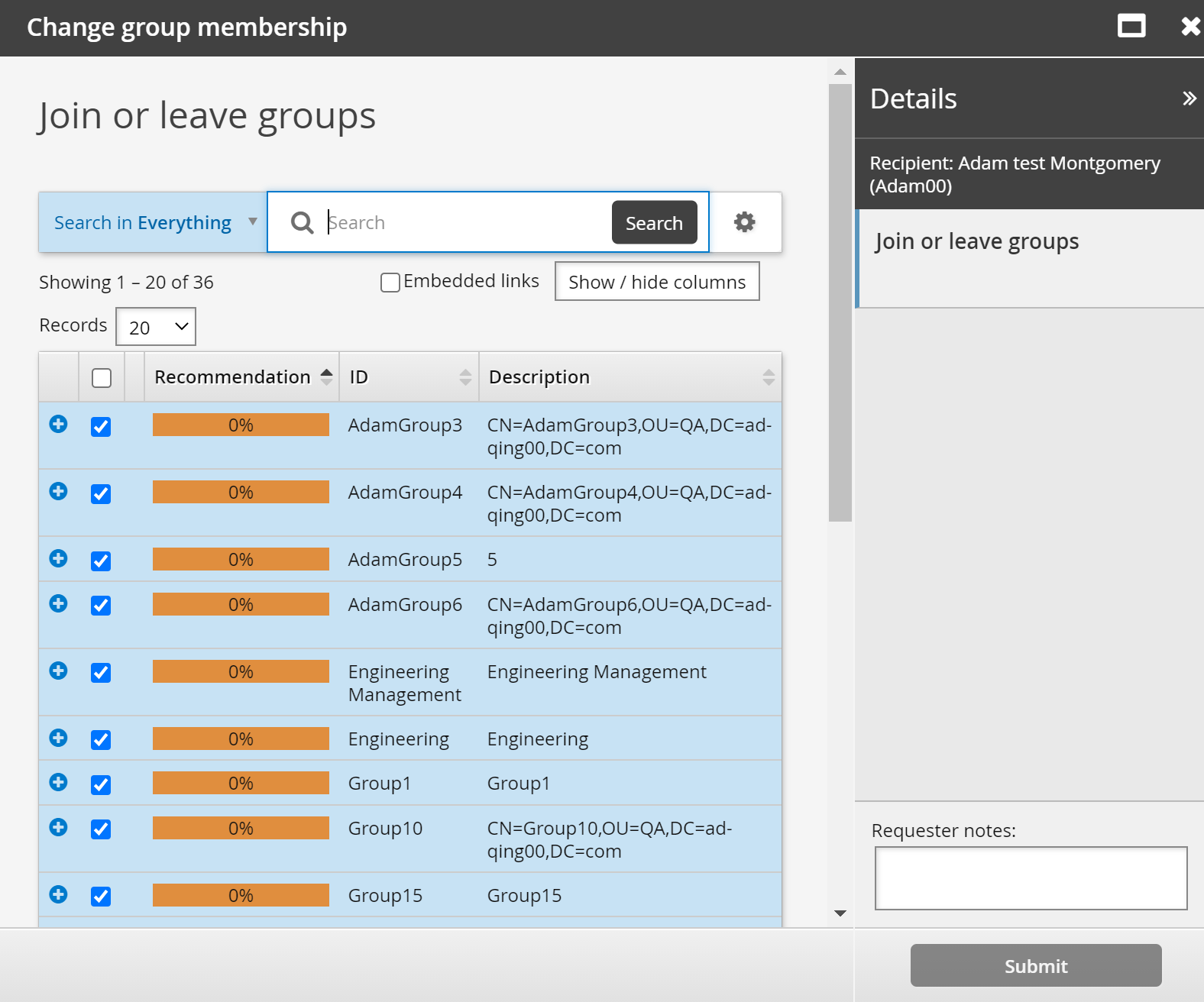
The display of recommendations is controlled by the following system variables in the Manage the system > Modules> Options menu:
GROUP APP MATCHING ATTRIBUTE GROUP | The attribute group used to define a peer group. If set, the Groups app includes a Recommendation button that toggles the display of recommendations. |
GROUP APP MATCHING USERS LOWER THRESHOLD | 0-100 value representing the recommended values (yellow threshold). |
GROUP APP MATCHING USERS UPPER THRESHOLD | 0-100 value representing the highly recommended values (green threshold). |
SEARCH FILTER RECOMMENDATION CUTOFF | If the search filter plugin returns a ”showOnly” value of 1, this sets the default 0-100 lower threshold to filter on. Values less than this cutoff will be filtered out by the plugin. |