Adding missing role entitlements
When role-based access enforcement is enabled, and an administrator adds an entitlement to role to which you are assigned, you will be tagged as having a deficit violation.
Depending on configuration, Bravura Security Fabric may automatically submit a request to add the new entitlement to your profile, or request an exception, during the next auto discovery process.
Before the auto discovery, you can manually submit a request to add missing entitlements to your profile, or request an exception. Depending on configured access controls, an administrator may be able to submit the request for you.
In order for this request to be available, role-based access enforcement must be enabled. Users must also have the "Enforce role-based access for user" attribute set to "True". Once the request is approved, the enforcement rule is overridden.
Add missing role entitlements
To add missing role entitlements, or request an exception:
Navigate to the Profile information and entitlements page .

Click Add missing role entitlements.
By default, this link is only available for yourself if you have missing role entitlements. The link may be available for other users depending on access control settings for the built-in pre-defined request (PDR) _RESOLVE_ROLE_DEFICITS_.
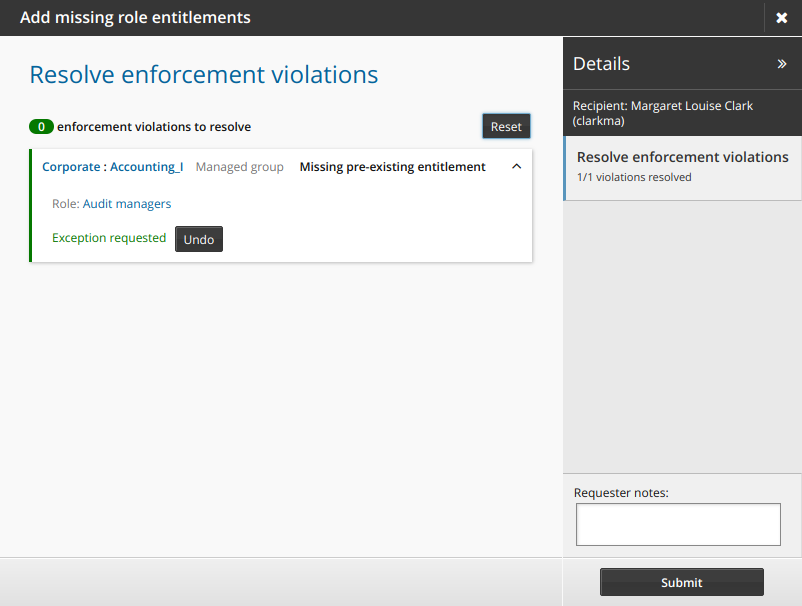
Depending on how the administrator configured the enforcement settings for the role or entitlement, the default action will be to request to add the entitlement, or request an exception.
Click Undo to choose an action other than the default.
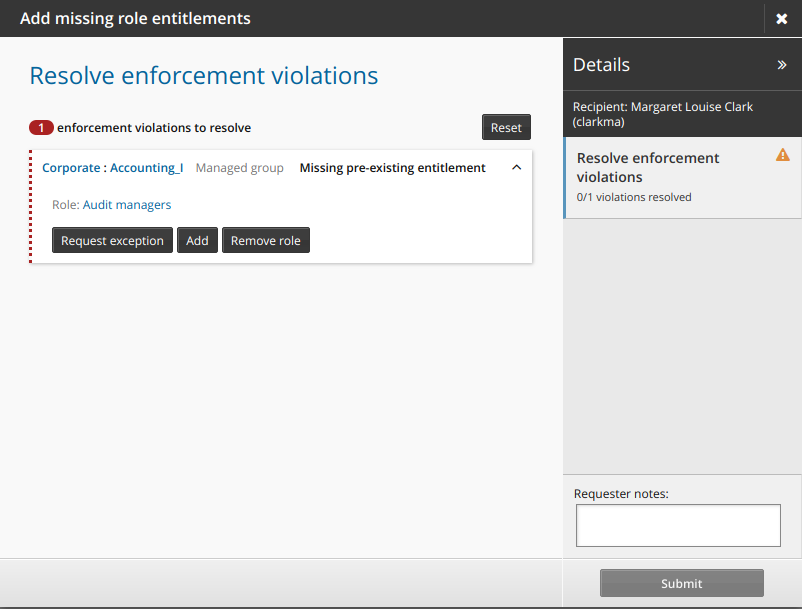
Click Reset if you want to reset requests for all entitlements to the default setting.
Add requester notes if necessary.
Click Submit to submit the request.