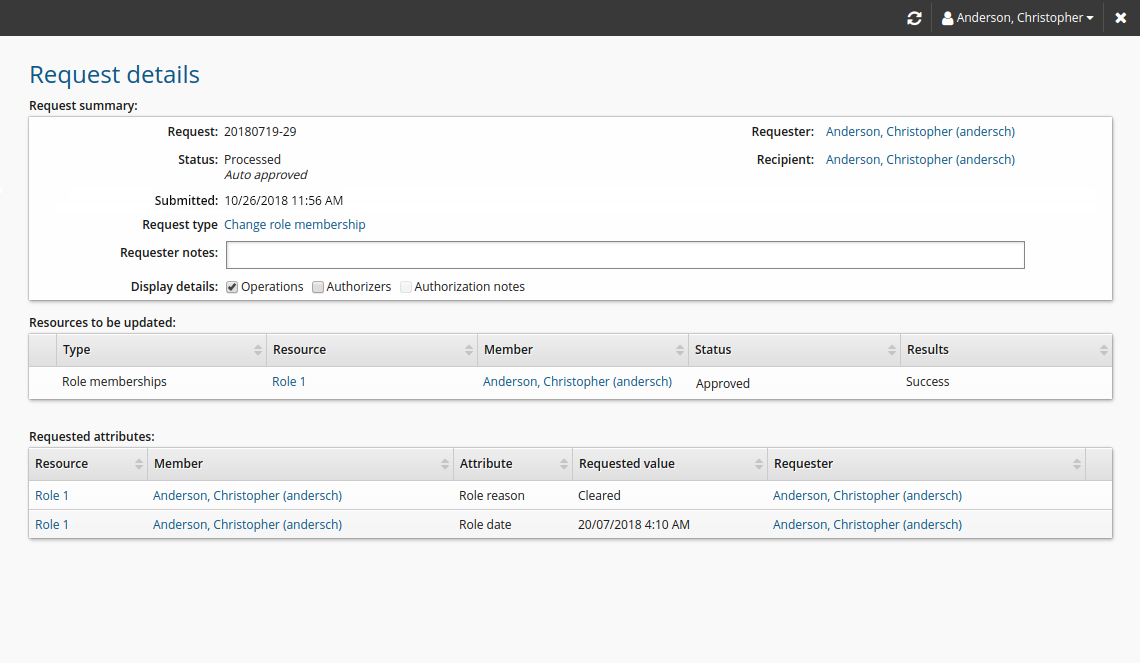Add role membership attributes to workflow
Administrators can add attribute fields to gather additional information about role membership. End users can add or update the attribute values by requesting a change in role membership. The following procedure describes how to update role membership attribute values using the standard Change role membership request. It assumes that roles have been defined and assigned to an end user.
Add role membership attributes
To add role membership attributes:
As a product administrator , click Manage the system > Resources > Resource attributes.
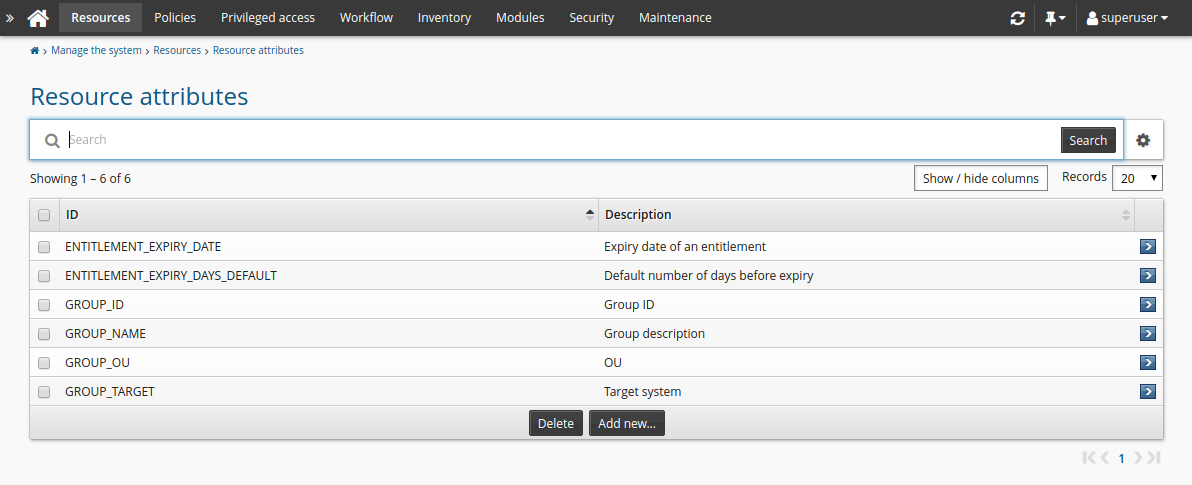
Click Add new…
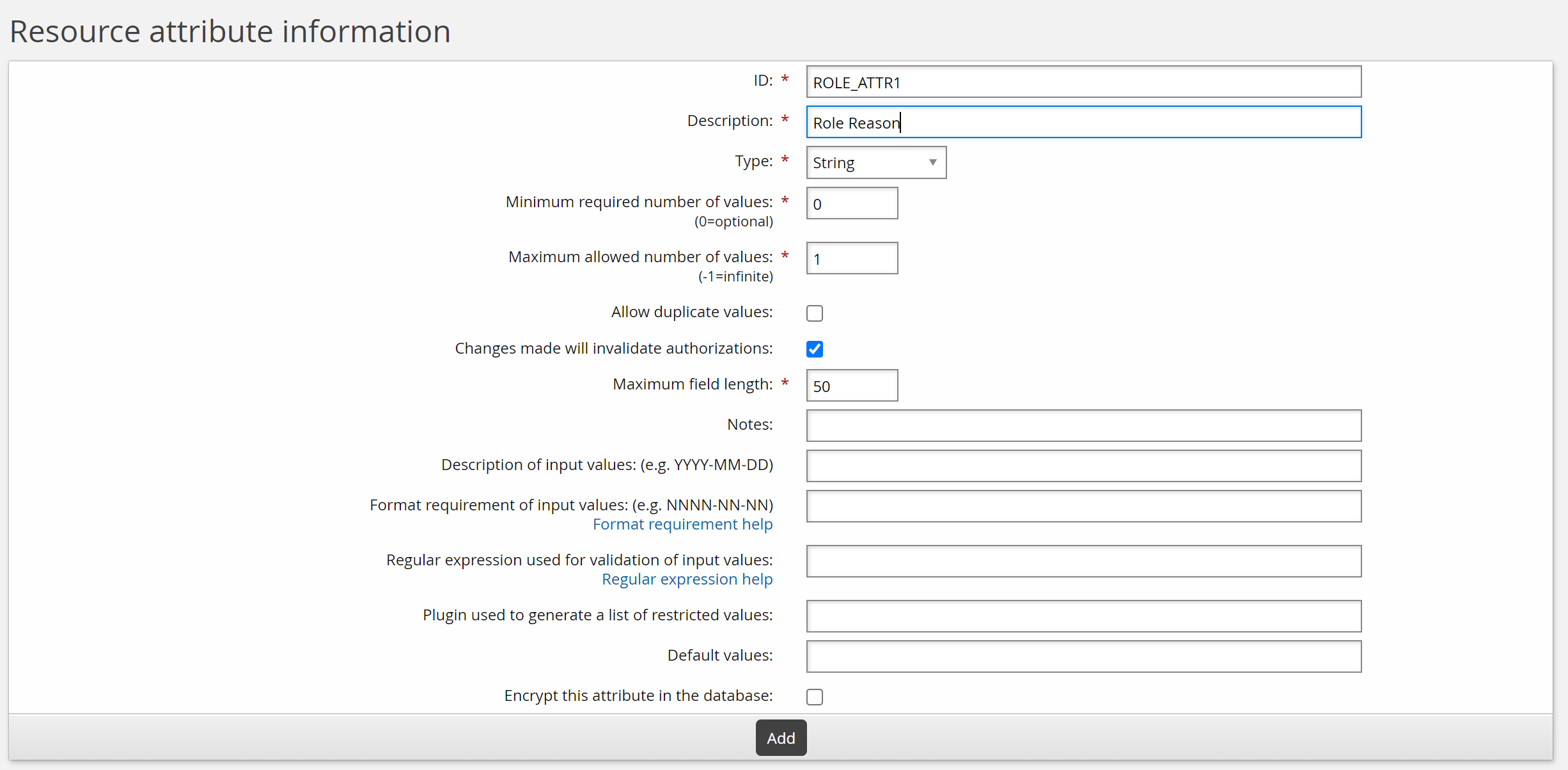
Enter values as follows:
ID: ROLE_ATTR1
Description: Role reason
Type: String
Minimum required number of values: 0
Click Add.
Click Add new… to add another attribute.
Enter values as follows:
ID: ROLE_ATTR2
Description: Role date
Type: Date/time
Minimum required number of values: 0
Click Add.
There are now two attributes that can be added to the role membership request page.
Set attribute access controls
To set access controls for the new attribute, add it to an attribute group:
As a product administrator , click Manage the system > Resources > Resource attribute groups.
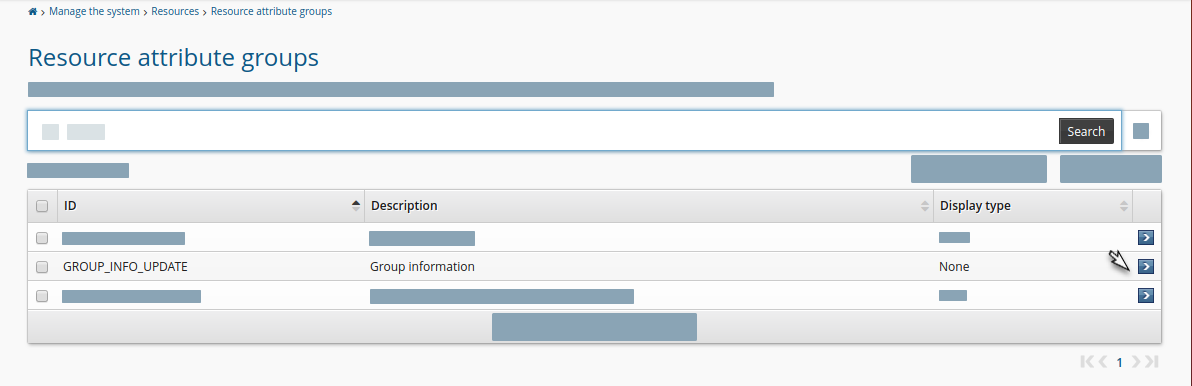
Click Add new…
Enter the following values:
ID: ROLE_ATTR_GROUP
Description: Role attributes
Resource type: Role memberships

Click Add.
Click the Access control tab.
Select the checkboxes to allow the ALLUSERS group read and write permission.
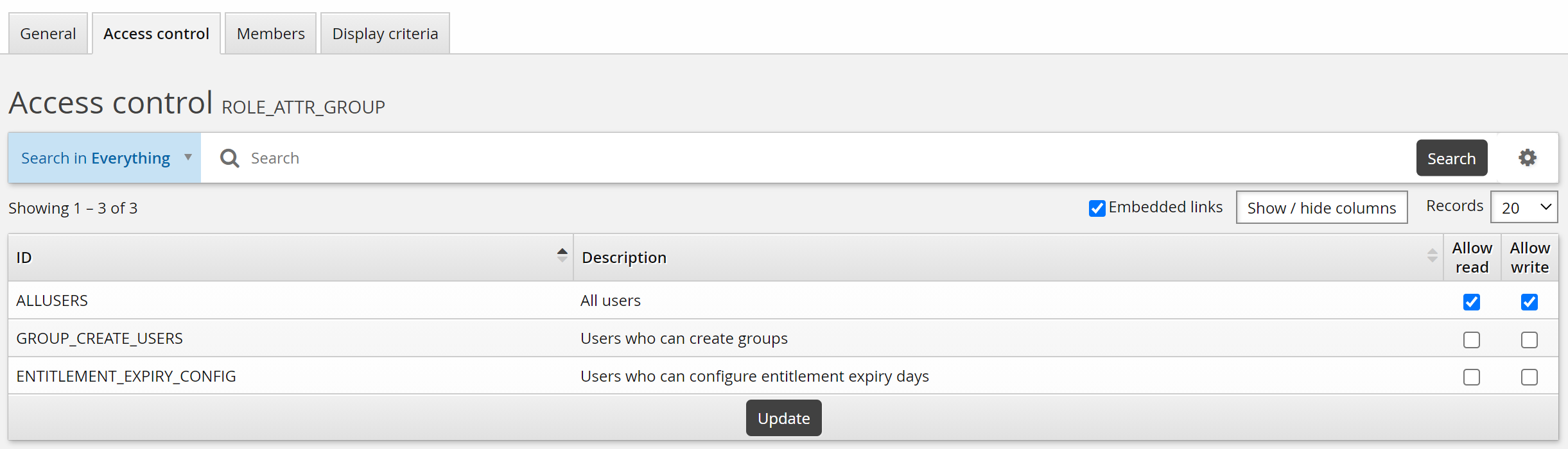
Click the Members tab.
Click Select…
Select the checkboxes for ROLE_ATTR1 and ROLE_ATTR2, then click Select.
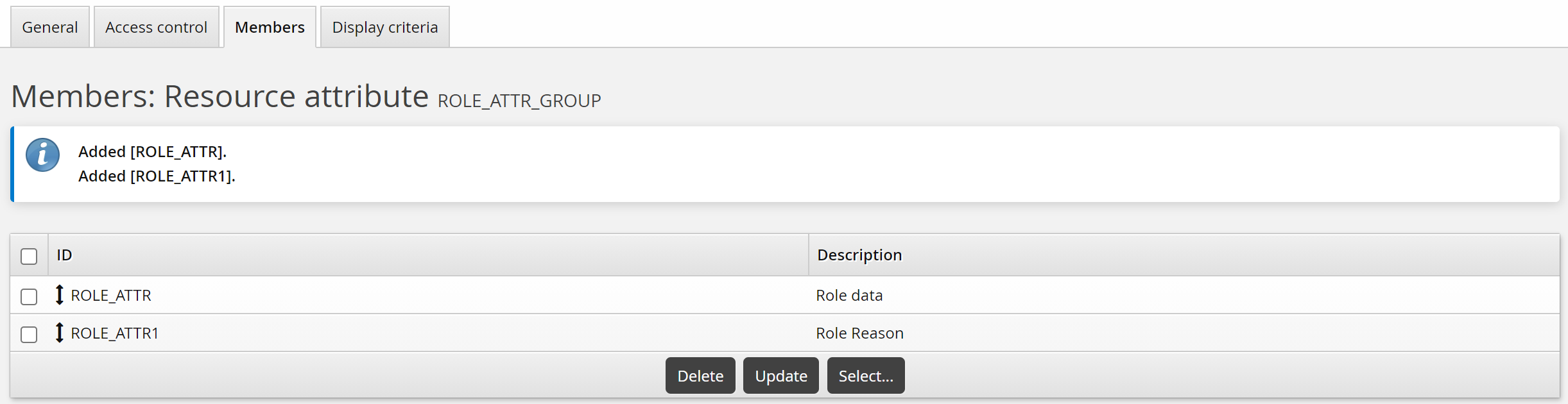
Add attributes to the pre-defined request
To add the role membership attributes to the Update role membership request:
As a product administrator , click Manage the system > Workflow > Pre-defined requests.
Select the built-in _UPDATE_ROLES_ request.
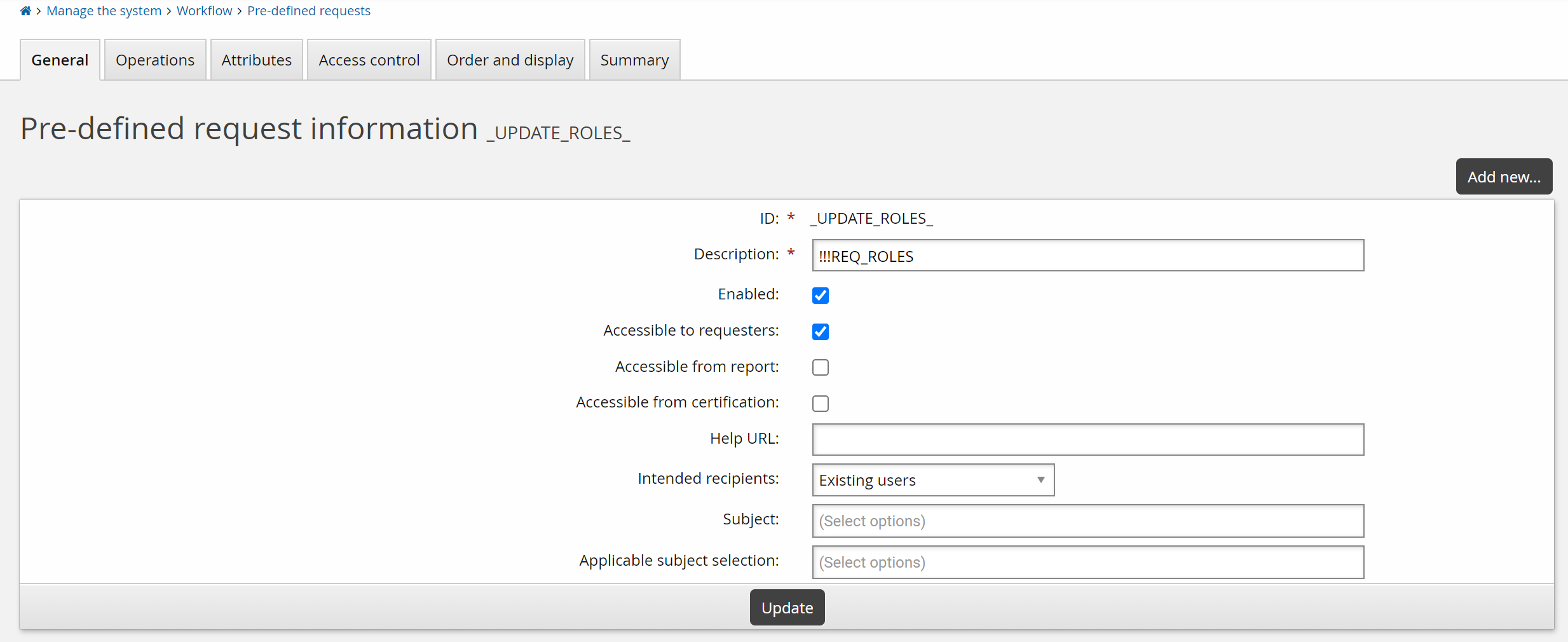
Select the Attributes tab.
Click Select…
Select the checkbox for the ROLE_ATTR_GROUP, then click Select.
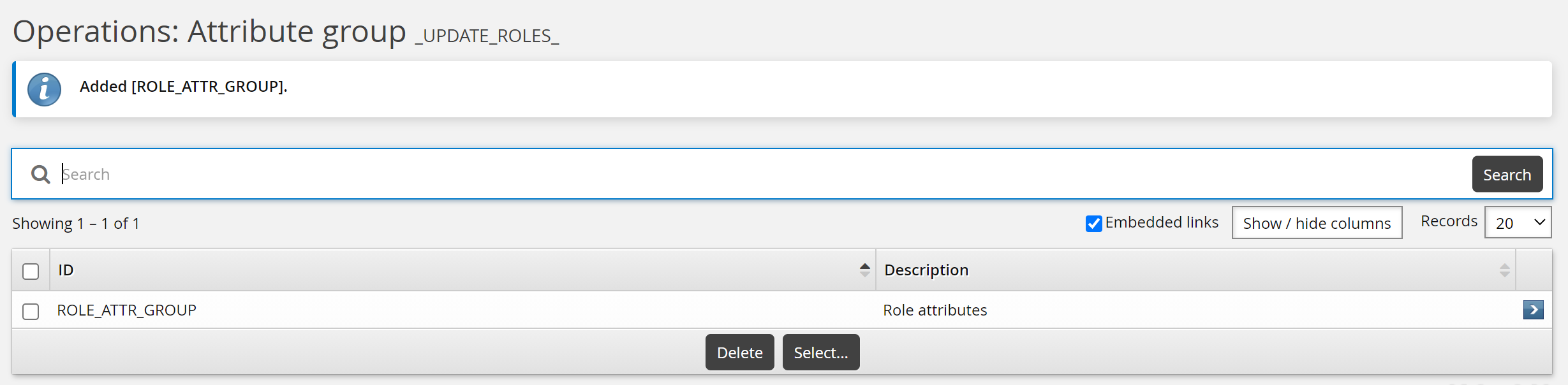
Update role attributes
To update role attributes as an end user:
Under the My profile section, click View and update profile to see the page.
Click Change role membership in the requests section.
Bravura Security Fabric displays the request wizard.
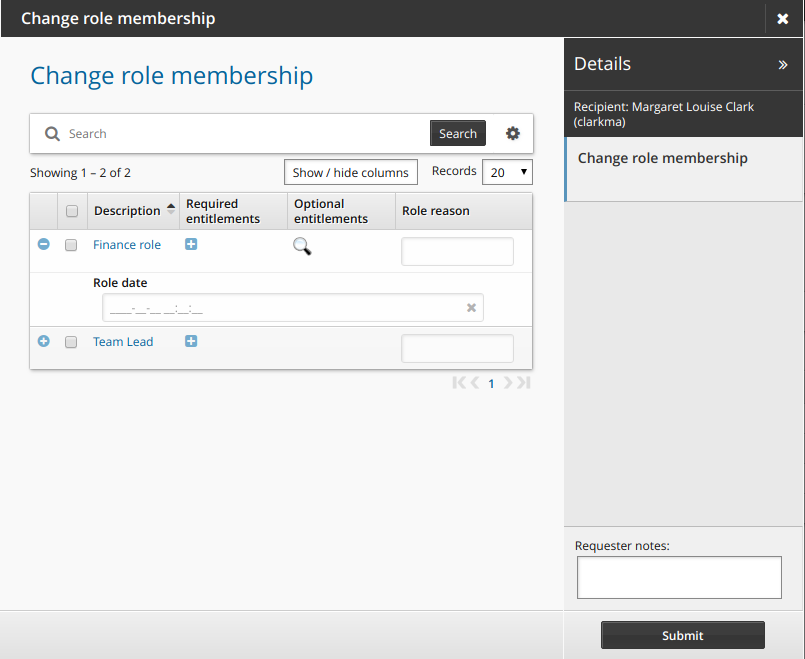
Enter values for the attributes.
Click Submit.
Relevant authorizers are notified to review the request if necessary.
Attribute values are displayed on the request details page.