Example: Expose the ZONE attribute
When onboarding a system using the Onboard System PDR there may be times an organization requires a connector proxy in order to connect to the system being onboarded. The built-in, optional Zone attribute is used to associate connector proxy server information with an onboarded system. By default, this attribute is not exposed.
This example demonstrates how to expose the ZONE attribute to allow a system trustee to specify a Zone associated with a connector proxy during the onboard system process.
Requirements
This example assumes:
RefBuild.pam_team_management is installed.
Scenario.pam_system_type_winnt is installed.
A team administrator has been configured.
A team, with a system trustee, has been configured.
Expose the ZONE attribute
Log in as superuser.
Click Manage external data store.
Select the hid_global_configuration table.
Add an entry for Zone attribute to be exposed:
Namespace: pam_pdr_onboard_system
Setting: OPTIONAL_ATTRS
Key:
Value: ZONE
Click Update.
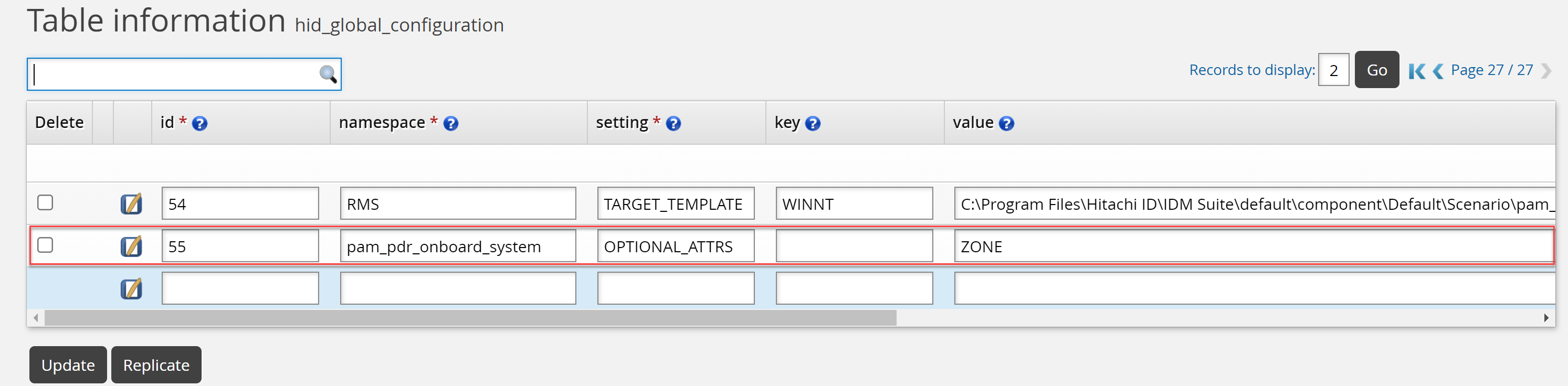
Click Manage external data store.
Select the pam_zone_inventory table.
Add an entry to populate the Zone attribute in PDR.
Zone: Proxy for Non-domain servers
ProxyList: <Proxy IP address>/<port the service is listening on>
The <Proxy IP address> must be the IP address of a server hosting the Connector Proxy service. The <port the service is listening on> must be the port specified for the Connector Proxy server during installation; by default, this is TCP port 3344.
Click Update.
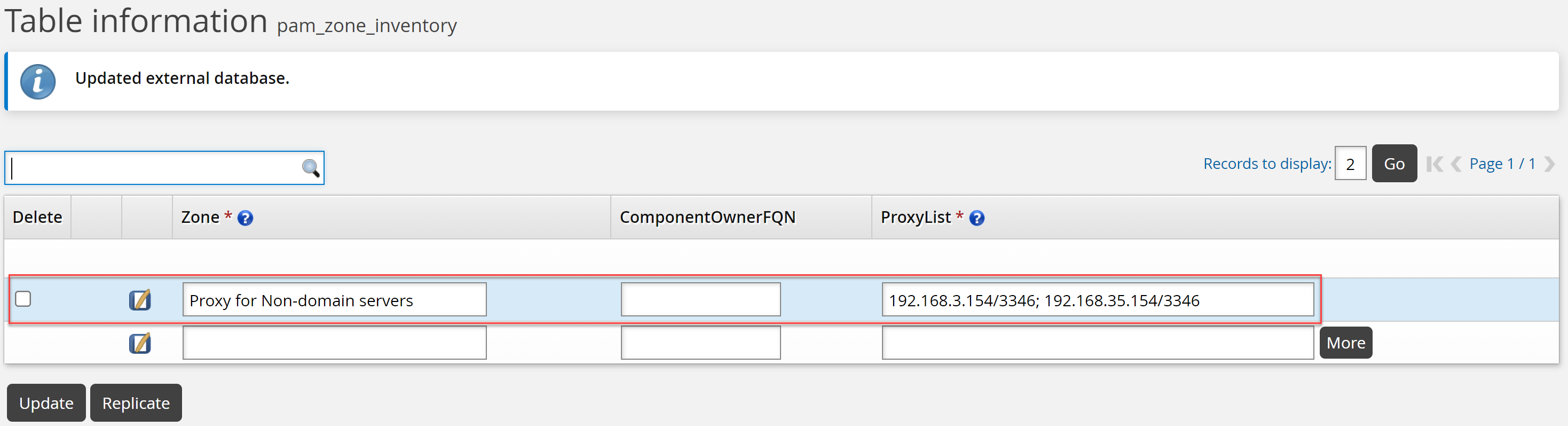
Test the onboard system PDR
Log in as a system trustee.
Click Manage resources.
Click System: Onboard.
Select the System Type and click Next .
The Zone attribute is available.
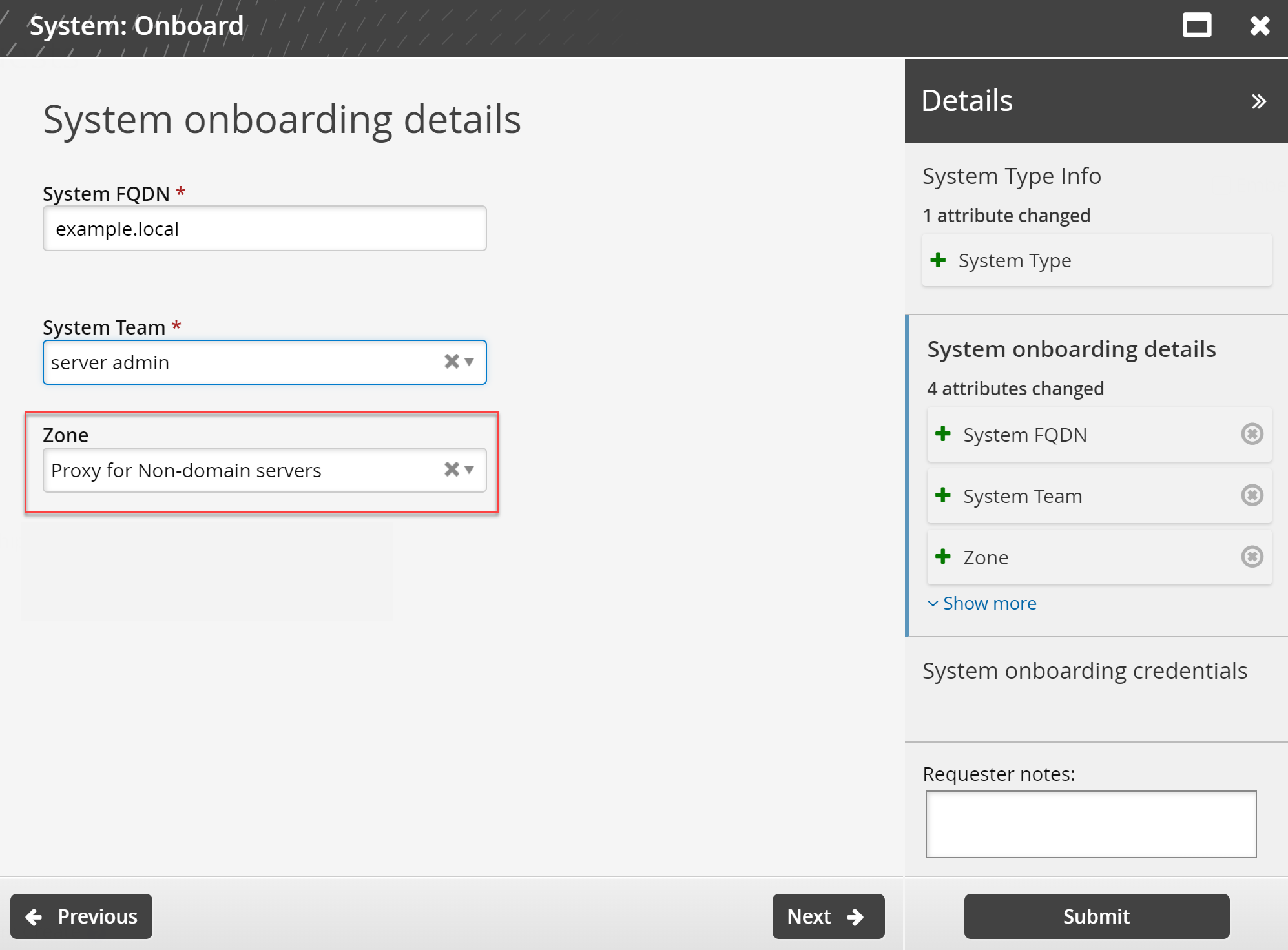
Select the Zone required.
Click Submit.
Once the request has been approved, the system will be onboarded.