Copy entitlements from an existing user
You can create a new user profile by copying entitlements from an existing user, provided that you meet certain criteria. Product administrators set up criteria defined by profile comparison rules, template accounts, and other settings.
To model a profile after another user:
From the main menu , click Create a new user profile.
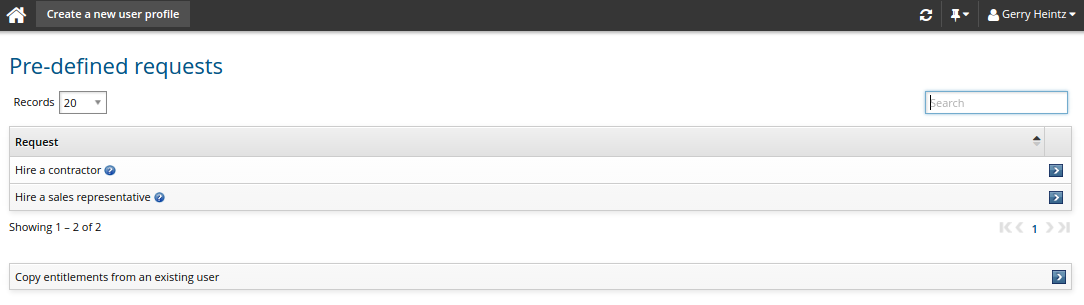
Click Copy entitlements from an existing user.
Select the user you want to use as the model user.
The profile comparison page is displayed along with the attributes that are configured to be used on comparison pages.
Depending on your permissions, you can copy the attributes, roles, accounts and group membership.
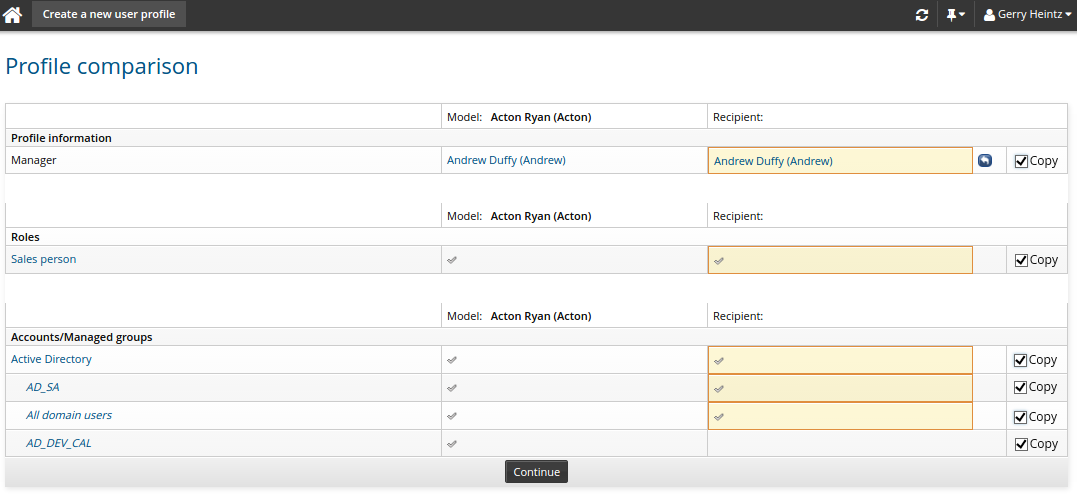
Once you have selected which items to copy, click Continue.
If you copied attributes or entitlements in the previous step, you do not have to specify them in the following forms.
Enter values for attribute fields as required.
There may be one or more forms for personal information.
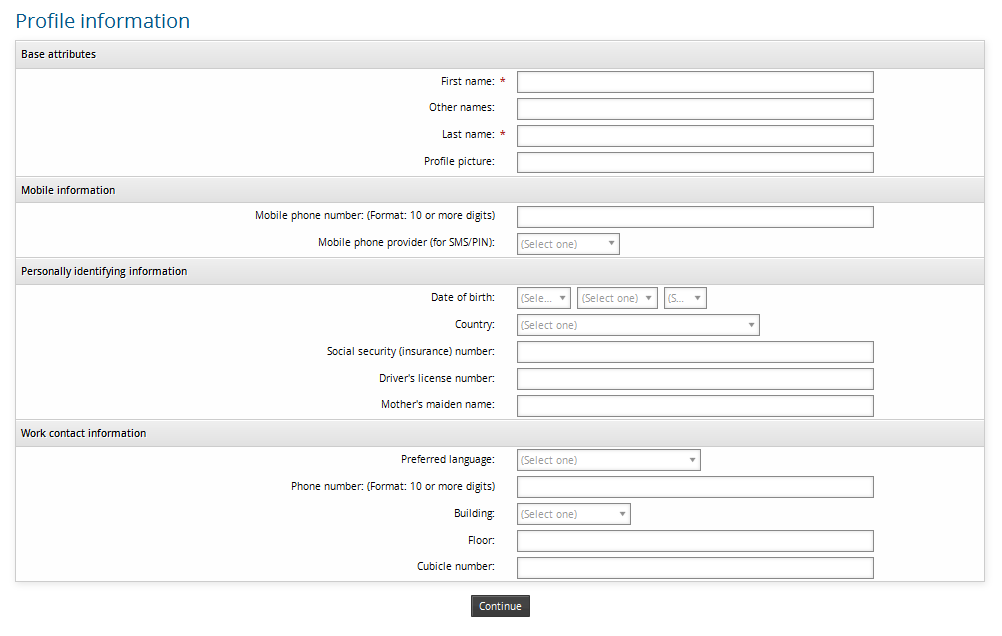
Click Continue.
Optional: Select additional roles.
Click Continue.
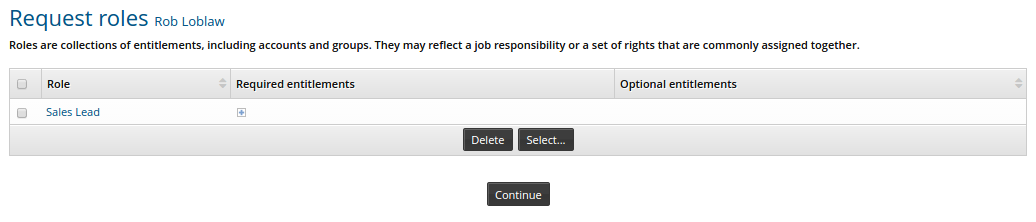
Optional: Select additional template accounts to copy for the new user.
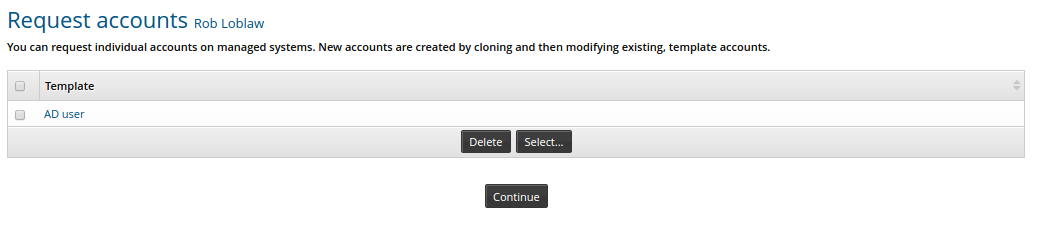
Click Continue.
Optional: modify the managed groups to join/leave.
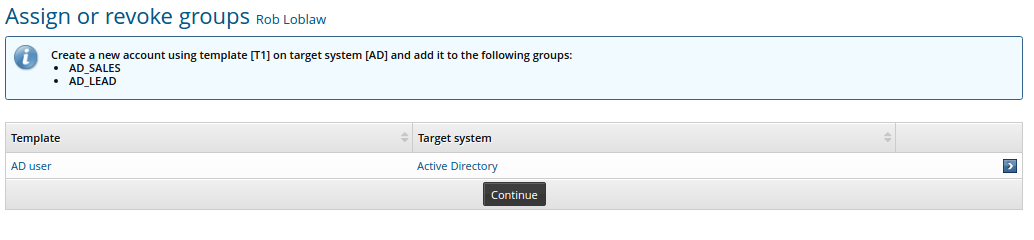
Select
 the account for which you want to manage group membership.
the account for which you want to manage group membership.Enable/disable the checkboxes for the groups which you want to change in the request
Click Select .
Repeat steps 8a to 8c for each account for which you want to manage group membership.
Click Continue.
From this point, Bravura Security Fabric displays an error message if you select items that conflict with security rules .
If one or more of the accounts requires a password, type an initial password in the Password and Confirm fields.
Bravura Security Fabric provides a list of correctly formatted passwords as suggestions in the drop-down list.
Click Continue.
Define request notification information.
Click Continue.
Review the request summary.
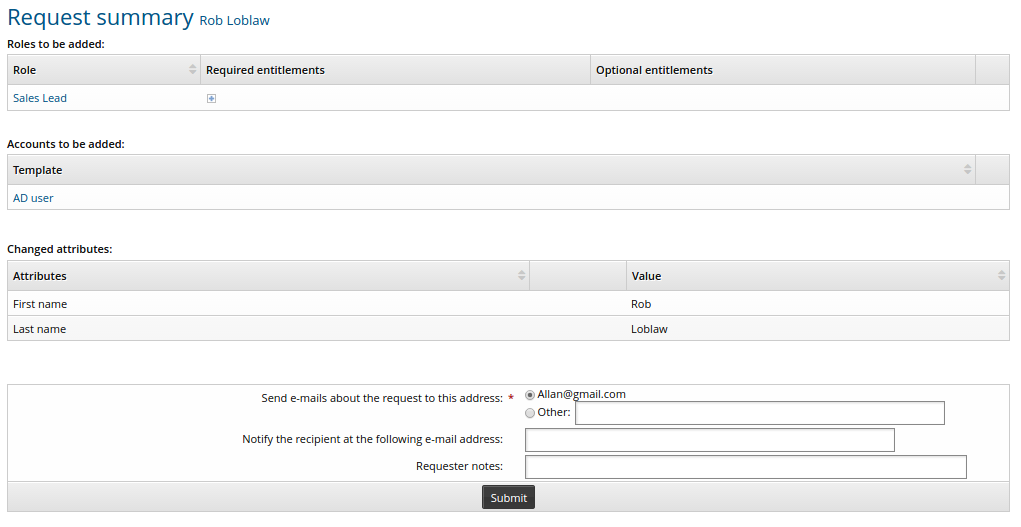
Click Submit.