Starting with no data
If you import initial organization chart data from a target system or other source, the top manager should already be defined. If you are beginning with no relationship data, you must begin OrgChart construction by identifying the top-level manager.
The following security privileges control access to the Manage the OrgChart (IDG) module:
Product administrators with the ”Manage the OrgChart” administrative privilege can update the OrgChart and view the OrgChart structure.
Product administrators with the ”Start Org building rounds” administrative privilege can initiate OrgChart-building rounds and invite managers to update their list of subordinates.
This section shows you how to build the initial OrgChart by:
Identify a top-level manager and start an Org building round
To identify the top-level manager and start an Org building round:
Click Manage the OrgChart.
Click Update the OrgChart.
Browse or search the list of users, then select
 the user you want to make the top-level manager.
the user you want to make the top-level manager.Bravura Security Fabric displays the Subordinates [<User>] page.
Click Start to begin an Org building round.
The Initiate Org building round page loads, and indicates that the top-level manager will be invited to login and identify his subordinates.
Click Continue.
Optionally, update the values for:
OrgChart round description
Segment description
If you make changes, click Update.
Click Continue.
Bravura Security Fabric displays a summary of the descriptions.
Click Submit.
Bravura Security Fabric notifies the top-level manager to start the process.
Identify a top-level manager and subordinates
To identify the top-level manager and their subordinates:
Click Manage the OrgChart.
Click Update the OrgChart.
Browse or search the list of users, then select
 the user you want to make the top-level manager.
the user you want to make the top-level manager.Bravura Security Fabric displays the page.
Click Attach subordinates.
Browse or search the list to find the users who report to the manager.
Select the appropriate checkbox for each user you want to add to the manager’s list.
Click Attach subordinates.
Bravura Security Fabric displays the top manager’s list of subordinates.
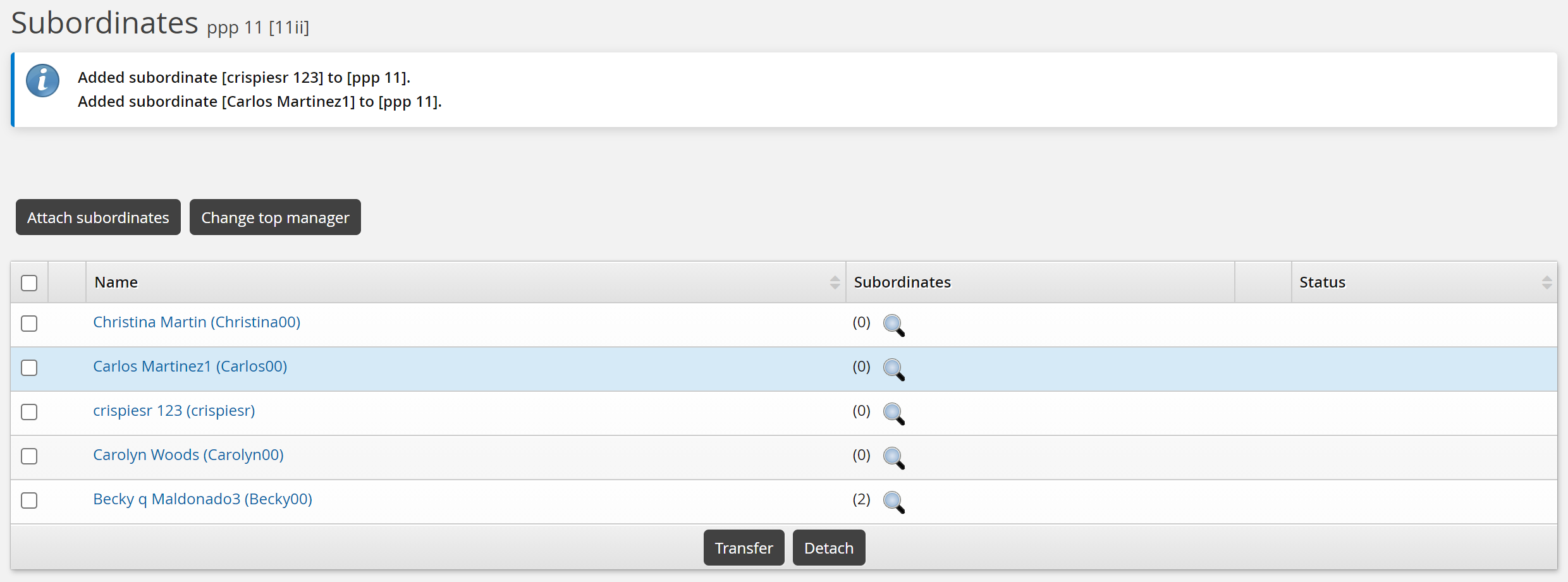
You can now attach the next level of subordinates by clicking the display icon in the user’s Subordinates column.
Continue this process until you have built the OrgChart to the level that you want.
Next:
You can now: start an Org building round to continue building, or to verify data