Navigating the certification app
You can customize the Certification campaign page to change the user information available, and to suit the way you work. Change the view by clicking:
Advanced to view everything included in the campaign
Non-user to view entitlements that are not associated with a user profile; child groups and orphaned accounts
User to view entitlements by user
In any view, you can filter items that are certified, revoked, delegated to another reviewer, or pending further action.

Your review page may include one or more of the following tables of items to review:
User profiles
Accounts
Account group memberships
Child group memberships
Roles
Violations of segregation of duties rules
Click  to hide a table from view.
to hide a table from view.
Click  to group items according to a particular column value.
to group items according to a particular column value.
Click  to open a help window.
to open a help window.
To change the information displayed in a table, click Show / hide columns. In some cases you can click Show more to add more columns. In user view, use the arrows or drop-down list to select a user profile to review.
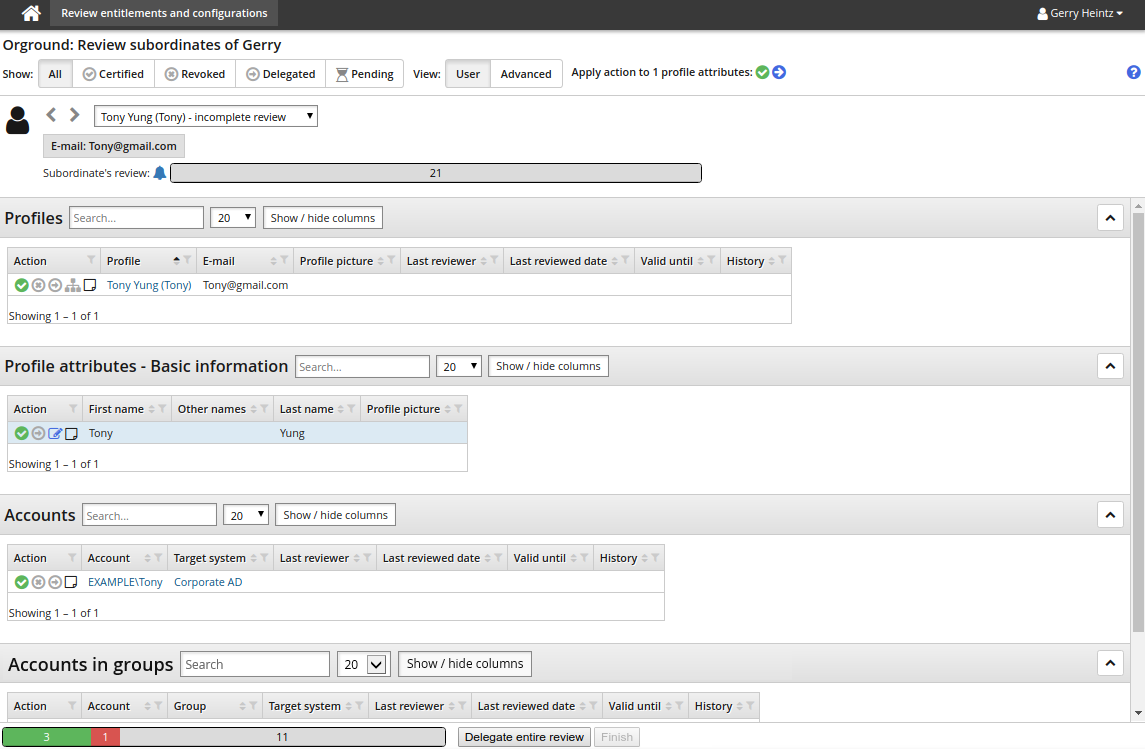
Consistency recommendations
Product administrators can configure entitlement certification campaigns so that reviewers see recommendations of items to pay particular attention to, based on consistency among peers.
A peer group is a group of users with some attribute in common; for example, users working at the same location or department, or having the same manager.
When configured for a round, a Consistency column is displayed in the certification app review page. Consistency is visually represented by a color bar with a number stating the percentage of peers having the same entitlement. This can help the reviewer to decide whether to retain or revoke a user’s entitlement.
You can hide the Consistency column by toggling Hide / show columns.
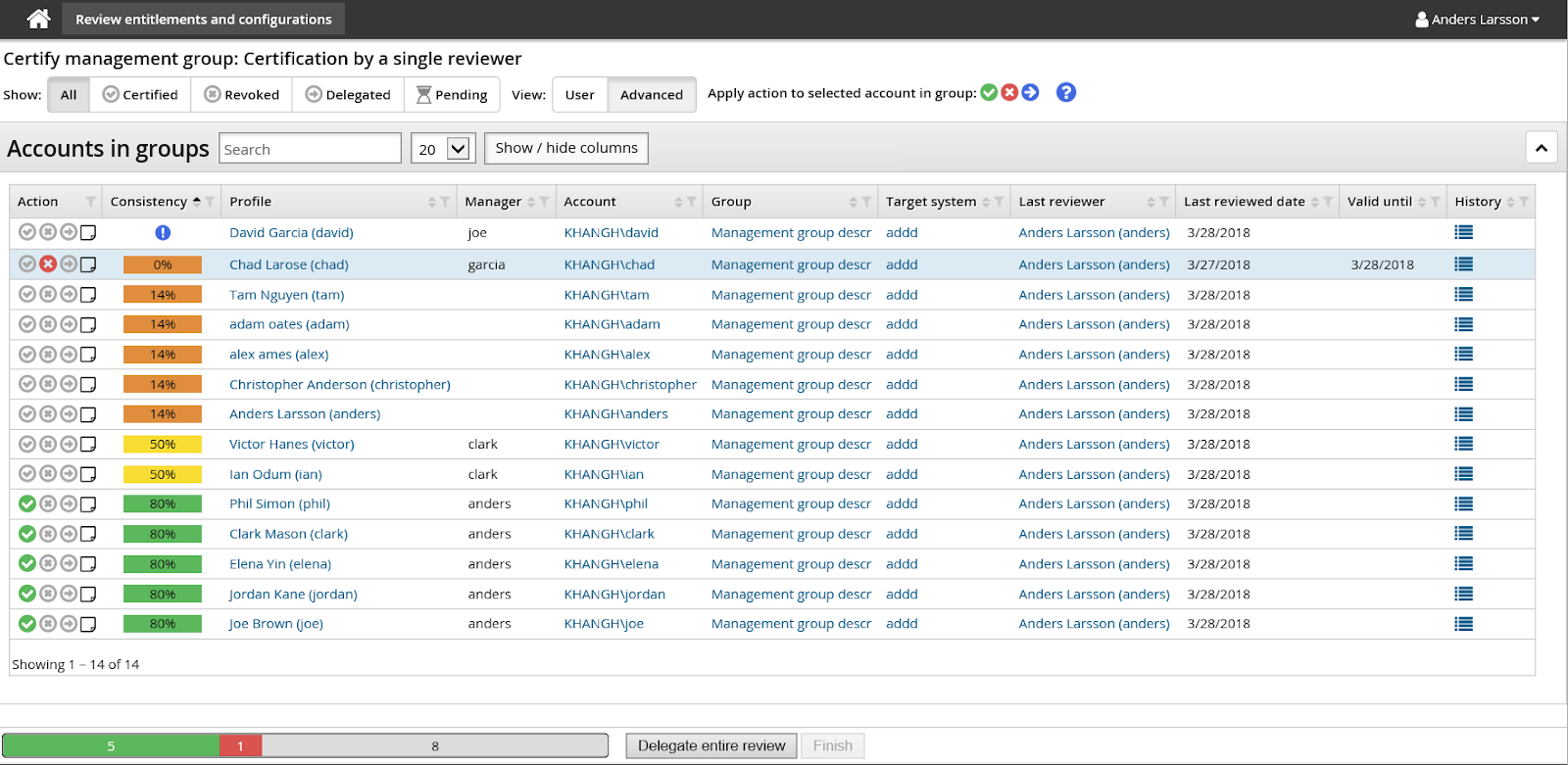
In the above screenshot:
 This peer group is too small for calculations.
This peer group is too small for calculations. This entitlement is out-of-pattern. Only 14% of the user’s peers have this entitlement.
This entitlement is out-of-pattern. Only 14% of the user’s peers have this entitlement. This entitlement is possibly out-of-pattern. 50% of the user’s peers have this entitlement.
This entitlement is possibly out-of-pattern. 50% of the user’s peers have this entitlement. This entitlement is in-pattern. 80% of the user’s peers have this entitlement.
This entitlement is in-pattern. 80% of the user’s peers have this entitlement.
See Peer groups, consistency calculations and automatic actions to learn how to configure consistency calculations.