Example: Update group attributes
Group owners can use the Groups app to update the group description and other attributes configured by product administrators.
In this example, we add a resource attribute that can be updated by group owners using the standard _GROUP_UPDATE_ATTRS (Update attributes) pre-defined request. We map the resource attribute to an Active Directory group attribute, so that updating the attribute in Bravura Security Fabric also updates the group in Active Directory.
Assumptions
This example assumes:
Bravura Workforce Pattern is installed.
The "AD" Active Directory target system is configured as a source of profiles.
Group owners in AD are configured as group managers in Bravura Identity .
Click below to view a demonstration of this example.
Add a resource attribute
To add a resource attribute:
Log in to the Bravura Security Fabric Front-end (PSF) as superuser .
Click Manage the system > Resources > Resource attributes.
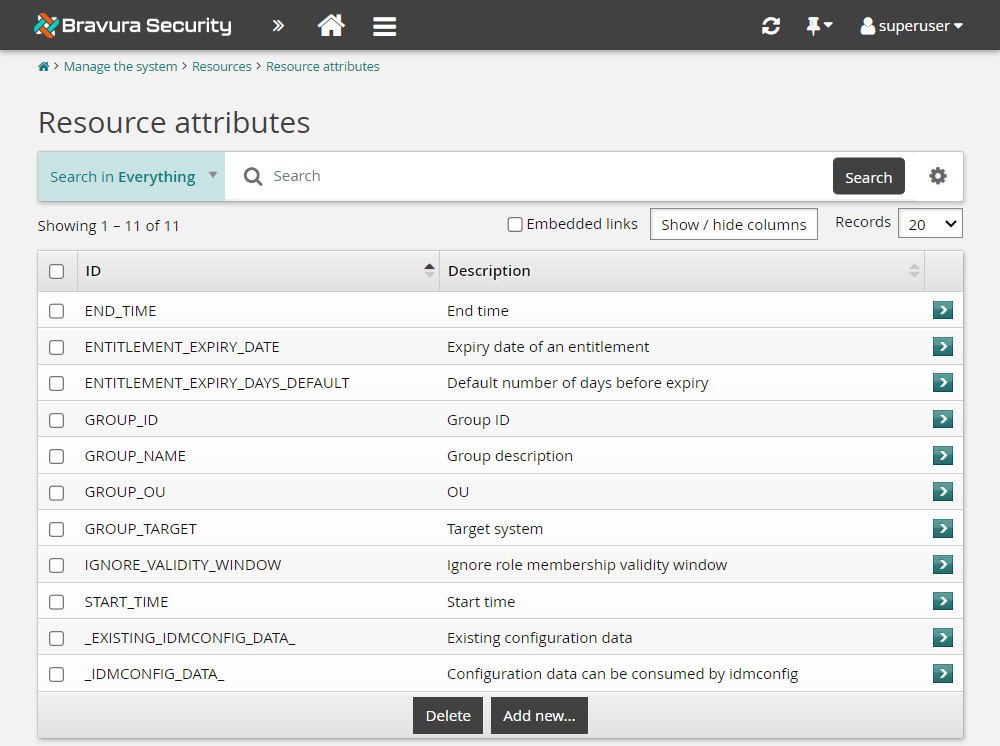
Click Add new…
Enter values as follows:
ID
SECURITY_LEVELDescription
Group security levelType
StringMinimum required number of values
0Maximum allowed number of values
1
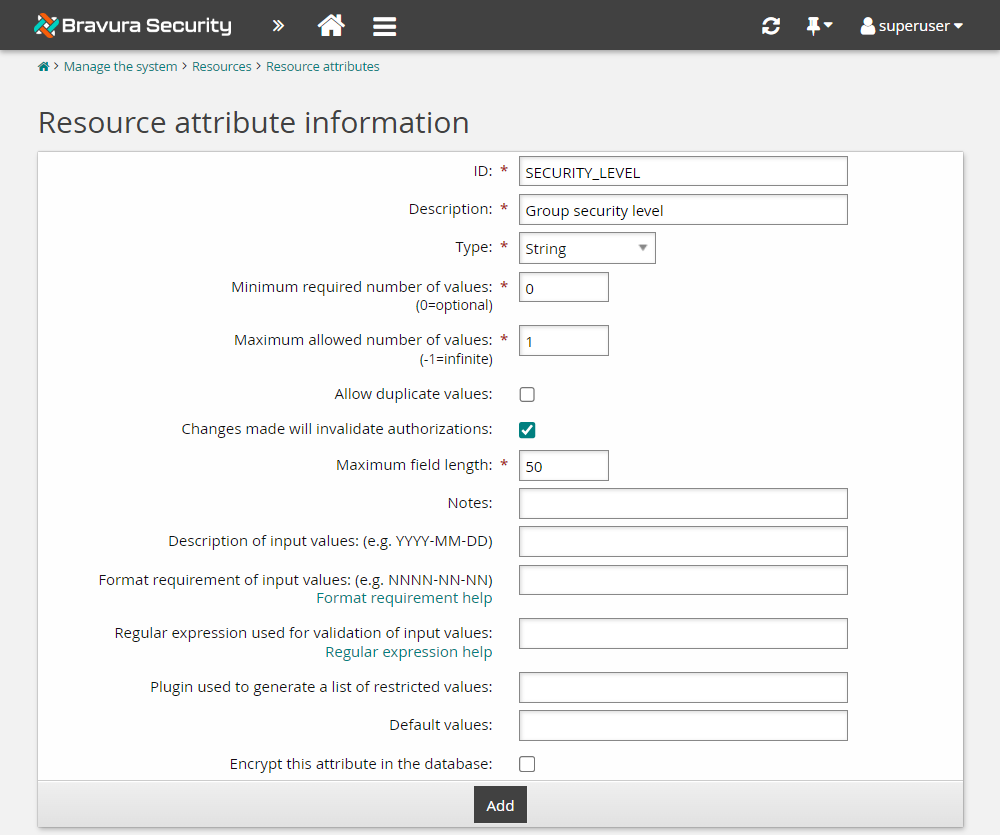
Click Add.
Click the Restricted values tab and add the following:
Actual value
1and Displayed valueSecurity Level 1, then click More.Actual value
2and Displayed valueSecurity Level 2, then click More again.Actual value
3and Displayed valueSecurity Level 3.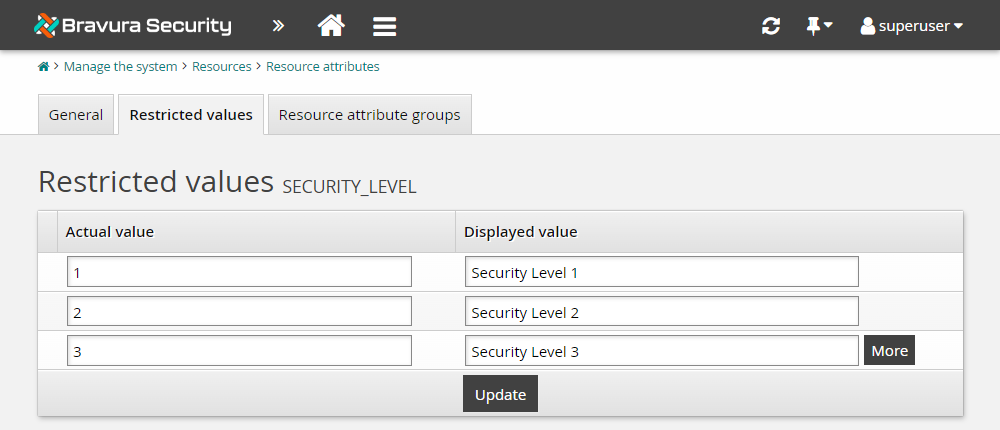
Click Update.
Set attribute access controls
To set access controls for the new attribute, add it to an attribute group:
Click Manage the system > Resources > Resource attribute groups.
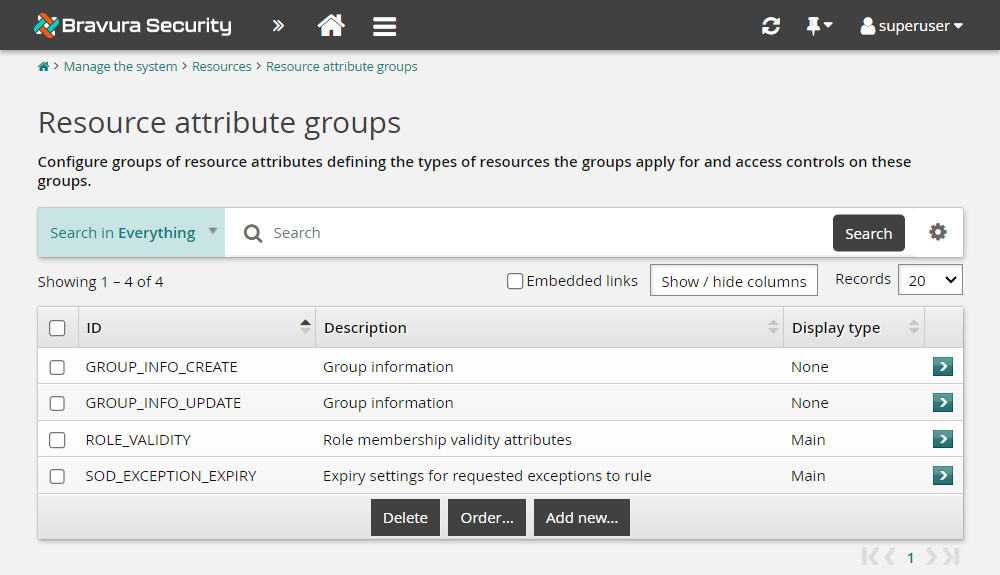
Select GROUP_INFO_UPDATE.
This is a built-in resource attribute group that is included in the _GROUP_UPDATE_ATTRS pre-defined request. Attributes that are members of this group can be updated by group owners.
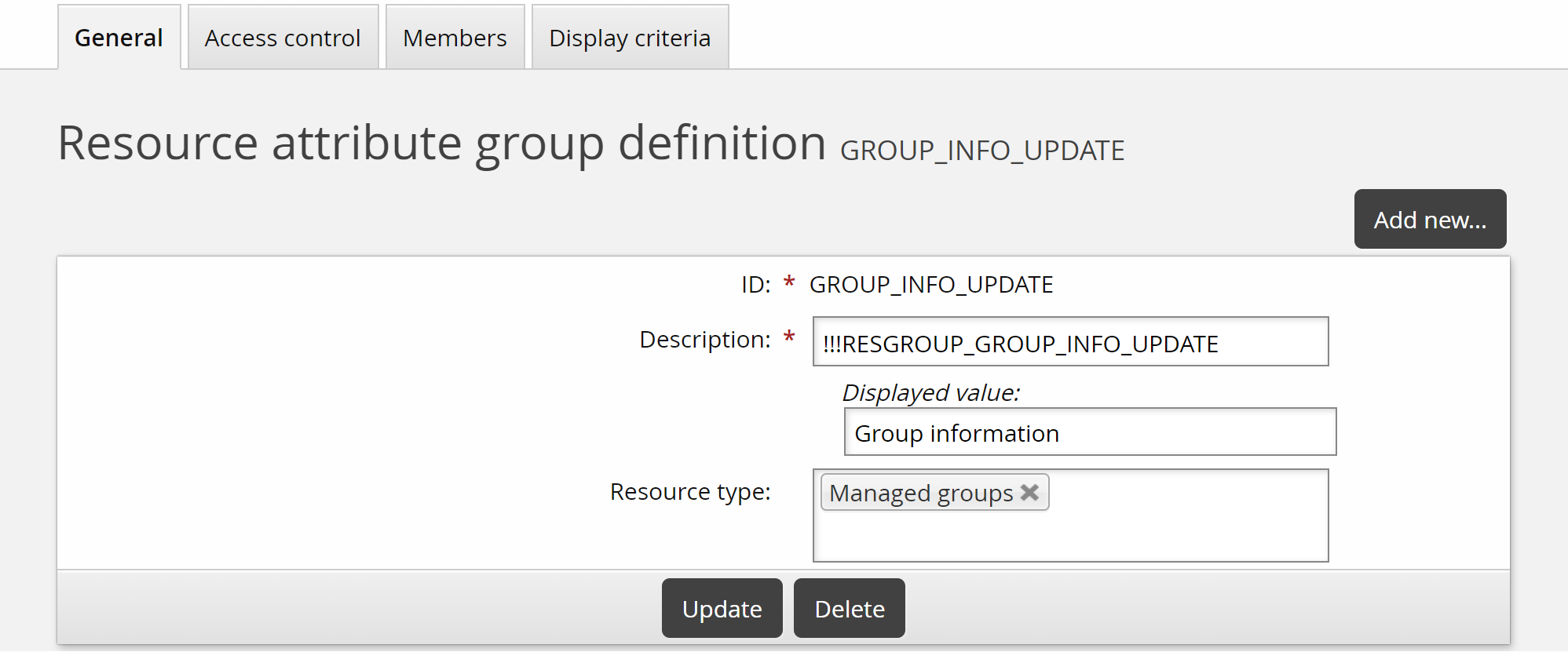
Click the Members tab.
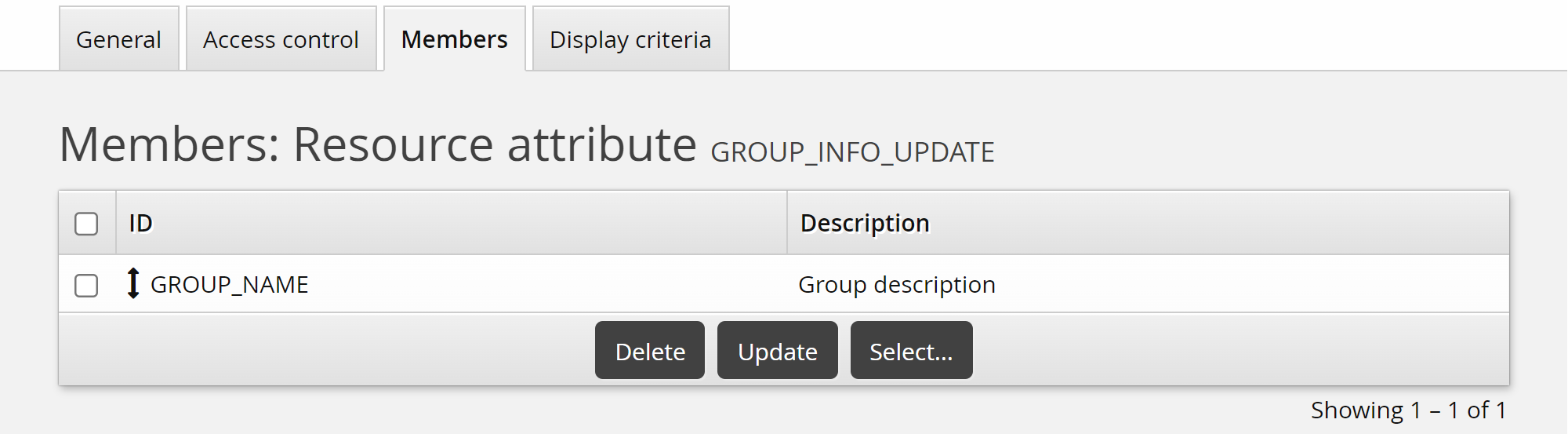
Click Select… .
Select the checkbox for the SECURITY_LEVEL attribute you added above, then click Select.
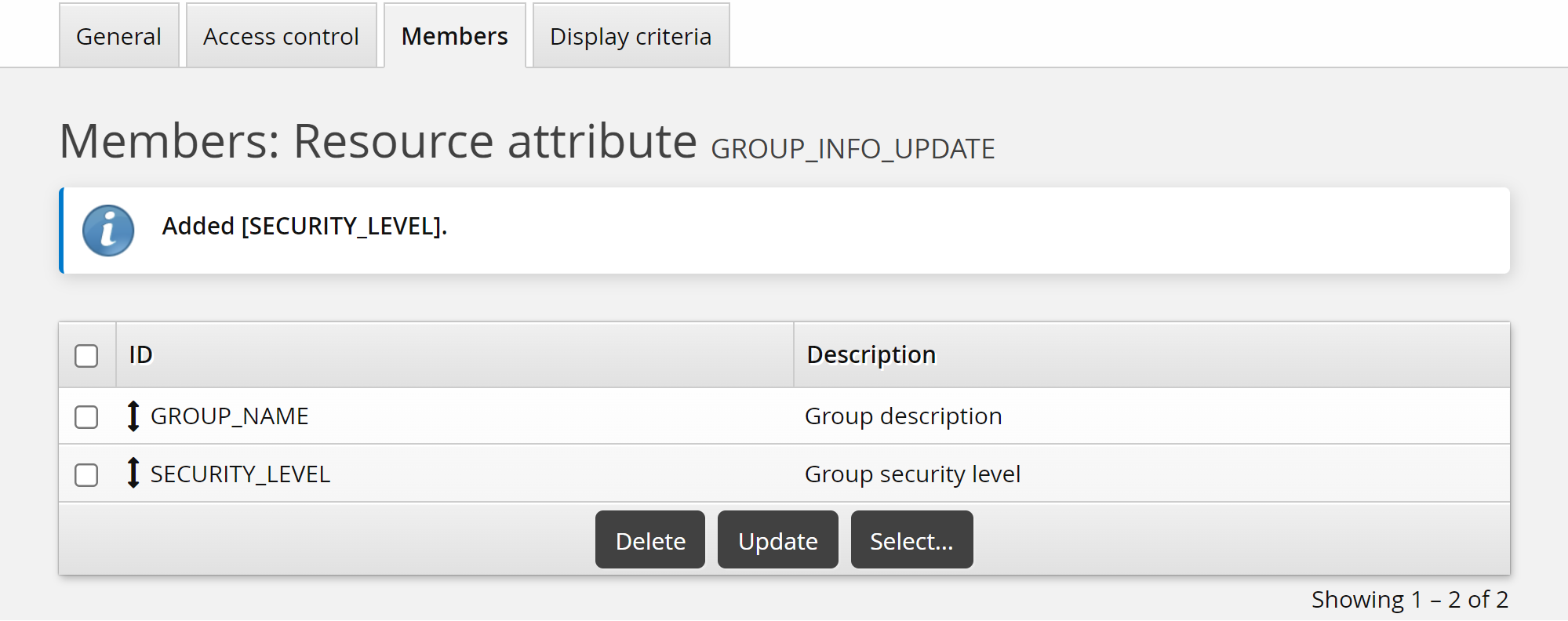
Click the Display criteria tab.
Set the Display type to "Main".
This will display the Group security level field on the main page of the Update attributes pre-defined request.
Click Update.
Now the SECURITY_LEVEL attribute will be available for editing by group owners.
Map SECURITY_LEVEL attribute to an Active Directory group attribute
We will now map this resource attribute to the Active Directory "info" group attribute. The "info" group attribute displays in the "notes" field in (ADUC). This way, when we view a group via ADUC, we can read the notes and see what security level the group is.
Click Manage the system > Resources > Group attributes > Target system.
Select the Corporate AD target.
Click Add new… .
Enter the following information:
ID
infoMap group attribute to resource attribute
SECURITY_LEVELLoad attribute values from target system selected
Populate mapped resource attribute with values from target system selected
Leave all other settings as default.
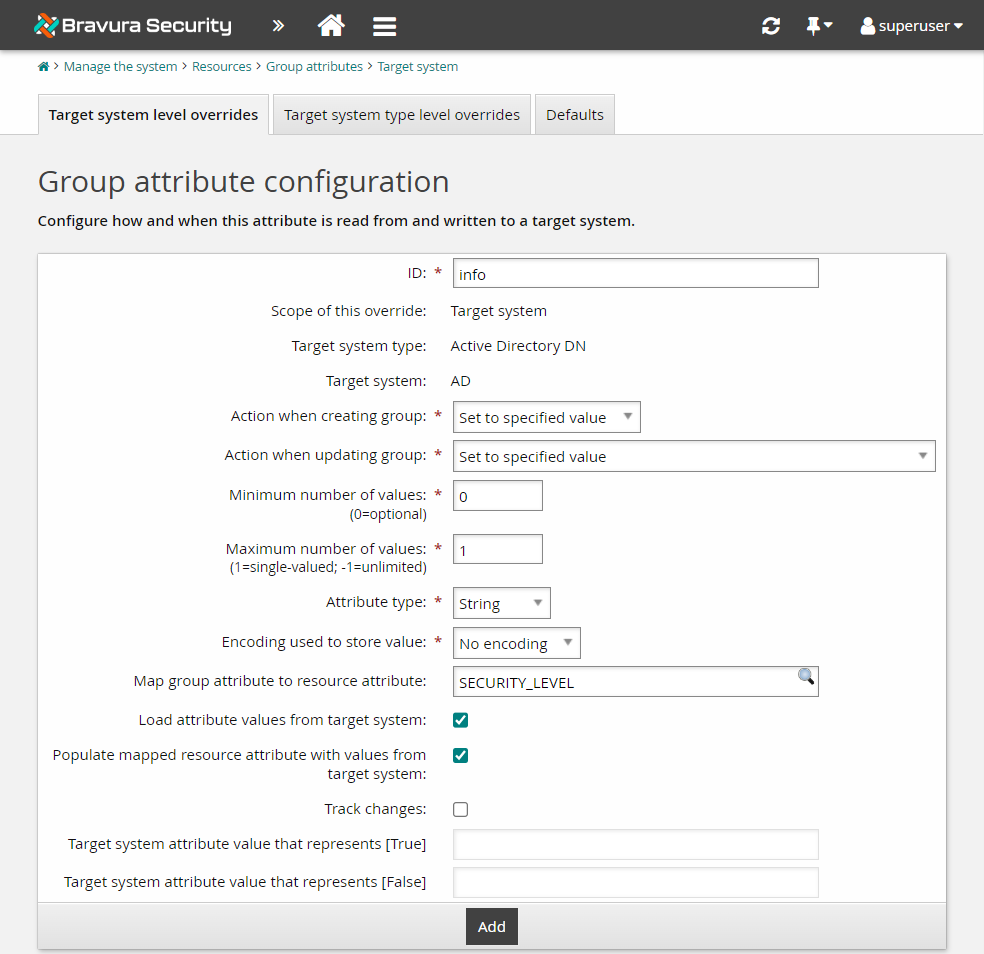
Click Add.
Click Yes to retrieve a full attribute list during the next auto discovery.
Execute auto discovery for the AD target system.
Update group attributes
To update group attributes as a group owner:
Log in to the Front-end (PSF) as an end user who is a group owner.
From the self-service main menu, click Groups.
This displays My groups.
Select the IT-MANAGERS group from the Results panel.
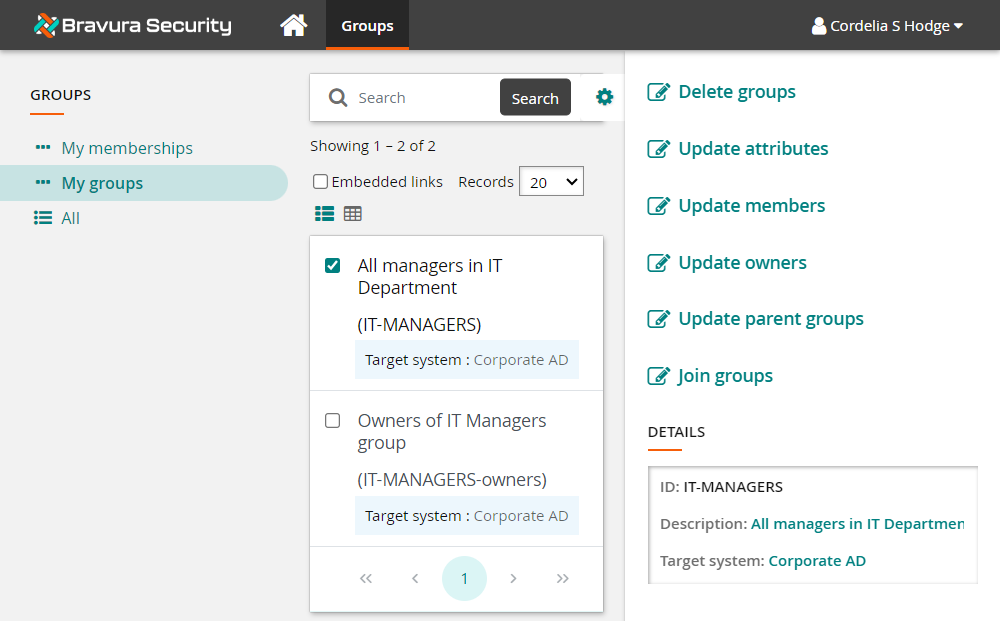
Click Update attributes.
Notice the Group description is already filled in. This is because the Active Directory description attribute is mapped to the GROUP_NAME attribute when Bravura Workforce Pattern is installed and the attribute contained a value. The List group attributes option must also be selected on the Active Directory target.
However, the info attribute does not contain any values at this point in time so no data is shown.
Select "Security Level 3" for the Group security level.
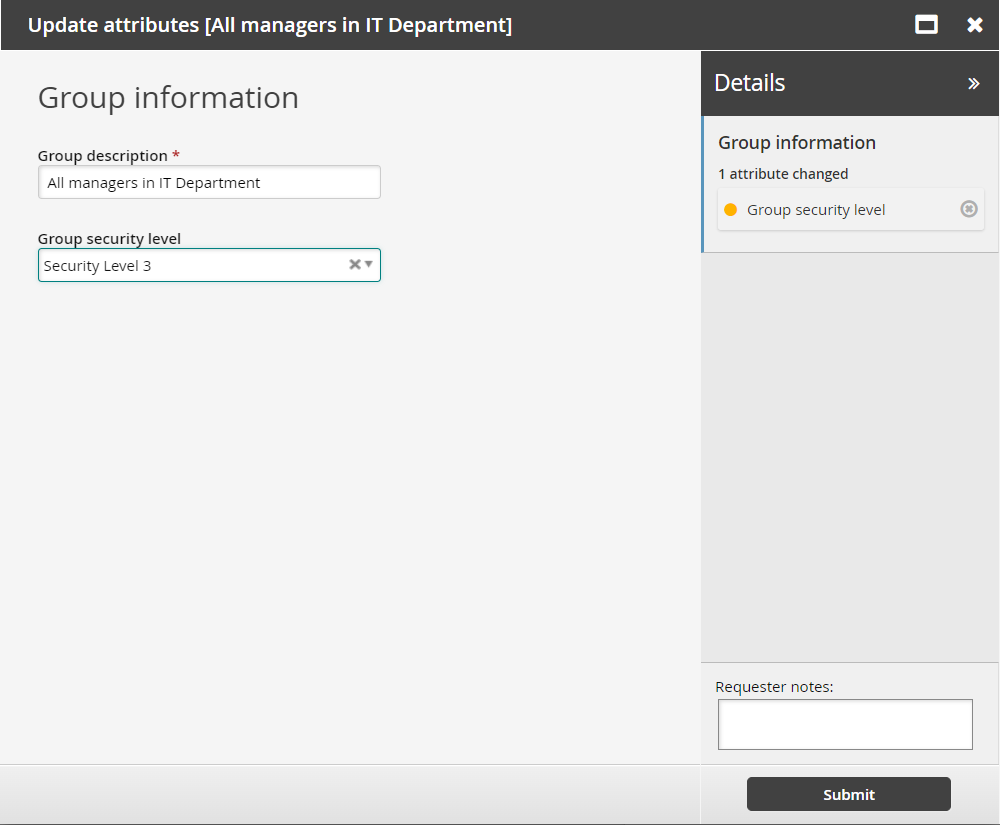
Click Submit.
Click the View request link at the top of the page to view the request status.
In the right Actions panel , select the Request ID link and display Operations and Authorizers.
Note that with the current configuration, you would also need to approve the request as the group owner, but since we are using the owner of the group to make the request, it is auto-approved.
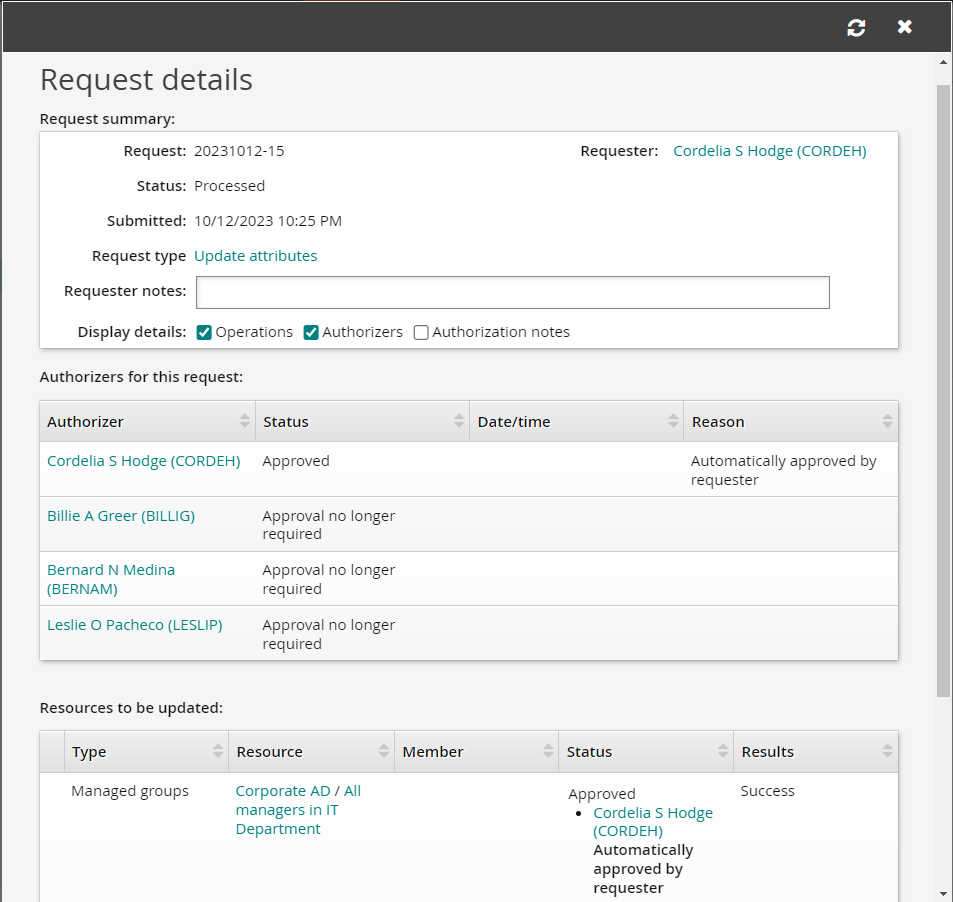
If the value in the Results column of the Resources to be updated table is "Success" then you know the task has been completed properly.
You can confirm the request was successful by viewing the properties of the IT-MANAGERS group directly in .
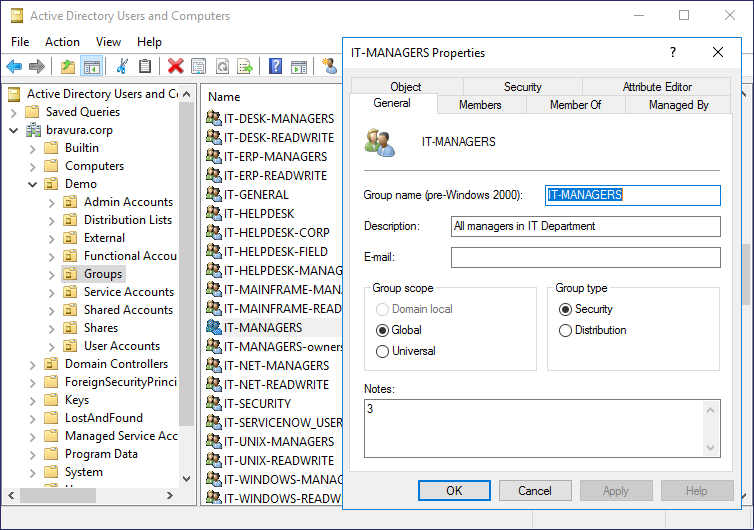
The info attribute was updated for the IT-MANAGERS group and the specified value of [Security Level] "3" now appears in the Notes field.