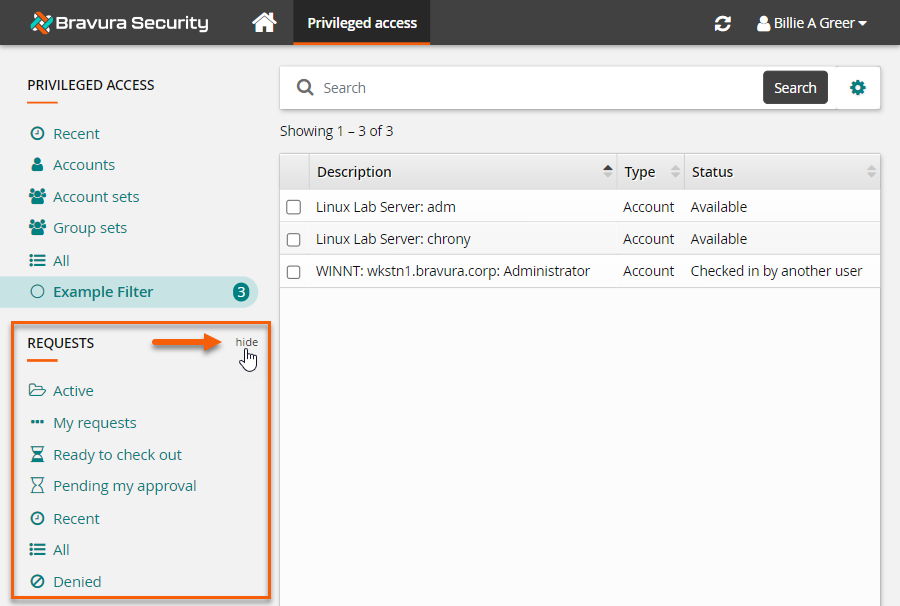Working with filters
The Filter panel in each app includes links to built-in filters designed to help you find information. If you have many records to search through, and you complete the same search regularly, you may find it useful to save your own filters.
Saving your filters
You can save your own filters by clicking the  icon, to the right of the search field, then click the
icon, to the right of the search field, then click the  icon, after you enter your search criteria.
icon, after you enter your search criteria.
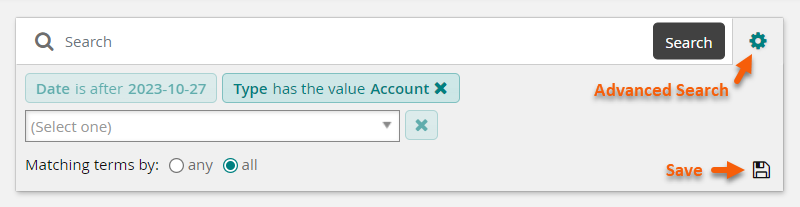
Once the filter is saved, you will see it in the Filter panel.
Deleting your saved filters
You can delete your saved filters at any time by hovering the mouse to the right of the filter until the  icon appears. When you click the
icon appears. When you click the  icon, you will be prompted to confirm the deletion.
icon, you will be prompted to confirm the deletion.
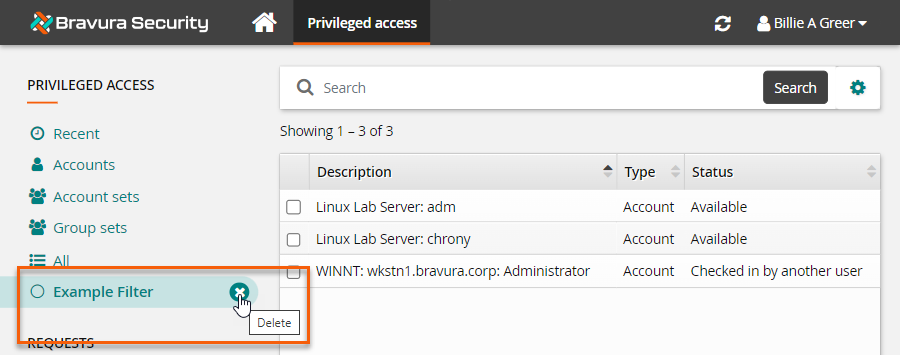
Hiding or showing filters
You can choose to hide groups of filters by clicking hide to the right of the heading for that group of filters.