Managing group members
When you add a user to a group, you also grant the user privileges to the selected resource. Likewise, when you remove a user from a group, you revoke the user’s privileges.
Changes to group membership are entered into a workflow. If pass-thru authorization is enabled and if no other authorizations are required, your request is automatically approved.
Add group members
To add members to a group:
Browse network resources and navigate to the Members page .
Bravura Security Fabric displays a list of users with accounts on the target system associated with the resource.
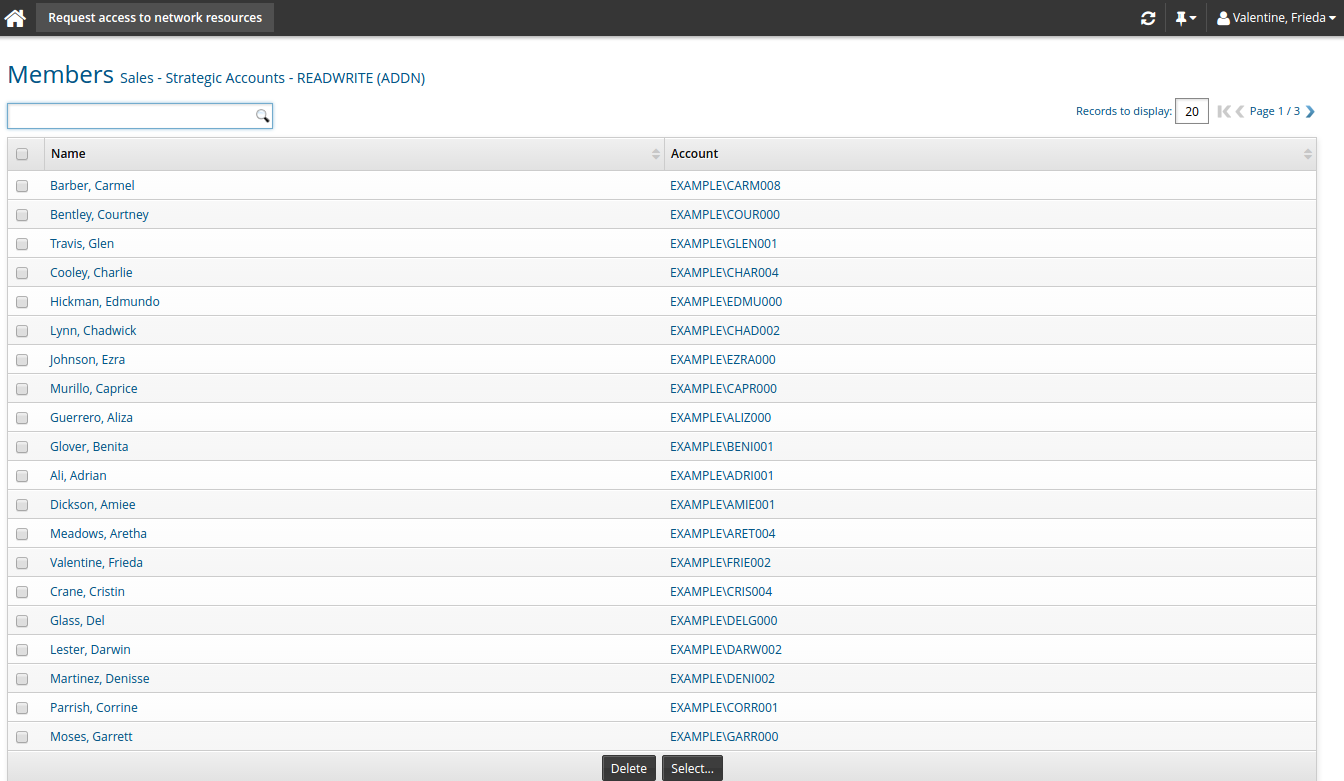
Click Select… to display a list of potential members.
Select the checkboxes next to the users you want to add to the group, then click Select.
Complete the details for the request:
Select an email address for notification.
Type any notes you have for the authorizers who will review the request.
If required, modify additional attributes for the request.
Click Submit.
Remove group members
To remove members from a group:
Browse network resources and navigate to the Members page .
Bravura Security Fabric displays a list of users with accounts on the target system associated with the resource.
Select the checkboxes next to the accounts you want to remove from the group.
Click Delete.
Complete the details for the request:
Select an email address for notification.
Type any notes you have for the authorizers who will review the request.
If required, modify additional attributes for the request.
Click Continue.
Review the request summary.
Click Submit.
Provide a user with access to a folder
This use case demonstrates the process an owner would follow to provide user access to a shared Sales folder:
Log into the main menu .
Click Request access to network resources in the My profile section.
Select the Shares/Folder resource.
Select the Shared Common Folder.
Click the privileges icon
 next to the Sales folder.
next to the Sales folder.Bravura Identity displays information about the resource in the Select desired privileges for:Sales (right) column:
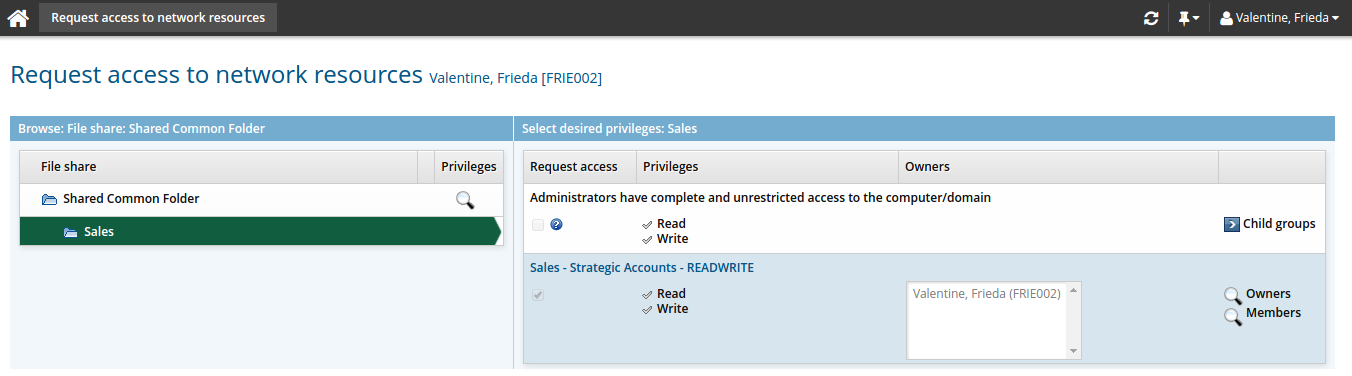
Click the display icon
 next to Members.
next to Members.Bravura Identity displays a list of users with accounts on the target system associated with the resource.
Click Select….
Select the checkboxes next to the users you want to add to the group, then click Select.
Complete the details for the request:
Select an email address for notification.
Type any notes you have for the authorizers who will review the request.
If required, modify additional attributes for the request.
Click Submit.