configureanalytics
Use the configureanalytics program to upload and download custom reports between the Bravura Security Fabric server and the SQL Server Reporting Services (SSRS) report server.
A report file that exists on the report server can be viewed in the Analytics app. If users need to access the same reports from each replication node, a copy of the report file must also exist on the Bravura Security Fabric application server.
This program is also run by setup during installation and upgrade.
Note that to successfully publish custom reports from the instance server to the report server, these custom reports of file extension rdl must:
Have the phrase HID-REPLACE.... in the proper format as shown below:
<DataSources> <DataSource Name="idmsuite"> <DataSourceReference>/HID-REPLACE:ReportServer/DataSources/idmsuite </DataSourceReference> <rd:SecurityType>None</rd:SecurityType> </DataSource> </DataSources>Be under one or more sub-folders of the folder
C:\Bravura Security\Bravura Security Fabric\instancename\analytics\ReportItems
Usage
configureanalytics.exe [options]
Argument | Description |
|---|---|
-delete | Delete a report. Used in conjunction with -file. |
-file | File to upload or delete. |
-init | Initialization mode. This command is used by the installer during installation. |
-override | Override current version. Used in conjunction with -upload. |
-publish | Provides a list of reports, which you can then choose to upload to the SSRS server or Bravura Security Fabric server. |
-upgrade | Upgrade mode. This command is used by the installer during a product upgrade. |
-upload | Upload a report to the SSRS server. Used in conjunction with -file. |
Examples
Publish
In this example:
Bravura Security Fabric application server A connects to SSRS report server A.
Application server A has files for two reports: "Dog" and "Sunset".
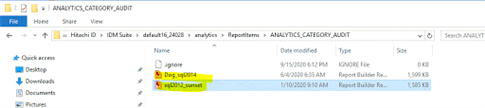
The report server has one report file: "Horse".
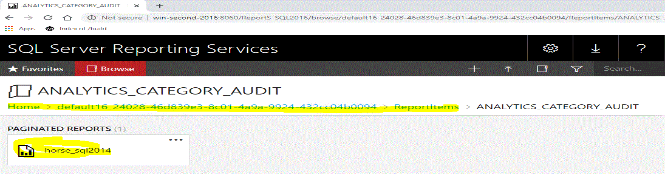
The Bravura Security Fabric Analytics page shows only the "Horse" report; that is, the report that has a file on the report server.
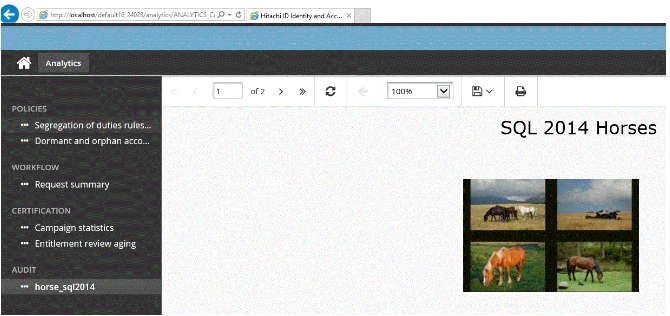
Use the command configureanalytics.exe -publish to see a list of report files.

In this example, two files, "Dog" and "Sunset" are missing from the report server, and one report file, "Horse", is missing from the application server.
Type the number corresponding the item you want to upload to the report server (in the example, items 1 or 3), or download to the application server (in the example, item 2), then press Enter .
The file is uploaded or downloaded to the appropriate server.
See Analytics report synchronization for more information about synchronizing files between replication nodes.
Upload
To upload a file to the report server from the Bravura Security Fabric application server:
configureanalytics.exe -upload -file ReportItems\ANALYTICS\CATEGORY\PRIVILEGED\ACCESS\pam.rdl
Override
To upload a different version of a report that already exists on the report server:
configureanalytics.exe -upload -file ReportItems\ANALYTICS\CATEGORY\PRIVILEGED\ACCESS\pam.rdl -override
Delete
To delete a file from the report server:
configureanalytics.exe -file ReportItems\ANALYTICS\CATEGORY\PRIVILEGED\ACCESS\pam.rdl -delete