Reviewing requests
Bravura Security Fabric notifies available authorizers if a request needs to be reviewed. A link is also displayed when you log in, if you need to review current requests.
Click the task link or Requests from the main menu to launch the Requests app.
Depending on your role and the type of operations, from here you can:
Use the links under REQUESTS in the Filter panel to display requests where you are assigned as the authorizer.
If you are a workflow manager, you can also view requests assigned to other authorizers using the links under the WORKFLOW MANAGER heading in the Filter panel.
If you are a delegation manager, you can view requests assigned to other authorizers using the links under the DELEGATION MANAGER heading in the Filter panel.
From the Results panel, select the request you want to review. The details will appear in the Actions panel.
See Searching in an app for information about searching in the Requests app.
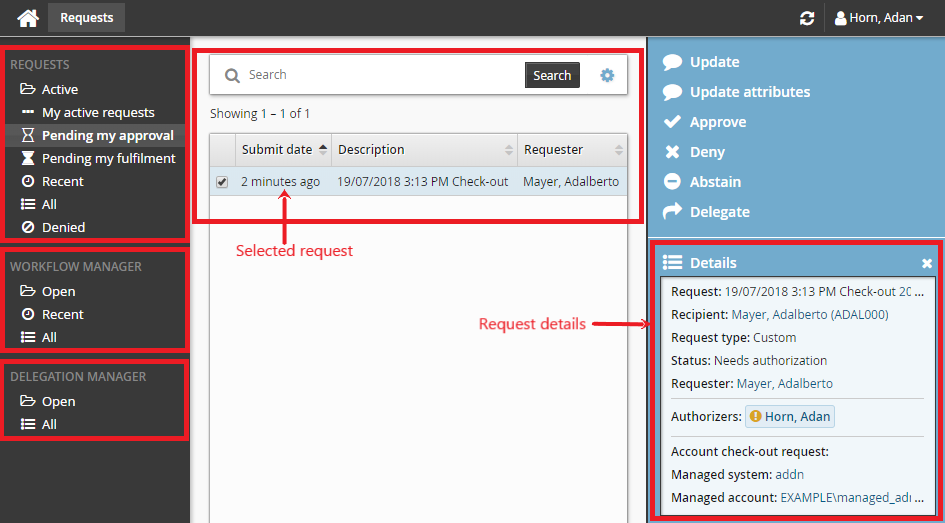
Authorizing requests for exception to SoD rule
Requests may include exceptions to SoD rules. In the example below, the rule disallows users from having both the QA tester and Developer roles. The request is that the user retains the Developer role, while requesting an exception to also have the QA tester role.
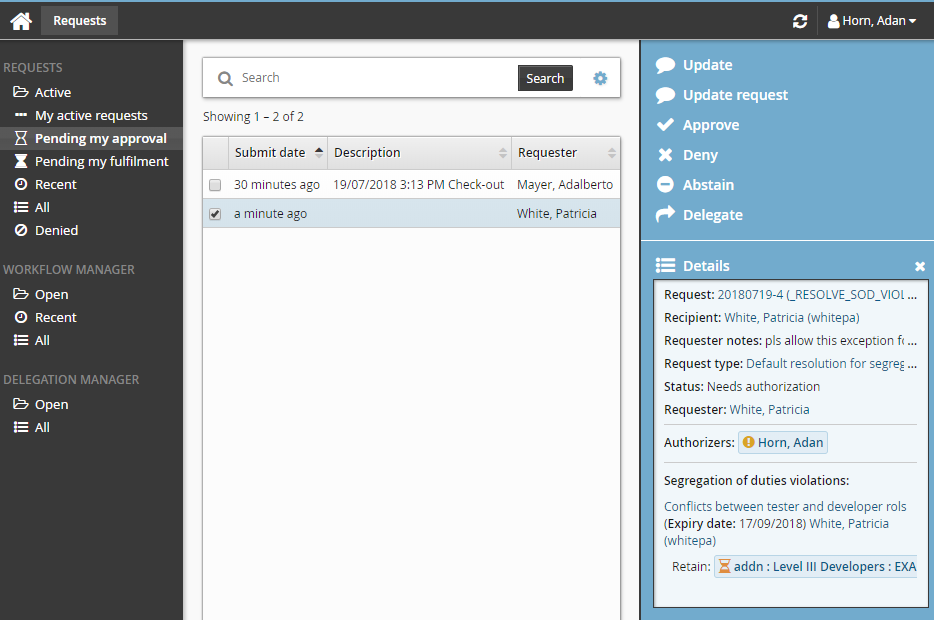
If you click on a resource available in the Retain section, additional details about the group that caused the rule violation are displayed, including indirect membership details, if applicable.