Example: Assign a delegation
In this example you will delegate the responsibilities of the Manager of IT to another IT team member. This will allow the team member to approve or deny requests on the manager’s behalf while she is on leave.
This example assumes that:
Bravura Workforce Pattern and Connector Pack are installed.
There is an Active Directory target system set up as a source of profiles.
The Active Directory target is configured to create the OrgChart based on the manager attribute.
User Adam is the manager of the IT-DB-READWRITE group.
Click below to view a demonstration showing how you can delegate the responsibilities of a Manager to another team member, allowing the delegate to approve or deny requests on the manager’s behalf while they are on leave.
Request a delegation
Log in to Bravura Security Fabric as Adam.
On the main menu , click Delegate authority in the My profile section.
Bravura Security Fabric displays the Delegation information page.
Set the following options:
Delegate Search for and select Ken
Start date Now (default)
End date Select a date two weeks in the future (default)
Ask the delegate before starting Selected
Reason Manager will be on leave
Response required by Set a day in the future
Default action Accept delegation
Delegation type All
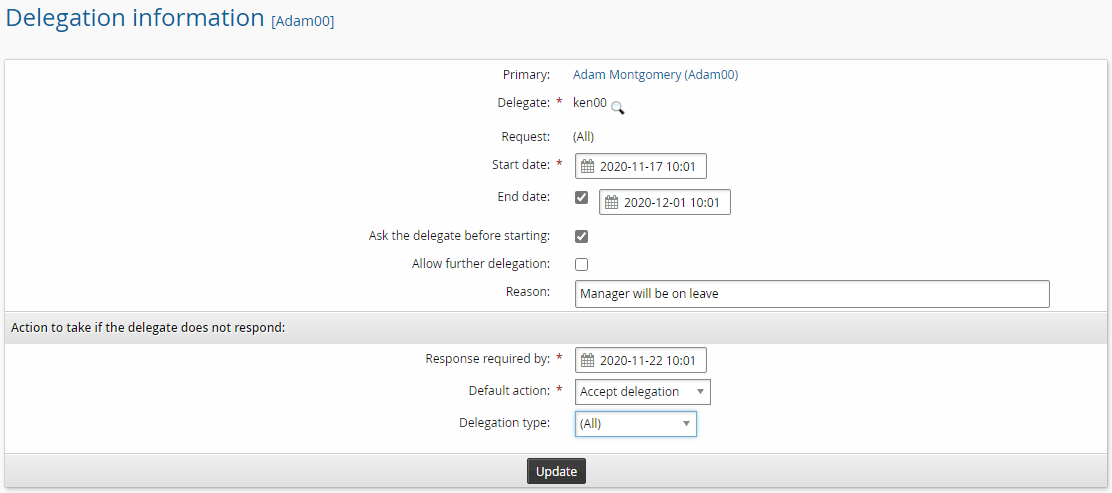
Click Update.
Bravura Security Fabric displays the delegation on the main Delegations page.

You can return to this page to review, update, or cancel delegations. You can update a delegation that you have made while it is pending. You can cancel a delegation that you have made at any time. This applies to delegations of your own authority as well as delegations of other users’ authority that you have made for others.
The Show all icon allows you to see expired delegation requests.
You can also request delegations for:
One or more individual requests, when you are reviewing requests
Implementation tasks
Certification campaigns, when you are reviewing users and privileges
Respond to the request
When you receive a request for delegation, you will see a Manage delegation link on the main menu the next time you log into Bravura Security Fabric .
To respond to the request:
Log in to Bravura Security Fabric as Ken.
On the main menu click the link: There are 1 delegation(s) awaiting your acceptance.
Click Accept.
Click Home, then click Manage delegations tab in the Requests to go back to the Delegations page.
From the Delegations page, you can also select a request to view the request details.

Test the delegation
To test the delegation, login as Debbie and request to join the IT-DB-READWRITE group. Adam is the authorizer, however, you have delegated this responsibly to Ken which means, you can authorize the request as Ken.
Log in to Bravura Security Fabric as Debbie.
Click View and update profile in the My profile section.
Click Change group membership near the bottom of the page.
Search for and check the box for the IT-DB-READWRITE group.
Click Submit.
If you view the request details you should see the request requires authorization from Ken as a delegate for Adam.
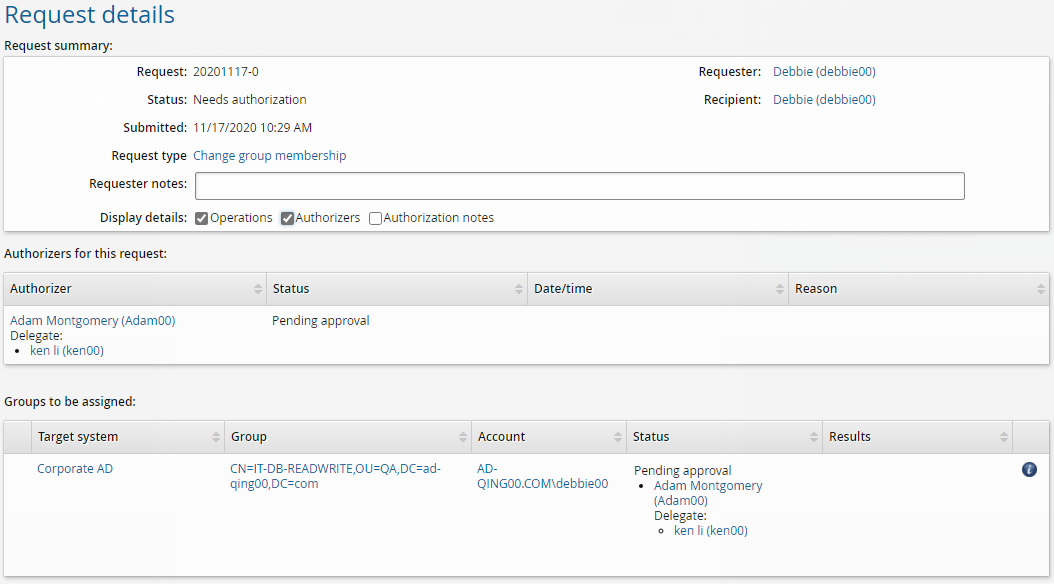
Deny the request
Log in to Bravura Security Fabric as Ken.
Click the There are 1 request(s) awaiting your approval as a delegate link or click Requests in the Requests section.
The Requests app will open.
Select the checkbox next to the request.
Click Deny.
Type Insufficient need in the box provided.
Click Deny.
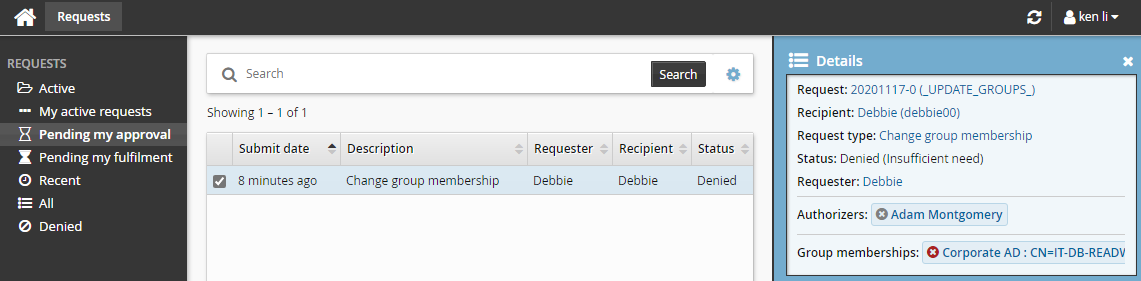
Cancel the delegation
Sometimes it may be necessary to cancel the delegation before the end date. In this scenario Adam has returned from holidays a week early.
Log in to Bravura Security Fabric as Adam.
Click Delegate authority.
Select the Ken delegation request.
Click Cancel and confirm that you want to cancel the selected item.
The delegation has now been canceled and Adam will be reinstated as the appropriate authorizer.