Overriding and randomizing passwords
If you are in a user group with the "Randomize/override password of managed accounts" permission, you can change the password with a manual override or randomized value.
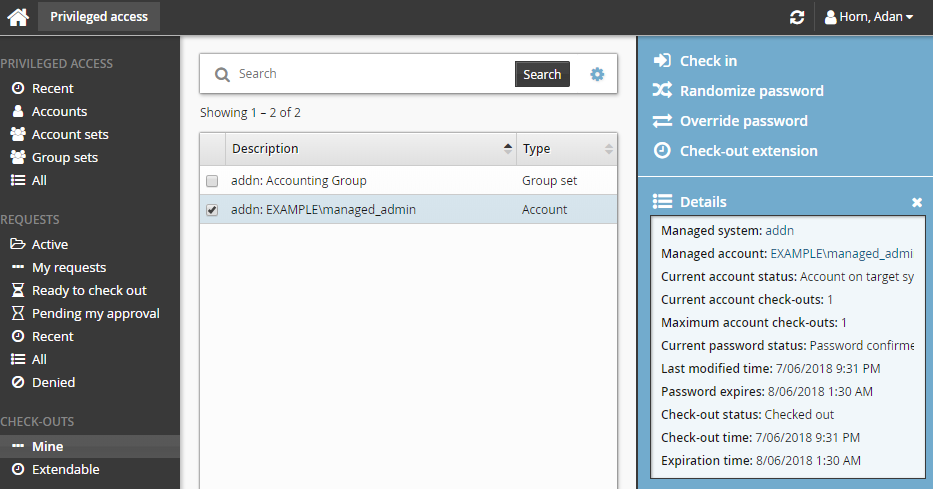
To manually override the password:
Click Privileged access on the home page.
Click Mine under the CHECK-OUTS heading in the Filter panel to see all active check-outs.
Select an account from the Results panel.
Click Override password for the Actions panel.
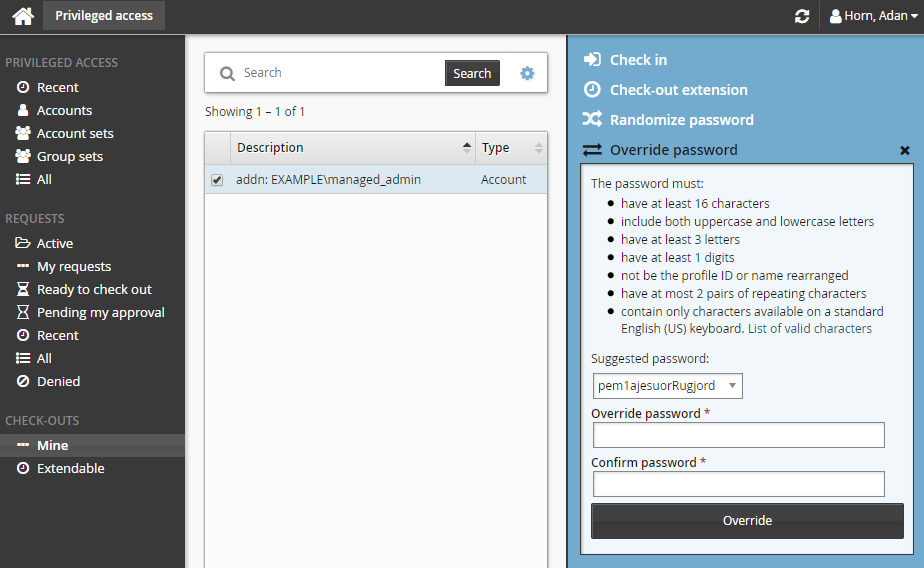
Type a new password and click Override.
To randomize the password:
Click Privileged access on the home page.
Click Mine under the CHECK-OUTS heading in the Filter panel to see all active check-outs.
Select an account from the Results panel.
Click Randomize from the Actions panel.
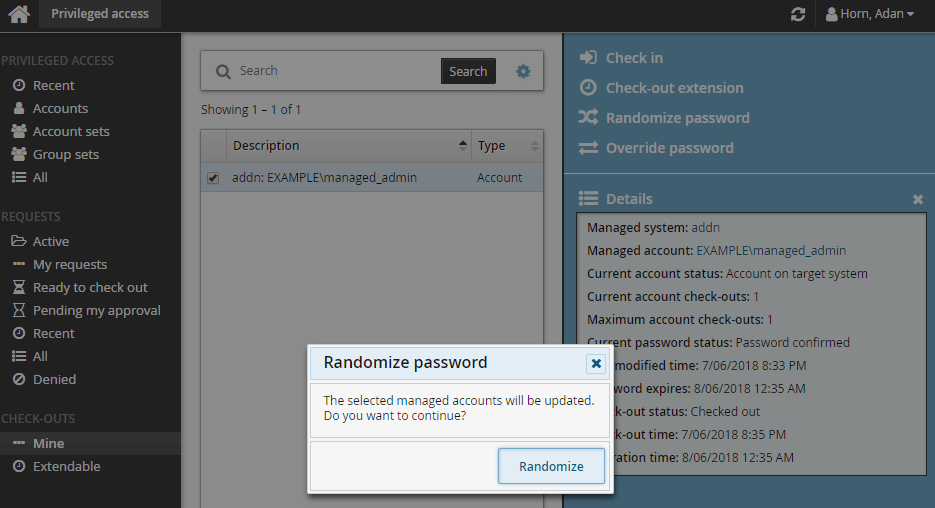
Click Randomize to confirm.
It may take some time for the password change to take effect. Refresh the page to load the current password.