Tracking and updating requests
To check the status, cancel, or escalate a request:
From the main menu , click Requests.
By default, the app shows your active requests in the Results panel .
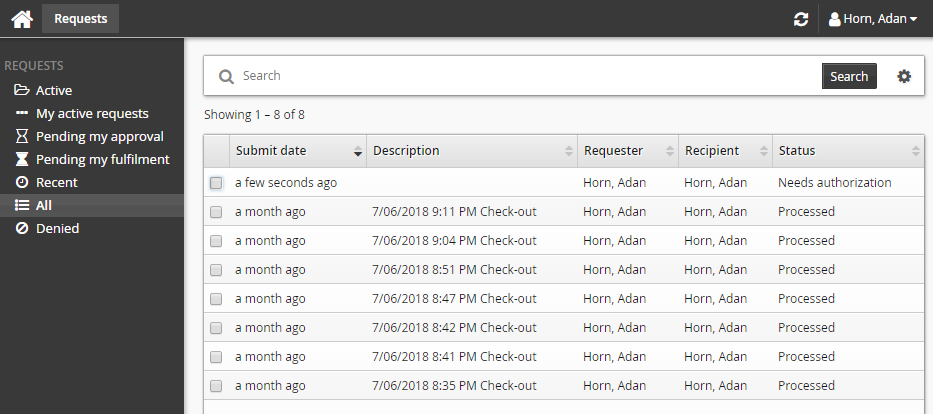
You can use the links in the Filter panel to view other requests. For example, click All to view all of your requests.
Select a request from the Results panel to view the details in the Actions panel .
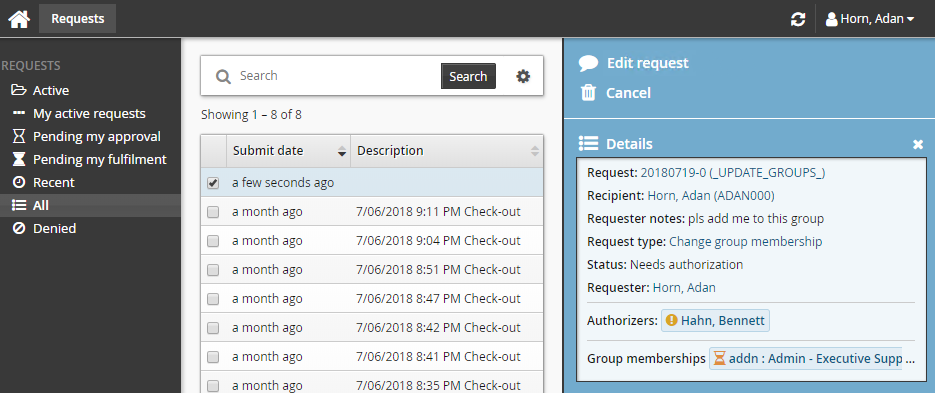
In the Actions panel you can:
View details, including the status and authorizers for your request.
Cancel a request that has not begun processing, by clicking Cancel.
Click Escalate now (if available) to escalate a request to another authorizer if the original authorizer has not responded.
Click Edit request to edit requests that include attribute changes .
Tracking other users’ requests
If you have the "View workflow requests" privilege, you can view other users’ authorization requests under the OTHER REQUESTS heading. If you have the "Manage workflow requests" privilege, you can view other users’ authorization requests under the WORKFLOW MANAGER heading.
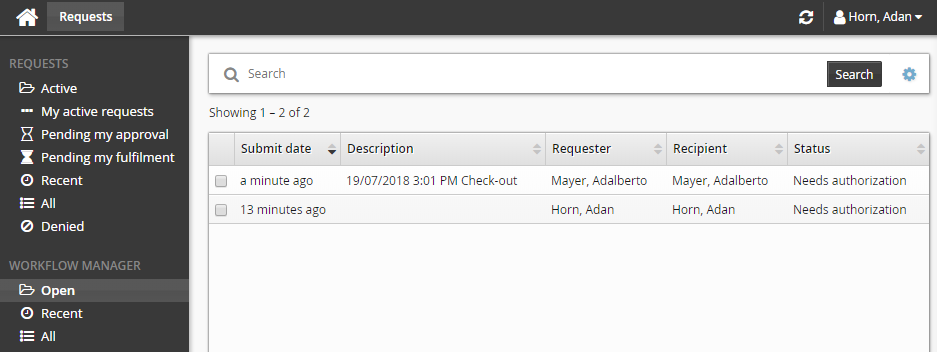
You must have the "Manage workflow requests" privilege to be able to act on other users’ authorization requests .