Deleting a team
To delete a new team, log into Front-end (PSF) as a Team administrator and use the Team: Delete request. When selected, a wizard will guide you through the process of deleting a team.
Before you can delete a team, the team trustee must remove all managed systems and accounts from the team. This prevents managed systems and accounts from being orphaned with Bravura Security Fabric .
From the home page, click Manage resources.
Click Team: Delete.
Select the team to be deleted.
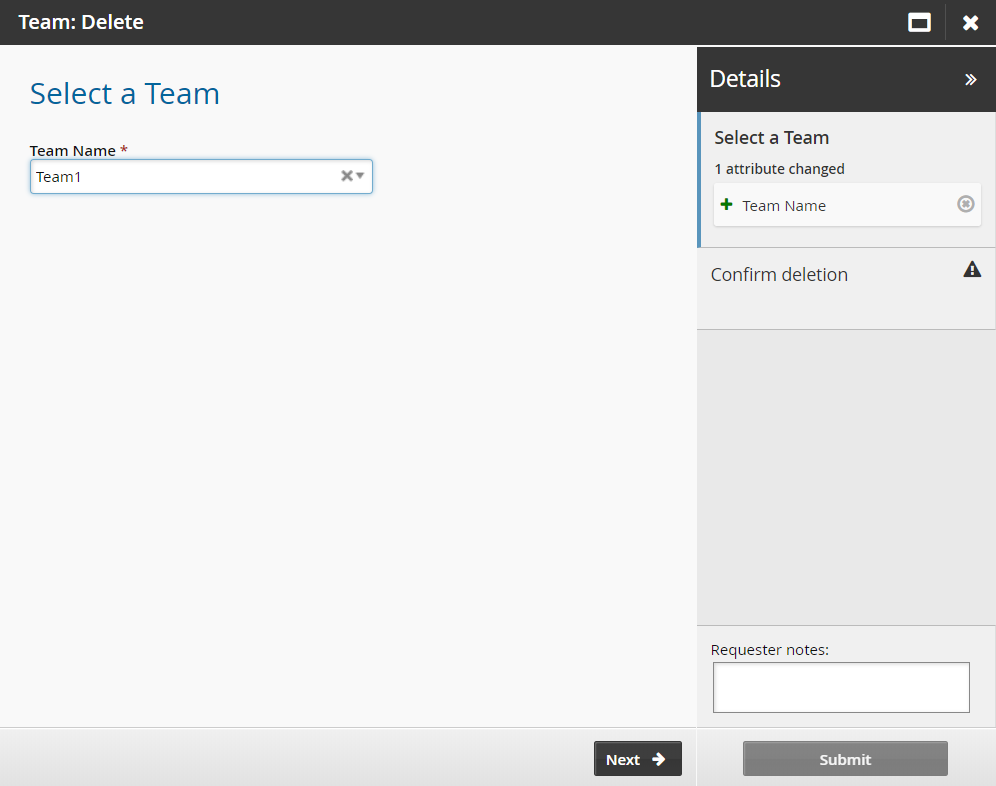
Click Next .
Confirm the deletion and add notes if necessary.
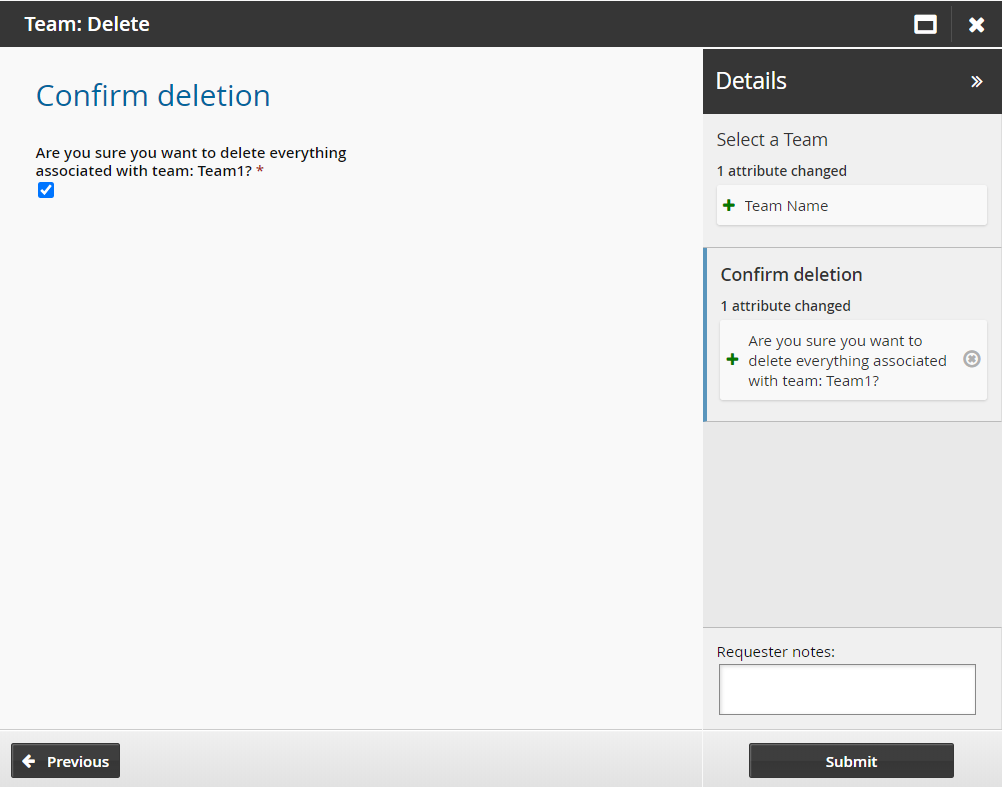
Click Submit.
Bravura Security Fabric notifies authorizers to review the request if required.
Click the View request link at the top of the page to view the status of the request.
Once the request has been approved, the team will be deleted from Bravura Security Fabric .
API automation for team delete
Once the API has been configured (See ”SOAP API” in Bravura Security Fabric Remote API (api.pdf) and your script has been authenticated to the API (Login or LoginEx API calls), the WF API calls can be used to create an API request.
Use the WFPDRSubmit function to create a workflow request and submit the request for publishing.
When submitting a request, use ”TEAM-DELETE” as the PDR ID. At a minimum, the request requires the following attributes:
attrkey | value |
|---|---|
TC | The name of the team. |
TEAM-DELETE batch request sample:
TC TEAM-000000