Example: Assign workflow managers
Workflow managers are users who can act on any authorization request, including those not explicitly assigned to them. See User types and access rules for more information on user types.
Click below to view a demonstration:
In this example, a workflow managers user group will be defined within Bravura Security Fabric and then, a request will be managed using the workflow manager.
Requirements
This example assumes that
The component Data.hid_usergroup_workflow_managers is installed. This component is part of Bravura Workforce Pattern , and configures the WORKFLOW-MANAGERS user class. See Installing components .
Pre-defined request New employee basic setup has been configured. See Create a new user using a standard pre-defined request .
Define a workflow manager group
To define a workflow manager group:
Log in to the Bravura Security Fabric Front-end (PSF) as superuser.
Click Manage the system > Security > Access to user profiles > Global help desk rules.
Click WORKFLOW_MANAGERS.
In the Allowed privileges list, add the privilege for:
"Delegate workflow requests"
Click Update.
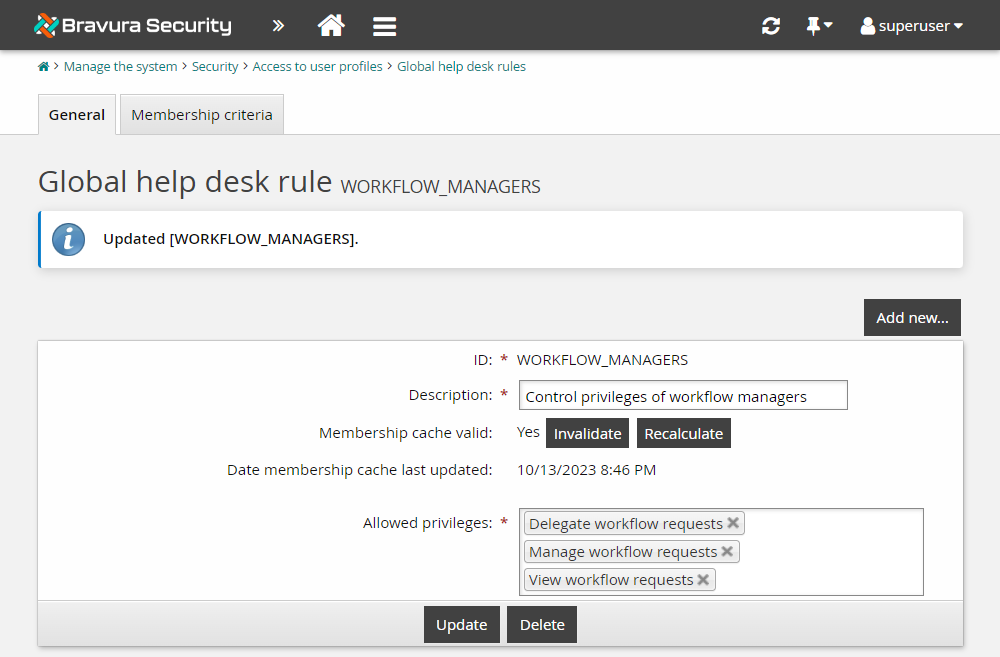
Click the Membership criteria tab.
Click the edit icon
 next to the WORKFLOW-MANAGERS user class.
next to the WORKFLOW-MANAGERS user class.Click the Explicit users tab.
Click Select… .
Select the checkbox next to ABBYN , and click Add .
Close the user class configuration window.
Click the General tab of the WORKFLOW_MANAGERS user group.
For Membership cache valid, click Recalculate.
Click Refresh to check if the recalculation is complete (Membership cache valid value = "Yes").
Click Update.
You have now defined the workflow managers user group that provides users the privileges to delegate and manage workflow requests submitted by other users. From the user group membership, ABBYN is now a workflow manager.
Submit a request
Submit a new employee request to test ABBYN's new workflow manager privileges.
As CELESH, request a new employee:
Log in to the Front-end (PSF) as CELESH.
Click Create a new user profile.
Select New employee basic setup.
Since it is the only PDR available to this user, it will open automatically.
In the request wizard, enter the following information:
First name
UserLast name
WorkflowEmployee type
EmployeeEmployee number
E1234567Department
IT-DBYou can leave other attribute values as default.
Click Submit.
Review request details.
Review the request as a workflow manager
Let’s assume that a temporary hiring freeze has been announced. Review all pending requests as the workflow manager and cancel all employee creation requests:
Log in to the Front-end (PSF) as ABBYN.
Click Requests in the REQUESTS section.
The Requests app opens.
Click Open under WORKFLOW MANAGER from the Filter panel.
Select the most recent request from the Results panel.
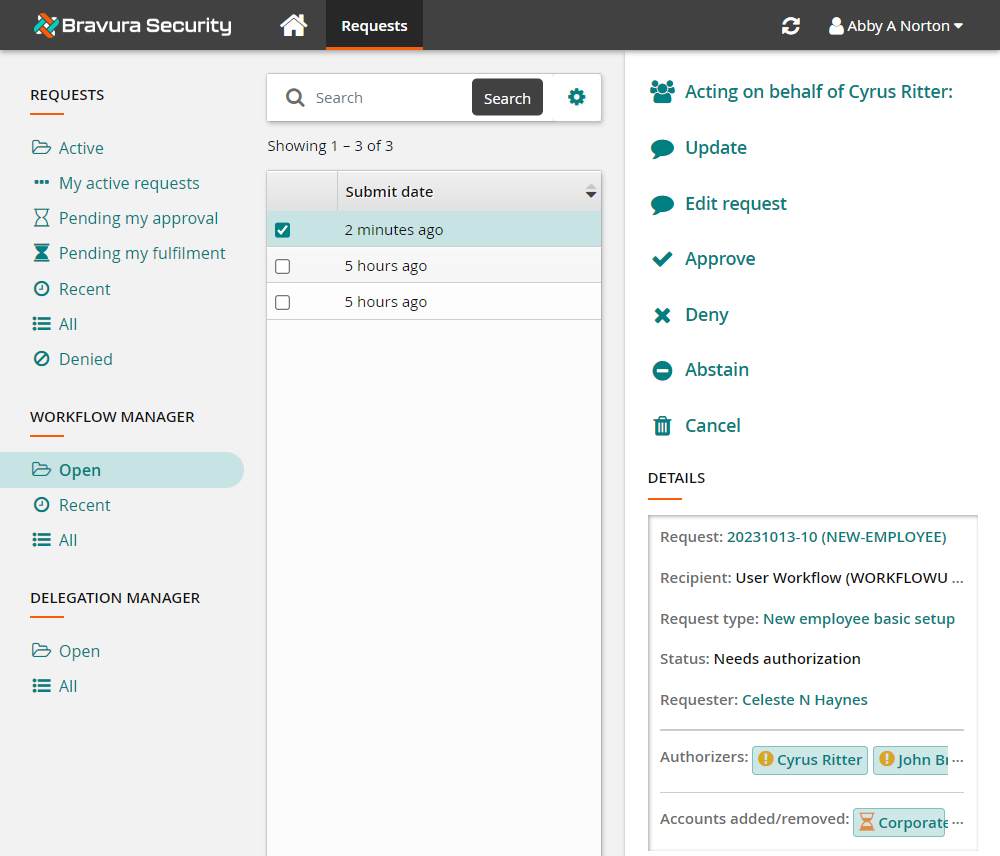
Note the action options available to ABBYN, even though she is not listed as an authorizer for this request.
Click Cancel from the Actions panel .
Type
Hiring freeze.Click Cancel to confirm the action.
The request has now been canceled.